It’s useful sometime to convert some type of audio files in another, and perhaps you don’t want to search for the correct command to use from the terminal, don’t worry there is a small and nice application that can do this for you: soundconverter
SoundConverter is an audio file converter for the GNOME Desktop. It reads anything GStreamer can read (Ogg Vorbis, AAC, MP3, FLAC, WAV, AVI, MPEG, MOV, M4A, AC3, DTS, ALAC, MPC, Shorten, APE, SID, MOD, XM, S3M, etc…), and writes to WAV, FLAC, MP3, AAC, and Ogg Vorbis files.
More than enough for my standard tasks.
SoundConverter Features
- is simple to use, with an intuitive interface
- is very fast and uses multithreaded conversion
- is capable of processing many files with ease, CPU usage reduced.
- Ability to rename files automatically
Installation
Soundconverter is usually available in all the repository of the major distributions.
In my Ubuntu 12.04 i see that in the repository is available the version 1.5.4-1, so you can install it simply with a
sudo aptitude install soundconverter |
Or if you prefer a newer release you can use the get deb repository, to add this external repository go to System-Administration-Software Sources, Third-Party Software tab, Add:
deb http://archive.getdeb.net/ubuntu precise-getdeb apps
Add the repository GPG key, open a terminal window and type:
wget -q -O- http://archive.getdeb.net/getdeb-archive.key | sudo apt-key add - |
Run from the terminal:
sudo apt-get update |
And now i can get soundconverter version 2.0.3-1~getdeb2~precise with the same command:
sudo aptitude install soundconverter |
Or as alternative you can use Ubuntu Software Center.
Basic usage
To convert a file, for example from wma to mp3 just start it, multimedia -> soundconverter or write soundconverter in a terminal, you’ll see a very basic windows like this one:
As first thing click on options you’ll see a windows like this one:
In this screen you’ll have multiple options:
The first option is whether to place the converted audio files. It’s pretty self-explanatory as you can put the new files in the same folder as the original files are into a folder of your choosing, you can also choose to delete the original file once that the conversion is done.
Second, is a nice feature where you can name the newly converted files based on the metadata (tags) with the audio files. There is a drop-down menu where you can choose pre-made options on how you want to name the new audio files or you can specify what you want in an input box.
Next is the option of choosing which audio format you want to have for your audio files. Depending on whether you have the libraries for all each format, you may only have some options. What’s nice is when you choose an audio format, a drop-down menu will show up with the options of quality to choose from.
As last thing, you can choose whether or not to resample the audio you are converting to your needs.
Now click on Add file or Add Folder and select the music file or folder that you want to convert, you’ll see the name of the files and their meta tag in the main windows, now click Convert and wait.
All done, simply and effective
Popular Posts:
- None Found
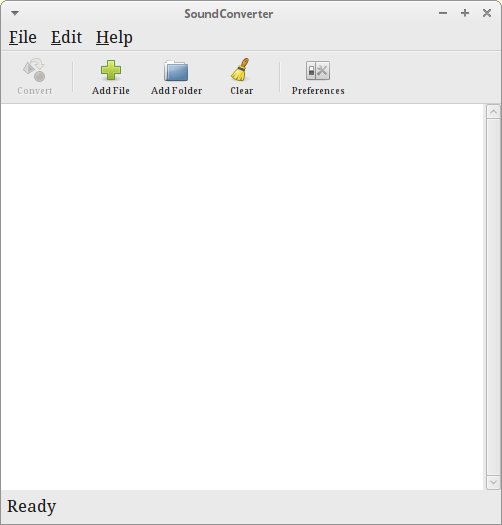
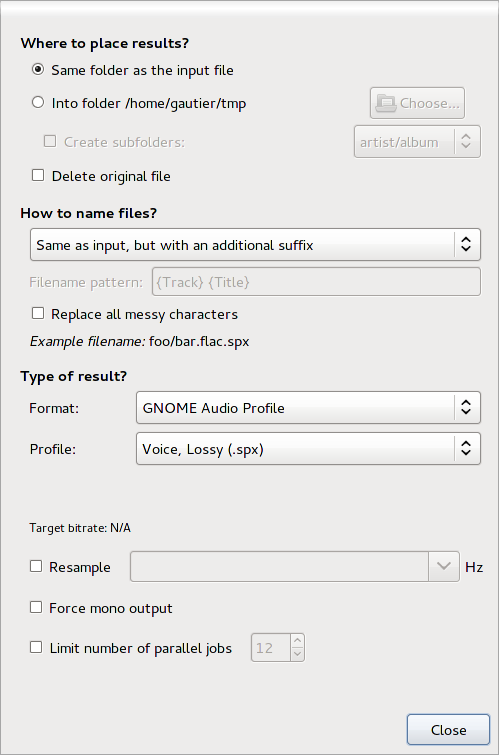

Hi,
Could you show Installation examples on other distros like Fedora or openSUSE?
I think there are many web sites dedicated on Ubuntu.
Regards,
Michael
Sure Michael,
Sorry but on my desktop I’ve an Ubuntu and so is easier for me to show examples with that distribution.
Gentoo:
Soundcoverter is present on Gentoo main repository, to have latest version you have to unmask it and install with
emerge soundconverterFedora:
Package 1.5.x is available in the main repository, https://admin.fedoraproject.org/pkgdb/applications/Sound%20Converter?_csrf_token=9863adcdc6db0f674ab6498fb4970fe37d8120db
so you should be able to install it with a simple:
yum install soundconverterThank you for the answers. I appreciate them a lot.
Regards,
Michael
I use sound converter, and its a superb program!
Sound Converter is a muyst-have for anyone into music files.
It can also strip the sound from FLV files if you open SConv
first, click Stay On Top, and just drop an FLV video file into it
and let SConv do its thing. You will then have an mp3 file
alongside the flv file. Hope this info helps.
salve,
sono nuovo x ubuntu.ma nn esiste un xrecode per ubuntu? ora provo questa app speriamo che funzioni.
Xrecode può girare su Ubuntu con Wine.
In alternativa ci sono molti programmi alternativi come soundconverter ad esempio.
Ciao
while it does a great job at conversion between formats, it needs some serious work in the speed department. if you need to change the bitrate, or work with long files like i do for the radio stations, it becomes an excruciatingly slow process, getting close to a 1:1 ratio at times.
otherwise, it works better than anything else i’ve tried on my linux boxes.
just setting up a linux plex media server and need two things
one was a soundconverter i can set and leave
in the early days of my collection i used wma
Cant thank you enough for a simple straight forward article on a great piece of software
Thanks again.