On the 21 of December Linux Mint 14 Xfce has been released, codename Nadia.
This release of Mint is based on Ubuntu 12.10 and shipped with the XFCE desktop environemnt as my readers probably know I’ve installed Mint 13 XFCE on my new desktop and so I’ve decided to upgrade my installation to this new release.
As first thing, do I suggest to upgrade to this release ?
Yes and no, Mint 13 is based on Ubuntu 12.04 that is a Long Term Support distribution, this means that like other LTS releases 12.04 will have updates for 3 years, and will include point releases that bundle updates to shorten downloads for users installing the release later in its lifecycle. The point releases and dates are: 12.04.1 (23 August 2012), 12.04.2 (31 January 2013), 12.04.3 (15 August 2013) and 12.04.4 (24 January 2014). There are no further point releases scheduled after the release of Ubuntu 14.04 LTS.
So if you are happy with your software and all your hardware works you have no strong reasons to do this.
On the other hand, if like me you have a D-LINK N 150 aka DWA-125 or some other hardware that don’t work perfectly with your Kernel an update could help you, spoiler: This upgrade helped me in removing all the proprietary drivers in my installation.
How to upgrade to a newer release, the correct way
The official Mint blog suggests as best practice for an upgrade to do a backup of your system and do a Fresh upgrade.
In a “fresh” upgrade you use the liveCD of the new release to perform a new installation and to overwrite your existing partitions.
A “Fresh” upgrade consists of the following steps:
- Making a backup of the data
- Making a backup of the software selection
- Performing a fresh installation using the liveCD of the new release
- Restoring the data
- Restoring the software selection
If you decide to upgrade follow their instructions and you should have no surprise.
How to upgrade to a newer release, my way
I decided to do a package upgrade that consists of the following steps:
- Pointing APT to the repositories of the newer release
- Asking APT to perform a full upgrade
I was in the wrong idea that this was a quicker method than doing a backup of data and restore it.
APT is the package management system used by Linux Mint.
This way of upgrading Linux Mint should only be used by advanced users, and i had a bad experience with it:
It took more than 5 hours to download and upgrade all my packages, I had all the libs in 32 and 64 bit versions, as the 32 bit are requested for crossover, so I had to install every library 2 times and this took a lot of time.
After the upgrade and the first reboot it had some minor glitches and 1 major problem, with my standard user the whole system freezed every time after around 5 minutes of use. A new user or other users were working perfectly, so there was something in my setup that horribly crashed the whole system.
I spent 15 minutes in searching for a solution, and I failed, so I decided to do a re-installation of Mint 14.
I’ve /home in a different partition, a thing that I always suggest so this has not been so painful, the fresh install took around 15 minutes and after the reboot everything was fine, lesson learned read and follow what the official blog tell :).
What’s new in Mint Nadia
If you were using Mint 13 don’t expect exceptional new softwares or changes, simply everything just works after the first boot, and this the reason I love Mint as distribution, and you can read in the official blog a long list of small changes.
But there are some changes that I’ve noticed:
1) New Kernel
Mint 14 is shipped with Kernel version 3.5.0-17-generic, this has been the change with the bigger impact on my system, as wrote in the introduction finally my USB-Wireless device D-LINK N 150 has a working driver in the kernel: rt2800usb, so no more manual compilation and installation every time the kernel is updated.
Another nice surprise is the Video driver, previously I was using the proprietary driver of AMD, that to be honest was working perfectly, now the system automatically installed the driver Gallium 0.4 on AMD CEDAR that seem perfect for my Radeon HD 5430, again nothing to do on my side now I’ve a clean desktop working at 1920×1080 with no proprietary drivers.
2) No more flash outdated warning on Chromium
With Mint 13 every time i was visiting a page with flash on Chromium I received a message telling me that “The flash plug-in was blocked because it is out of date”, now it’s updated, a small thing but that was annoying for me.
3) Small changes in the DNS management
This is an interesting thing for me, but probably most desktop user can ignore this change.
It’s from Ubuntu 12.04 that I’m trying to understand exactly where the DNS server are configured, in fact from that version of Ubuntu, Network Manager uses its own dnsmasq daemon to act as DNS server, taking the upstream DNS servers from your DHCP server or Netwwork Manager configuration.
In Mint 13 you could verify the configuration used by dnsmasq in the file /var/run/nm-dns-dnsmasq.conf, in Mint 14 this file is empty, the dnsmasq daemon communicates with NetworkManager via Dbus. and so to verify which DNS servers you are using you must issue the command nm-tool and look for the section IPv4 Settings:
IPv4 Settings:
Address: 192.168.0.2
Prefix: 24 (255.255.255.0)
Gateway: 192.168.0.1
DNS: 8.8.8.8
DNS: 208.67.220.220 |
Also to provide better connectivity out of the box, Linux Mint now falls back to OpenDNS when the system fails to contact a valid DNS server and you can use the command dns-fix that sets your DNS resolution to OpenDNS
Conclusions
After 1 week of use I’m really happy of this new release of Mint, it ships all the software I need in a desktop, after the re-install of the system I just installed 2 more packages Chromium and mc (midnight commander) al the rest was ready, no problem with flash website or running multimedia files in any format, all in the nice looking and lightweight XFCE desktop environment.
I think that Mint has become the standard for desktop users that don’t want to install anything but have an environment completly ready after the install.
Popular Posts:
- None Found
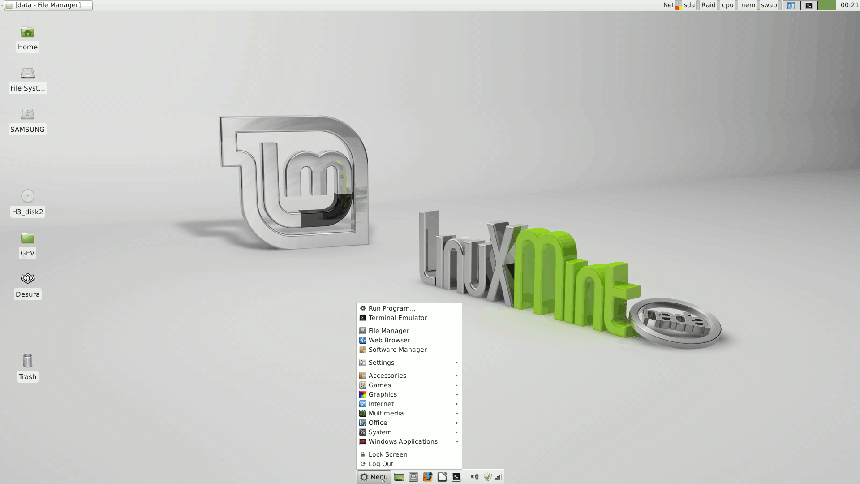

I just want to drop a “I love Linux Mint too!!!”.
I have Nadia Cinnamon edition on my desktop, and I had Lisa XFCE on my old laptop until some days ago. Then I switched to CrunchbangLinux 11, based on debian Wheezy, that uses OpenBox as DE. I needed to lighten my laptop since it’s very old (Asus L5800C, from the 2003; 10 years in a few days! I think could be a world record, in the consumer technology world).
Congratulations for this interesting Blog.
Un saluto dal BelPaese.
Grazie Samuele
Cinnamon is an interesting alternative for sure, I use it on my laptop with Gentoo.
It’s fast on my hardware (ATI R600g opensource video driver) compared to Debian7, but I had 5 problems with it, all IMHO due to the ‘buntu base:
1)bash command completion doesn’t work 2)alacarte has no effect on the menus 3)’carousel’ screensaver broken, won’t use my image collection
4)try a few styles, and terminal starts to shrink 5)’beep’ doesn’t work, works fine under Debian7. So I’ve switched to LMDE 1204 XFCE and got
the best of both worlds. It’s just as fast, and everything works like Debian7. The updates were almost as big as the ISO! And it still has /etc/resolv.conf.
The biggest problem Mint ‘buntu has is that ‘buntu breaks things faster than Clem can fix them.
Ubuntu is now 5 years and not 3 years.
Xubuntu is 3 years.
“…other LTS releases 12.04 will have updates for 3 years”
LTS is now 5 years.
Upgrading was an123 painless process.
Accept the upgrade package
Refresh
Update all from internet
and reboot
Even better than Ubuntu that sometimes ask questions in middle about maintaining package configurations
All in less than 1 hour
Hello Felipe,
I know, that’s the theory and it should work, but something goes wrong for me and so I decided to reinstall.
I’m glad to know that the package upgrade worked for someone.
There is a much easier way of upgrading Linux Mint than that described…. It removes the need to backup and restore your data.
When you first install create 3 partitions, a root “/” partition of about 8 to 10 Gig (bigger if you are prone to installing gazillions of applications, but 10 gig is huge for most setups), a swap partition approx twice the size of your RAM, and a home “/home” partition (this is where all your personal data will be stored)
Upgrading with this setup requires only that you install over the top of the root “/” partition, leaving your data partiton untouched.
Of course to do this you will need to select the “expert” or manual partiton option. In the long run this will save you hours of time during your upgrades.
That’s exactly my setup.
The only annoyng thing in this upgrading method is that you lose the extra package that you have installed and you have to reinstall them.
That is a problem with any upgrade that requires a complete reinstall, either the method you described or the one I described. Even the Ubuntu method has it’s problems, as one must then manually reset the PPAs and other 3rd party repositories
A rolling update mitigates that issue. But there is always 3rd party stuf.
Nothing is perfect.