It’s useful for me to have a transparent terminal in the background that show information from one or more system logs, such as dmesg,messages or get an interactive process status of the system with htop or glances, there are many ways to achieve this, let’s take a look at: xrootconsole, Tilda and Eterm.
xrootconsole
xrootconsole can be used to tails a file in a window on your X11 root window. It aims to be as simple and resource-light as possible, within reason: it should run smootlhy on a P133 laptop. The program is non-interactive; all configuration is done on the command line. Basic usage:
$ xrootconsole [file] |
Here is a sample usage of xrootconsole:
xrootconsole --wrap --bottomup -geometry 233x16+1+818 /var/log/full.log & |
This is usually used as startup script on light Desktop environment such as Openbox or Fluxbox, and this is an example of what you’ll get: 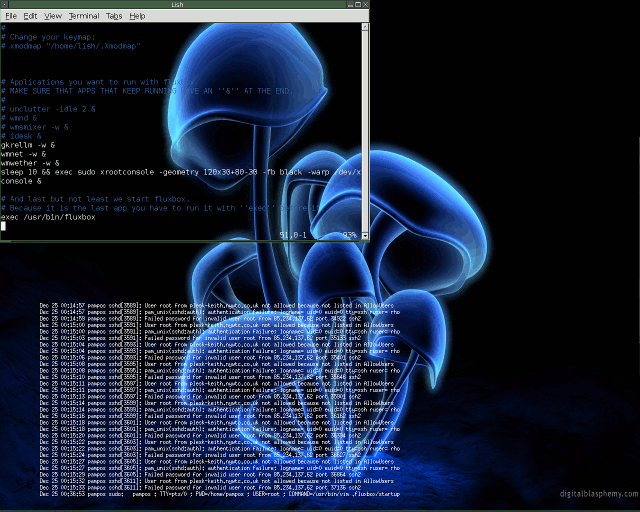 So this can be a good solution if you just have to show a file, but what if I want to keep something else in the background such as
So this can be a good solution if you just have to show a file, but what if I want to keep something else in the background such as htop ? We need something bigger and smarter like:
Tilda
Tilda is a highly customizable Linux terminal window. The author is inspired by classical terminals featured in first person shooter games, Quake, Doom and Half-Life to name a few, where the terminal has no border and is hidden from the desktop till a key or keys are pressed. In our example we will install it and give a basic terminal. This small guide comes from the useful Archlinux wiki: In Gnome you can locate it under Applications –> Accessories –> Tilda. To achieve our desired look we will need to edit the default configurations:
Under General tab, uncheck "Always on Top". Under Appearance you can edit the height and width to your liking, but make sure you check "Enable Transparency" and make the "Level of Transparency" 100%. Under Colors tab, chose "Green on Black" or "Personalize". Under Scrolling you must select "Disabled".
That’s all you need, to run Tilda go to Applications –> Accessories –> Tilda and you should see it right there. The Professional Way with Openbox, Compiz and alike With versatile WindowManagers like Openbox it’s easy to create a terminal on your Desktop. Since tilda brings lot’s of easy configuration per GUI, it might be your terminal of choice, if you don’t know how to create a transparent terminal otherwise. Right-click on tilda and configure the size to your needs, then set transparency to 100%, uncheck the option to start tilda hidden. Now you only have to set tilda as “below” according to your WindowManager. For Compiz, this is done by the “Rules for Windows”-plugin, for Openbox, you’ll have to add to the “applications”-section of your a rc.xml the following code.
<application name="tilda"> <layer>below</layer> </application>
Et voila, you got a transparent terminal the size of your choice on your Desktop, that won’t appear in your tasklist and is permanently below.
Eterm
Eterm is a color vt102 terminal emulator intended as a replacement for xterm. It is designed with a Freedom of Choice philosophy, leaving as much power, flexibility, and freedom as possible in the hands of the user. It is designed to look good and work well, but takes a feature-rich approach rather than one of minimalism while still maintaining speed and efficiency.
This can be your perfect terminal as is the most complete and has more options such as shadowing the letters, a thing that give more visibility.
To have it as background showing your latest dmesg messages you can use these options:
Eterm –buttonbar 0 –scrollbar off -f white -n dmesg -g 211×10+0+0 -O -0 -e watch –no-title -n10 -d ‘dmesg | tail’ |
That means:
-buttonbar 0 Removes the menu bar and top button
-scrollbar-off Removes the scrollbar.
-f white Specifies the color of the letters (white in this case)
-O (letter O) It makes the window transparent
-0 (Zero) Enable some optimizations of transparency (especially for windows that will not move too), disable this option if there are malfunctioning or failures in the window .
-e Run the command that follow , in this case the watch command that do a tail of dmesg every 10 seconds.
So with Eterm you can substitute the last part and run any command that run on terminal as a wallpaper to have the information you need, you can naturally have multiple Eterm with different information and get something like this screenshot:
Popular Posts:
- None Found
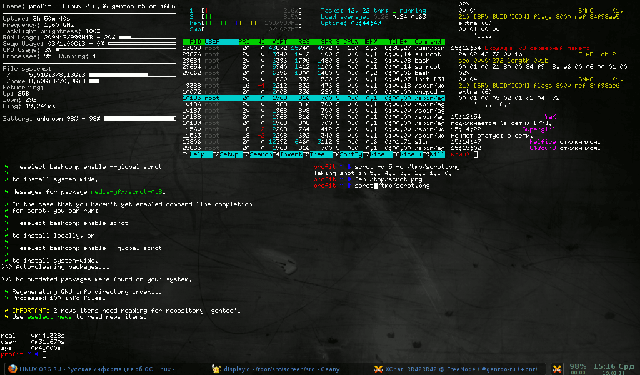

Edgy, but not practical.
Totally awesome.
Now I have to try this ASAP… thanks.
First off, love your site. I have been learning a lot since discovering it for myself.
Second, is it at all possible to “hide” a terminal window so it doesn’t appear on the list as I Alt-Tab between the windows I would be running on the foreground?