Grazie a tutti i giochi Indie, Steam e Humble Bundle recentemente il mercato dei giochi per Linux è diventato più attivo che mai e così ho comprato un po’ di giochi arcade/azione/piattaforma.
Forse sono io, ma non mi piace troppo gestire 10 diversi tasti sulla tastiera e ricordare tutte le combo che ho da fare con loro, un joypad è un modo molto più semplice per giocare questo tipo di giochi, e qual è il miglior joypad in giro?
A mio parere i joypad Playstation sono tra i migliori che si possono trovare in giro, probabilmente anche quelli per Xbox sono buoni, ma ho una playstation 2 non utilizzata e così ho scelto di andare in quella direzione.
E devo dire che con una grande sorpresa tutto ha funzionato bene senza troppi problemi!
Vi prego di notare che ho provato il tutto sulla mia Linux Mint 14, che utilizza lo stesso kernel (3.5.x) e software di una Ubuntu 12.10.
Da Playstation 2 a USB
Come prima cosa è necessario acquistare un adattatore per joypad da Playstation 2 a una porta USB standard.
Ho comprato il seguente modello da Ebay per 3 €, l’ho scelto per 2 motivi:
- E’ davvero a buon mercato
- Può essere utilizzato per collegare due joypads
Una volta collegato al vostro computer linux eseguire da un terminale il comando lsusb , si dovrebbe vedere un output simile a questo:
mint-desktop tmp # lsusb Bus 001 Device 002: ID 8087:0024 Intel Corp. Integrated Rate Matching Hub Bus 002 Device 002: ID 8087:0024 Intel Corp. Integrated Rate Matching Hub Bus 001 Device 001: ID 1d6b:0002 Linux Foundation 2.0 root hub Bus 002 Device 001: ID 1d6b:0002 Linux Foundation 2.0 root hub Bus 001 Device 003: ID 0951:1643 Kingston Technology DataTraveler G3 4GB Bus 001 Device 004: ID 058f:6364 Alcor Micro Corp. AU6477 Card Reader Controller Bus 002 Device 003: ID 0424:2524 Standard Microsystems Corp. USB MultiSwitch Hub Bus 002 Device 004: ID 2001:3c19 D-Link Corp. DWA-125 Wireless N 150 Adapter(rev.A3) [Ralink RT5370] <strong>Bus 002 Device 009: ID 0810:0001 Personal Communication Systems, Inc. Dual PSX Adaptor </strong>Bus 002 Device 006: ID 050d:3201 Belkin Components F1DF102U/F1DG102U Flip KVM Bus 002 Device 008: ID 046d:c01d Logitech, Inc. MX510 Optical Mouse Bus 002 Device 007: ID 046d:c315 Logitech, Inc. Classic New Touch Keyboard |
Ciò significa che finora va tutto bene.
Testare il Joypad all’interno di Linux
Collegare il joipad della vostra Playstation 2 all’adattatore, ora come provarlo?
Un software che svolge questa funzione è jstest, quindi installare il pacchetto che lo contiene con il comando:
sudo apt-get install joystick |
O equivalente, se non si utilizza una distribuzione Linux basata su .deb .
Ora è possibile eseguire il seguente comando da terminale:
#jstest /dev/input/js0 Driver version is 2.1.0. Joystick (Twin USB Joystick) has 6 axes (X, Y, Z, Rz, Hat0X, Hat0Y) and 12 buttons (Trigger, ThumbBtn, ThumbBtn2, TopBtn, TopBtn2, PinkieBtn, BaseBtn, BaseBtn2, BaseBtn3, BaseBtn4, BaseBtn5, BaseBtn6). Testing ... (interrupt to exit) Axes: 0: 0 1: 0 2: 0 3: 0 4: 0 5: 0 Buttons: 0:off 1:off 2:off 3:off 4:off 5:off 6:off 7:off 8:off 9:off 10:off 11:off |
Ora, se si premono i tasti di direzione o alcuni altri pulsanti si dovrebbero vedere alcuni cambiamenti:
#jstest /dev/input/js0 Driver version is 2.1.0. Joystick (Twin USB Joystick) has 6 axes (X, Y, Z, Rz, Hat0X, Hat0Y) and 12 buttons (Trigger, ThumbBtn, ThumbBtn2, TopBtn, TopBtn2, PinkieBtn, BaseBtn, BaseBtn2, BaseBtn3, BaseBtn4, BaseBtn5, BaseBtn6). Testing ... (interrupt to exit) Axes: 0:<strong>-32767</strong> 1: <strong>32767</strong> 2: 0 3: 0 4: 0 5: 0 Buttons: 0:off 1:<strong>on</strong> 2:<strong>on</strong> 3:off 4:off 5:off 6:off 7:off 8:off 9:off 10:off 11:off |
Se mentre state premendo i pulsanti si vede qualche cambiamento da off a on il gioco è fatto, vedrete come i pulsanti sono mappati in Linux.
Nota : In un primo momento questo non funzionava per me, ho spostato il collegamento del Joypad sull’adattatore e tutto ha iniziato a funzionare, quindi apparentemente c’è nell’adattatore una porta 1 e una porta 2 e si deve utilizzare la porta 1.
Come mappare i pulsanti del joypad sui tasti
La cosa più semplice da fare per utilizzare il joypad è quella di mappare ogni tasto con un tasto della tastiera, in questo modo sarete in grado di utilizzarlo con tutti i giochi che non hanno un supporto nativo per joypad, un buon software che può farlo è se QjoyPad .
QJoyPad prende input da un gamepad o joystick e lo traduce in combinazioni di tasti o azioni del mouse, permettendo di controllare qualsiasi programma XWindows con la periferica di gioco.
Le sue caratteristiche principali sono
- Spostare e fare clic con il mouse attraverso il joystick
- Rileva automaticamente il numero di joypad che avete e quanti pulsanti ed assi ognuno supporta
- Supporta dispositivi con più di due assi
- Salva tutti i layout che vuoi e passa da uno all’altro in modo rapido
- Scambia i layout al volo dalla riga di comando o con uno script
- Imposta o ripristina tutti i tasti in una sola volta in un lampo
- Regola la sensibilità di ogni asse in modo indipendente
- Nasconde nella barra delle applicazioni, rimanendo in esecuzione in background senza occupare spazio
- Per i gestori di finestre senza un system tray, QJoyPad può essere eseguito senza l’icona.
- Fai un asse “Gradient” in modo che una leggera spinta faccia poco e una spinta più forte faccia di più !
- Rende un pulsante “Sticky” se non avete voglia di tenerlo premuto per tutto il tempo
- Attiva per un pulsante il fuoco rapido in modo da non distuggere il vostro gamepad!
- Facilmente eseguibile all’avvio della sessione
Per installarlo su Debian, Ubuntu e Mint aprire un terminale ed eseguire il comando
sudo apt-get install qjoypad |
Ora si dovrebbe trovare l’icona qjoypad nel menu di gioco, oppure è possibile avviarlo da terminale con il comando qjoypad , in entrambi i casi si dovrebbe vedere una nuova icona del joypad sul vostro system tray.
Facendo un clic con il tasto sinistro del mouse su di esso si aprirà la finestra principale di qjoypad:
Da questa finestra è possibile configurare i tasti per l’asse1 (orizzontale) e asse2 (verticale) e tutti i pulsanti, e salvarli in un layout.
Una volta fatto salva e … fai partire il tuo gioco preferito.
Conclusioni
Ad essere sincero ero molto scettico su questa soluzione, ma in realtà in poco tempo sono stato in grado di configurare il joypad e utilizzarlo con Shank 2 un gioco ingiocabile con solo la tastiera (almeno per me).
Secondo me questo dimostra ancora una volta che il sistema GNU/Linux è maturo e l’utilizzo di periferiche di qualsiasi tipo non è ora così difficile rispetto a quanto lo era alcuni anni fa.
Popular Posts:
- None Found
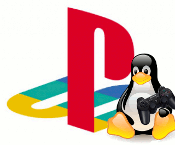

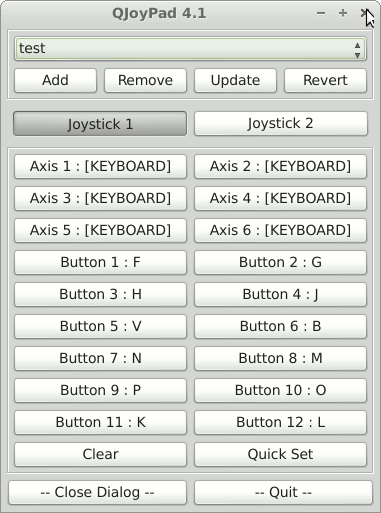

It doesn’t load a configuration window for me, it just puts the icon in the tray and does jack shit. I’ve read through the documentation and it has not helped. I have tried left and right clicking it and…nothing.
QJoyPad ormai sembra abbandonato, perciò segnalo a te e ai tuoi lettori questo: http://www.webupd8.org/2013/09/map-keyboardmouse-input-to-your-gamepad.html
Ora passo alla domanda impertinente 😀
Ho intenzione di comprarne uno anch’io e siccome come dici tu costa solo 3€, è un baracchino? Il tuo funziona ancora dopo 3 mesi?
Grazie per il link, per il momento qjoypad funziona ancora, ma appena riesco faccio un test anche con quel software.
Per rispondere alla domanda, per 3 € mi aspettavo un baracchino, ed in effetti lo è, il mio fortunatamente funziona ancora dopo 3 mesi 🙂
Grazie a questo ho iniziato ad usare il pad della ps2 con Linux.
Ciao
Grazie della risposta. Ne ho preso uno anch’io (plastica diversa, stesso dispositivo stando a lsusb) e devo dire che funziona veramente bene, levette analogiche incluse. Lo sto usando con soddisfazione con un joypad PS1 che prendeva la polvere da più di 15 anni.
could you further explain your Note: At first this was not working for me, I switched the connection of the Joypad in the adapter and everything started to works, so apparently there is in the adapter a port 1 and a port 2 and you have to use port 1.
porcedure to get it working?
because mine is not working either, i can’t have both controllers LED’s light up at the same time. only one of them works.
thanks for the info. i just bought an adapter that’s *probably* exactly the same today. i say probably because your image doesn’t load anymore ! and i see this post was made 3 years ago