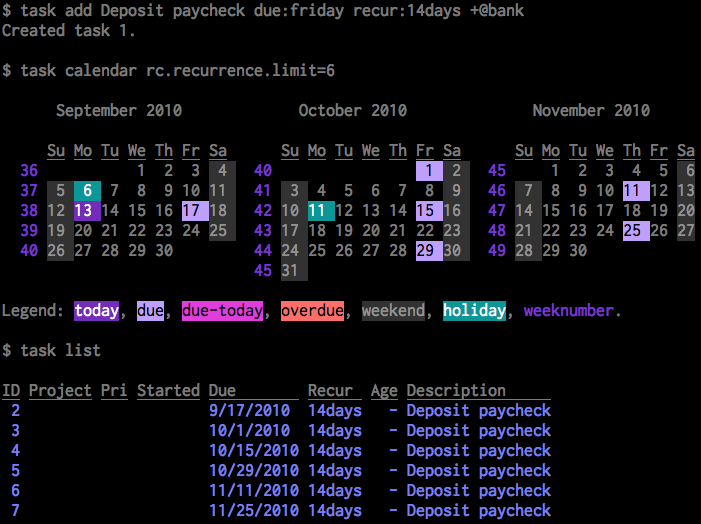 In one of my article i made a roundup of 3 tools to organize your time: Getting things Gnome, Tasque and Basket note pads.
In one of my article i made a roundup of 3 tools to organize your time: Getting things Gnome, Tasque and Basket note pads.
These are 3 good programs that can help you in task management, and i was surprised when in the comments someone told he’s using a tool from the command line to accomplish this: Task warrior.
And so i tested it.
Taskwarrior is an ambitious project to supercharge task with an interactive interface, GTD features, color themes, data synch, dependencies, custom reports, charts, and Lua plugins.
Installation
In ubuntu 10.10 there is a package ready, so just write:
aptitude install task |
There are packages also for Fedora and Debian, for more info check Task warrior donwload page
Tutorial
Another great thing that i’ve found on task warrior are their tutorial, on the web site. There is 30-second Tutorial and a real tutorial that show all the functions of this program.
In this article i’ll try to give you an overview of what the program look like and what you can do with it.
Task
The base element of the whole program is a task, to add one in the terminal just type task add . For instance if you want to write an article. It’ll be like:
$ task add Write an Article
Created task 1 |
To see the list of tasks you can use the command task list or task ls, and all the tasks will be showed:
ID Project Pri Due Active Age Description 1 7 mins Write an Article 2 4 mins Update Wordpress plugins 3 3 mins Read Email |
Delete a task, in case you accidentally entered a task you can delete it with the command task delete < numero del task >
Add an expiry date of the task, to set dates by which a task must be completed using tasks due: For example:
task due:1/1/2011 2 |
And to see all the characteristics of the task use task long
task long ID Project Pri Added Started Due Recur Countdown Age Tags Description 2 12/10/2010 1/1/2011 -3 wks 17 mins Update Wordpress plugins 1 12/10/2010 20 mins Write an Article 3 12/10/2010 16 mins Read Email 3 tasks |
It’s also possible to give priority to a task, the 3 priority are Low Medium and High and to set them use task priority:< level of the priority > < task id >
Example:
$ task priority:H 3 Modified 1 task $ task long ID Project Pri Added Started Due Recur Countdown Age Tags Description 2 12/10/2010 1/1/2011 -2 wks 25 mins Update Wordpress plugins 3 H 12/10/2010 24 mins Read Email 1 12/10/2010 28 mins Write an Article |
Depending on the priority tasks are shown with different colors.
Project
A project is nothing but a set of tasks, to group them just use task project:< name of the project>
For example
$ task 1-2 project:WebSite Modified 2 tasks $ task long ID Project Pri Added Started Due Recur Countdown Age Tags Description 2 WebSite 12/10/2010 1/1/2011 -2 wks 32 mins Update Wordpress plugins 3 H 12/10/2010 31 mins Read Email 1 WebSite L 12/10/2010 35 mins Write an Article |
These are the base of task warriors, other things you can do are
- Tag task with one or more words
- Modify a Task
- Add little notes to a Task
- Set Task recurrence
- Set dependencies between tasks
- Export tasks as Vcalendar o csv
- Show a calendar with your tasks
I like and use Getting thing Gnome, but i must say that this little program it’s a real gem for the hardcore lover of the CLI, i really suggest it for all the one that use the terminal a lot.
And at last a video tutorial, there are not many special effects but it is very clear:
And this is teh second video of the tutorial where you can find the fancy things (as Paul wrote)
Popular Posts:
- None Found

There is a part 2 of that tutorial, and that’s where all the fancy stuff is. The idea was that it builds from the basic to the sophisticated.
Thanks for the feedback Paul.
I’ve included a link to the second part of the good tutorial you did about Task Warrior (nice and clear voice BTW).
Thanks also for all the work on this OS project.