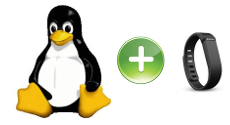
I’ve recently received a fitbit flex as gift, and I love it, this personal device tracks steps, distance, and calories burned. At night, it tracks your sleep quality and wakes you silently in the morning. Just check out the lights to see how you stack up against your personal goal. Flex allows you to set a goal and uses LED lights to show how you’re stacking up. Each light represents 20% of your goal. You choose which one — steps, calories, or distance. It lights up like a scoreboard, challenging you to be more active day after day.
Flex automatically syncs your data to PCs and Macs with Fitbit’s wireless sync dongle (included), many iOS devices and select Android phones without plugging in or pushing buttons. Now all this sound fantastic and really funny if you like to take your stats and see nice graphs, but there is a small (big) problem about fitbit, it doesn’t support officially Linux.
Sure, you can use a compatible smartphone, but in general I like to use the idea of using my Linux computers for anything and with some research and some tests I’ve been able to sync successfully my flex with my Linux Mint 16.
From Fitbit one and Debian:
First, I’ll start with some technical information about the fitbit. The new fitbit systems use Bluetooth 4.0 LE to sync, rather than the proprietary ANT protocol. This is both good and bad for developers. The Bluetooth protocol is open enough to develop for, but there is still an issue of how to communicate with the fitbit tracker. Luckily for us, there are developers who have been working on ways to do this.
The oldest implementation of fitbit sync was with libfitbit — this used the ANT protocol to sync the trackers. This evolved and evolved until a kind person named Benoît Allard created a python script called galileo. This is the script we are going to be using to sync the tracker. An interesting thing about fitbit, is that the server parses the device ID and links the transmitted data to the appropriate accounts, rather than a client-side application being linked to a certain account. It makes the syncing a little bit easier.
Galileo is a Python utility to securely synchronize a Fitbit device with the Fitbit web service. It allows you to browse your data on their website, and their apps.
All Bluetooth-based trackers are supported. Those are:
- Fitbit One
- Fitbit Zip
- Fitbit Flex
- Probably Fitbit Force
note: The Fitbit Ultra tracker is **not supported** as it communicates using the ANT protocol. To synchronize use libfitbit.
Main features of Galileo are:
- Synchronize your fitbit tracker with the fitbit server using the provided dongle.
- Securely communicate (using HTTPS) with the fitbit server.
- Save all your dumps locally for possible later analyse.
Dan, the author of the article successfully installed the stable release of Galileo on a Debian 7 and everything worked out of the box for him, I did not have the same luck on my Mint 16, so probably most of the Ubuntu users will have my same problems, but with some tweak I managed to make it work, here is how.
Disclaimer: Galileo it’s still in its early phases and it’s available only on the command line, so don’t expect to have a graphical application similar to the one you find in Windows, so to use it you must work on the terminal, the good news it’s that it’s not so hard to make it work and probably in the future some graphical application based on it will be available for all.
Install the requisite libraries
Galileo is wrote in python so we need the usb libraries for python for Debian based distribution you can use this command:
sudo apt-get install python-usb python-requests |
Galileo require pyusb at least a 1.0 version, 0.4 and earlier are not compatible so I followed Dan suggestion and I updated manually the python-usb library with his instructions:
Download the pyusb script from the zip file here.
Unzip the folder into a convenient location.
Go to the new directory in a terminal as root and run the following command:
python setup.py install
Now you have the prerequisites ready.
Install Galileo, method 1
As first method I suggest to try to install Galileo in the “standard” way, this seem to work for some distributions (Debian and Arch), to do this open a terminal and type:
sudo pip install galileo |
You should get an output similar to this one:
$ sudo pip install galileo Downloading/unpacking galileo Downloading galileo-0.3.1.tar.gz Running setup.py egg_info for package galileo Requirement already satisfied (use --upgrade to upgrade): requests in /usr/lib/python2.7/dist-packages (from galileo) Requirement already satisfied (use --upgrade to upgrade): pyusb in /usr/local/lib/python2.7/dist-packages (from galileo) Installing collected packages: galileo Running setup.py install for galileo Installing galileo script to /usr/local/bin Successfully installed galileo Cleaning up... |
Now you can test this version of galileo with the command:
sudo galileo |
If everything works you should something like:
1 trackers found, 0 skipped, 1 successfully synchronized |
And you can skip to section”How to run Galileo as non-root user”, in my case I got this error:
$ sudo galileo Traceback (most recent call last): File "/usr/local/bin/galileo", line 9, in load_entry_point('galileo==0.3.1', 'console_scripts', 'galileo')() File "/usr/local/lib/python2.7/dist-packages/galileo.py", line 564, in main total, success, skipped = syncAllTrackers(cmdlineargs.force, cmdlineargs.dump) File "/usr/local/lib/python2.7/dist-packages/galileo.py", line 423, in syncAllTrackers fitbit.disconnect() File "/usr/local/lib/python2.7/dist-packages/galileo.py", line 203, in disconnect self.dongle.ctrl_write([2, 2]) File "/usr/local/lib/python2.7/dist-packages/galileo.py", line 150, in ctrl_write l = self.dev.write(0x02, data, self.CtrlIF.bInterfaceNumber, timeout=timeout) TypeError: write() got multiple values for keyword argument 'timeout' |
so I moved to method 2
Install Galileo, method 2
I downloaded the zip of the latest version from the project page and unzipped it.
Now in the new directory you’ll find the run command, that in this version replaces the command galileo.
To test it move in the new directory and give the command:
sudo ./run |
Once again, if you see a successful output you are done and can move to next section, in my case I still got an error:
$ sudo ./run No handlers could be found for logger "galileo.config" # A serious error happened, which is probably due to a # programming error. Please open a new issue with the following # information on the galileo bug tracker: # https://bitbucket.org/benallard/galileo/issues/new # ./run: 0.4dev # Python: 2.7.5+ (default, Feb 27 2014, 19:37:08) [GCC 4.8.1] # Platform: Linux mint-desktop 3.11.0-12-generic #19-Ubuntu SMP Wed Oct 9 16:20:46 UTC 2013 x86_64 x86_64 # pyusb: 1.0.0b2 # requests: 1.2.3 # yaml: own version Traceback (most recent call last): File "./run", line 5, in main() File "/home/linuxaria/Downloads/benallard-galileo-540c1f6d394a/galileo/main.py", line 239, in main }[config.mode](config) File "/home/linuxaria/Downloads/benallard-galileo-540c1f6d394a/galileo/main.py", line 174, in sync total, success, skipped = syncAllTrackers(config) File "/home/linuxaria/Downloads/benallard-galileo-540c1f6d394a/galileo/main.py", line 37, in syncAllTrackers fitbit.disconnect() File "/home/linuxaria/Downloads/benallard-galileo-540c1f6d394a/galileo/tracker.py", line 36, in disconnect self.dongle.ctrl_write([2, 2]) File "/home/linuxaria/Downloads/benallard-galileo-540c1f6d394a/galileo/dongle.py", line 115, in ctrl_write l = self.dev.write(0x02, data, self.CtrlIF.bInterfaceNumber, timeout) TypeError: write() takes at most 4 arguments (5 given) |
Looking in the issue tracker of Galileo I found this entry:
This is a duplicate of issue #36 and #27. Please use a tagged release of pyusb, or remove the third parameter in the calls to write and read in galileo/dongle.py
I’m not a python programmer, but I tried to follow that instruction and so I removed the third parameter in the file galileo/dongle.py, in short remove the parameter self.CtrlIF.bInterfaceNumber in the lines : 115, 122, 136 and 144 (the line number could change in future releases).
This is a diff from the original file and the one I’ve changed:
115c115 < l = self.dev.write(0x02, data, self.CtrlIF.bInterfaceNumber, timeout) --- > l = self.dev.write(endpoint=0x02, data=data, timeout=timeout) 122c122 < data = self.dev.read(0x82, length, self.CtrlIF.bInterfaceNumber, --- > data = self.dev.read(0x82, length, 136c136 < l = self.dev.write(0x01, msg.asList(), self.DataIF.bInterfaceNumber, --- > l = self.dev.write(0x01, msg.asList(), 144c144 < data = self.dev.read(0x81, 32, self.DataIF.bInterfaceNumber, --- > data = self.dev.read(0x81, 32, |
And with this change now it finally works on my Mint 16 !!
$ ./ sudo run -v 2014-03-16 22:38:11,302:INFO: Running in mode: sync 2014-03-16 22:38:11,314:INFO: Disconnecting from any connected trackers 2014-03-16 22:38:13,328:INFO: Discovering trackers to synchronize 2014-03-16 22:38:17,340:INFO: 1 trackers discovered 2014-03-16 22:38:17,340:INFO: Attempting to synchronize tracker EDB71B44D7D7 2014-03-16 22:38:17,353:INFO: Starting new HTTPS connection (1): client.fitbit.com 2014-03-16 22:38:26,911:INFO: Getting data from tracker 2014-03-16 22:38:27,819:INFO: Sending tracker data to Fitbit 2014-03-16 22:38:27,821:INFO: Starting new HTTPS connection (1): client.fitbit.com 2014-03-16 22:38:29,566:INFO: Successfully sent tracker data to Fitbit 2014-03-16 22:38:29,567:INFO: Passing Fitbit response to tracker 1 trackers found, 0 skipped, 1 successfully synchronized |
Useful options in Galileo
I’m using version 0.4dev, in version 0.3 you could not have all these options:
logging Verbosity:
-v, –verbose display synchronization progress
-d, –debug show internal activity (implies verbose)
-q, –quiet only show errors and summary (default)
whether or not to synchronize even if tracker reports a recent sync (< 15 minutes)
–force
–no-force DEFAULT
So by default if you use the run command 2 times on the second it will NOT send the data to fitbit.com and you’ll see a skip message:
$ sudo ./run -v No handlers could be found for logger "galileo.config" 2014-03-16 22:39:51,946:INFO: Disconnecting from any connected trackers 2014-03-16 22:39:53,959:INFO: Discovering trackers to synchronize 2014-03-16 22:39:57,971:INFO: 1 trackers discovered 2014-03-16 22:39:57,972:INFO: Tracker EDB71B44D7D7 was recently synchronized; skipping for now 2014-03-16 22:39:57,972:INFO: Tracker EDB71B44D7D7 is to be skipped due to configuration; skipping 1 trackers found, 1 skipped, 0 successfully synchronized Se salvare o no il megadump su file: --dump DEFAULT --no-dump I dump si trovano per default nella directory ~/.galileo/YOURTRACKERID/ e sono file binari, se non avete intenzione di usarli si può usare l'opzione --no-dump. <h3>Come eseguire Galileo come utente non privilegiato</h3> L'esecuzione di galileo richiede sudo, ma si può aggirare questa limitazione aggiungendo una semplice regola udev. Creare e aggiungere quanto segue a /etc/udev/rules.d/99-fitbit.rules <pre lang="bash">SUBSYSTEM=="usb", ATTR{idVendor}=="2687", ATTR{idProduct}=="fb01", SYMLINK+="fitbit", MODE="0666" |
whether or not to enable saving of the megadump to a file
–dump DEFAULT
–no-dump
The dumps are located by default in the directory ~/.galileo/YOURTRACKERID/ and are binary files, if you don’t have plan to use them you can use the option –no-dump.
How to run Galileo as non-root user
Running galileo requires sudo, but you can get around that limitation by adding a simple udev rule. Create and add the following to /etc/udev/rules.d/99-fitbit.rules
sudo service udev restart |
Don’t forget to:
restart the udev service:
sudo service udev restart |
unplug and re-insert the dongle to activate the new rule.
Conclusions
As you can see the project it’s still new and need some tweaking to work, but has a lot of potentials and useful options.
Once it works on your PC you can setup a cron every 30 minutes or more to sync your data with the website, or you can run it as daemon (only on version 0.4 or later) and have all your stats updated from your GNU/Linux box.
Now you can also invite me to be your friend on fitbit.com, my email there it’s [email protected]
Happy training to all GNU/Linux users !!
Popular Posts:
- None Found

Galileo is great! One less reason to keep Windows around in a VM.
After I downloaded galileo, it installed on Fedora 19 without a hitch. I used the following two commands
yum -y install python-pip pyusb python-requests
pip install galileo
Looking forward to seeing the evolution of this product.
Excellent, thank you for this guide.
I only have one issue left now and thats running it as non sudo
Followed your guide and created the udev rule, restarted udev etc and it works, but only once , after that it will only work using sudo.
Seems to work if i pull dongle out and put it back in but will have to check that again in a bit.
Again thank you for your superb guide
I’ve made it easier for Ubuntu users and packaged galileo in a PPA, so now all you need to do is `sudo add-apt-repository ppa:cwayne18 && sudo apt-get update && sudo apt-get install galileo` and then reboot, and syncing will take place automatically
Can this synch via the USB cable without the dongle on Ubuntu?
For what I know no, you need the dongle.
The usb cable it’s just for re-charging
Great job Chris !!! Been trying get sync for a couple of weeks with no luck… Tried on daughter’s Mac and it synced yesterday….
Tried your improved program tonight and saw this message:
user@user-HP-Pavilion-g6-Notebook-PC:~$ galileo
Tracker: BFEBF806E5E6: Skipped because recently synchronised
Hope this means that the PC Dongle is talking with the fitbit charge HR. Am running Kubuntu 14.04 .
Again, Thank you so much !!!
Jim
Followed Chris’s instructions for Ubuntu dated 04/26/2014 above on 14.04 amd64 and was advised “Unable to locate package galileo.”
The install mostly worked for Ubuntu Precise, except for galileo itself.
]$ sudo apt-get install galileo
Reading package lists… Done
Building dependency tree
Reading state information… Done
E: Unable to locate package galileo
]$ sudo apt-get install fitbit-steps-indicator
Reading package lists… Done
Building dependency tree
Reading state information… Done
The following packages were automatically installed and are no longer required:
libts-0.0-0:i386 twolame linux-headers-3.2.0-29
linux-headers-3.2.0-29-generic libaften0 nvidia-settings-304 mjpegtools
Use ‘apt-get autoremove’ to remove them.
The following NEW packages will be installed:
fitbit-steps-indicator
0 upgraded, 1 newly installed, 0 to remove and 0 not upgraded.
Need to get 8,070 B of archives.
After this operation, 60.4 kB of additional disk space will be used.
Get:1 http://ppa.launchpad.net/cwayne18/fitbit/ubuntu/ precise/main fitbit-steps-indicator amd64 0.2~precise1 [8,070 B]
Fetched 8,070 B in 0s (25.4 kB/s)
Selecting previously unselected package fitbit-steps-indicator.
(Reading database … 839219 files and directories currently installed.)
Unpacking fitbit-steps-indicator (from …/fitbit-steps-indicator_0.2~precise1_amd64.deb) …
Setting up fitbit-steps-indicator (0.2~precise1) …
This is fantastic. I was wanting to get this going on Raspberry Pi.
Worked on it with both Raspbian and Pidora. Pidora required less work.
Raspbian:
be sure to apt-get update and apt-get dist-upgrade and apt-get install python-requests (as mentioned above)
usbhid.quirks=0x2687:0xfb01:0x0004 added to /boot/cmdline.txt (to keep usbhid from taking over the dongle)
manual upgrade of libusb (1.0.19 I think, http://sourceforge.net/projects/libusb/, download, unpack, ./configure, make and make install — configure required more packages but I don’t recall which) in order for 1.0.0b2 of pyusb and 0.5dev (maybe 0.4 too) of galileo to work.
Pidora needed pyusb updated only.
galileo needed adjustments to the write and read params in dongle.py similarly as mentioned above.
Also had trouble running in daemon mode (my preference). Kept getting Resource busy on the second run. Finally figured out how to fix that (after many hours trying to understand the code). In dongle.py in class USBDevice change:
def __del__(self):
pass
to:
def __del__(self):
self.dev.reset()
pass
This made it work nicely.
Now just need to add wifi dongle and connect to local wireless, pick a nice central location and power it up and let it go.
Your fix has been integrated into galileo. Thank you very much !
Next time that you spend some time fixing an open-source project, consider proposing the change to the original project so that more people can benefit from it ! I would probably have never seen it on my own !
I agree. Thank you for your program. Is there a plan to use a 3rd party/native BLE instead of a fitbit dongle?
I would like to see a version that uses the ANT dongle, for backward compatibility.
Would like to get in touch with some development work. You can contact me at the email address below. Thanks.
I have the same unable to locate package issue:
E: unable to locate package galileo
Ubuntu version is 12.04
Same issue 12.04 (precise) 64bit E: unable to locate package galileo
Is this known to work with Fitbit Charge?
Yes this will work with Charge model of FitBit.
I have one and set this up on Slackware64 14.1.
I had to register my FitBit Charge on a Windows 7 machine but it appears I am able to sync with Fitbit using galileo.
Is there a way to register a FitBit using galileo?
Hi Liz,
Did you ever get a reply on your question if Fitbit can be registered using Linux ?
Thanks,
Jim
Hello,
Could someone help me? It looks that I successfuly install galileo but it failed to discover tracker. I have this error:
**
galileo -d
2015-01-09 20:50:08,810:DEBUG: Configuration: {‘httpsOnly’: True, ‘logLevel’: 10, ‘doUpload’: True, ‘keepDumps’: True, ‘includeTrackers’: None, ‘forceSync’: False, ‘rcConfigName’: None, ‘dumpDir’: ‘~/.galileo’, ‘daemonPeriod’: 15000, ‘excludeTrackers’: set([]), ‘mode’: ‘sync’}
2015-01-09 20:50:08,810:DEBUG: galileo initialising
2015-01-09 20:50:08,829:INFO: Disconnecting from any connected trackers
2015-01-09 20:50:08,830:DEBUG: –> 02 – 2
2015-01-09 20:50:08,830:DEBUG: Switching to a newer pyusb compatibility mode
2015-01-09 20:50:08,836:DEBUG: <– CancelDiscovery
2015-01-09 20:50:08,840:DEBUG: <– TerminateLink
2015-01-09 20:50:08,842:DEBUG: <– 02 ( 00 ) – 3
# A serious error happened, which is probably due to a
# programming error. Please open a new issue with the following
# information on the galileo bug tracker:
# https://bitbucket.org/benallard/galileo/issues/new
# /usr/local/bin/galileo: 0.4.2
# Python: 2.7.3 (default, Dec 18 2014, 19:03:52) [GCC 4.6.3]
# Platform: Linux eliya-LifeBook-A6025 3.2.0-74-generic #109-Ubuntu SMP Tue Dec 9 16:47:54 UTC 2014 i686 i686
# pyusb: 1.0.0rc1
# requests: 0.8.2
# yaml: 3.10 (with libyaml)
Traceback (most recent call last):
File "/usr/local/bin/galileo", line 9, in
load_entry_point(‘galileo==0.4.2’, ‘console_scripts’, ‘galileo’)()
File “/usr/local/lib/python2.7/dist-packages/galileo/main.py”, line 267, in main
}[config.mode](config)
File “/usr/local/lib/python2.7/dist-packages/galileo/main.py”, line 197, in sync
for tracker in syncAllTrackers(config):
File “/usr/local/lib/python2.7/dist-packages/galileo/main.py”, line 38, in syncAllTrackers
fitbit.disconnect()
File “/usr/local/lib/python2.7/dist-packages/galileo/tracker.py”, line 48, in disconnect
self.dongle.ctrl_read()
File “/usr/local/lib/python2.7/dist-packages/galileo/dongle.py”, line 212, in ctrl_read
data = self.read(0x82, length, timeout)
File “/usr/local/lib/python2.7/dist-packages/galileo/dongle.py”, line 191, in read
return self.dev.read(*params)
File “/usr/local/lib/python2.7/dist-packages/usb/core.py”, line 925, in read
self.__get_timeout(timeout))
File “/usr/local/lib/python2.7/dist-packages/usb/backend/libusb1.py”, line 835, in intr_read
timeout)
File “/usr/local/lib/python2.7/dist-packages/usb/backend/libusb1.py”, line 920, in __read
_check(retval)
File “/usr/local/lib/python2.7/dist-packages/usb/backend/libusb1.py”, line 588, in _check
raise USBError(_strerror(ret), ret, _libusb_errno[ret])
usb.core.USBError: [Errno 19] No such device (it may have been disconnected)
Well … it looks that it works with Charge as well.
Initially I reported that it does not work but after I restarted Charge Fitbit and ran command it discovered and synced.
**
$ galileo -v
2015-01-09 23:14:42,744:INFO: Disconnecting from any connected trackers
2015-01-09 23:14:44,758:INFO: Discovering trackers to synchronize
2015-01-09 23:14:48,768:INFO: 1 trackers discovered
2015-01-09 23:14:48,768:INFO: Tracker A2F88DECDDE5 was recently synchronized; skipping for now
2015-01-09 23:14:48,769:INFO: Tracker A2F88DECDDE5 skipped due to configuration
Tracker: A2F88DECDDE5: Skipped because recently synchronised
On Linux Mint 17 and
FitBit one
I may be out of my depth here but….
I used you tute using method 1 and got to “:-
val-GA-78LMT-S2P pyusb-master # apt-get install galileo
Reading package lists… Done
Building dependency tree
Reading state information… Done
galileo is already the newest version.
0 to upgrade, 0 to newly install, 0 to remove and 33 not to upgrade.
then i ran galileo :-
val-GA-78LMT-S2P pyusb-master # galileo
# A serious error happened, which is probably due to a
# programming error. Please open a new issue with the following
# information on the galileo bug tracker:
# https://bitbucket.org/benallard/galileo/issues/new
# /usr/bin/galileo: 0.5dev
# Python: 2.7.6 (default, Mar 22 2014, 22:59:38) [GCC 4.8.2]
# Platform: Linux val-GA-78LMT-S2P 3.13.0-24-generic #47-Ubuntu SMP Fri May 2 23:31:42 UTC 2014 i686 athlon
# pyusb: 1.0.0rc1
# requests: 2.2.1
# yaml: own version
# Last communications:
Traceback (most recent call last):
File “/usr/bin/galileo”, line 9, in
load_entry_point(‘galileo==0.5dev’, ‘console_scripts’, ‘galileo’)()
File “/usr/lib/python2.7/dist-packages/galileo/main.py”, line 284, in main
}[config.mode](config)
File “/usr/lib/python2.7/dist-packages/galileo/main.py”, line 193, in sync
for tracker in syncAllTrackers(config):
File “/usr/lib/python2.7/dist-packages/galileo/main.py”, line 31, in syncAllTrackers
if not dongle.setup():
File “/usr/lib/python2.7/dist-packages/galileo/dongle.py”, line 225, in setup
self.dev.set_configuration()
File “/usr/local/lib/python2.7/dist-packages/usb/core.py”, line 811, in set_configuration
self._ctx.managed_set_configuration(self, configuration)
File “/usr/local/lib/python2.7/dist-packages/usb/core.py”, line 129, in managed_set_configuration
self.backend.set_configuration(self.handle, cfg.bConfigurationValue)
File “/usr/local/lib/python2.7/dist-packages/usb/backend/libusb1.py”, line 781, in set_configuration
_check(self.lib.libusb_set_configuration(dev_handle.handle, config_value))
File “/usr/local/lib/python2.7/dist-packages/usb/backend/libusb1.py”, line 588, in _check
raise USBError(_strerror(ret), ret, _libusb_errno[ret])
usb.core.USBError: [Errno 16] Resource busy
Is there enough info here to make a comment on what’s wrong here ?
According to:
https://bitbucket.org/benallard/galileo/issue/73/resource-busy
You can downgrade python’s usb package (from b2 to b1) to get it to work. This worked for me:
sudo pip uninstall pyusb
sudo pip install -Iv pyusb==1.0.0b1
For what it’s worth . . . Current distro (*NOT* package!) as of 3/8/2015, and Slackware 14.1 . . . Added the two python dependencies, placed the udev rule, typed “run” and watched it work . . .
Not sure why they call that the “hard way” . . . to me, packages where you don’t get to see what is going on is the really hard way . . . But in any case, this worked flawlessly right out of the box!
– Tim
I’m running Slackware64 14.1. But ran into some issues.
Using slackbuilds or sbopkg, python-requests. Checkout pyusb, but modify the slackbuild and info files to version 1.0.0b1 and the change lines 43 and 73 of slackbuild for .rst files. Don’t use pyusb-1.0.0b2 because it won’t let you access the dongle.
Then downloaded and unpacked galileo to its own directory, setup the udev rule as described at the end of this article, NOT AS described in the galileo directory README. You might need to check the two id’s to verify proper idVendor and idProduct using lsusb from root. Mine matched both (with the first four (idVendor) and last four (idProduct) ) for the udev rule as listed above.
Now type ./run from the Galileo folder as root. You might get a warning of SSL issue, but a second ./run doesn’t create the warning. Last thing is to setup a cron to run every 30 minutes as user.
Maybe I didn’t get the point, but the problem I’m faced with is that the fitbit bluetooth dongle is not recognized by the system (Kubuntu 14.04).
When plugging it to the PC running a Windows XP with VM-ware player, the dongle is recognized.
Any useful hint for a solution is appreciated.
Alwin
Excellent! Works a treat, thanks
Hello, thanks for the guide. I successfully installed galileo (and even changed the udev file), but the problem is that my tablet is a HUAWEI and doesn’t connect with my FitBit Flex, is not supported. Long story short, I managed to have an account on FitBit.com, a galileo on my laptop, but the two are not connected.
I tried to do
galileo --force
but it gave me this error
2015-05-19 11:22:27,854:ERROR: Fitbit server refused data from tracker AAD5CDB483D2, reason: Unpaired tracker contacted site. Tracker Wire Id: df955e2f1607
Tracker: AAD5CDB483D2: Synchronisation failed: Unpaired tracker contacted site. Tracker Wire Id: df955e2f1607
On the website I don’t find any place where I can insert the tracker ID.
So I’m stuck.
Is there a way to match the device with the account with galileo?
Thanks
Andrea, did you ever get your “unpaired tracker” issue resolved? I’m having the same problem with my brand new FitBit Zip.
Hi,
I’m on linux mint and I also have the issue #a serious error happened …
I downgraded python usb package as Jonathan Carter said and now I have another error :
$ ~ sudo galileo -v
2015-11-15 15:37:37,123:INFO: Disconnecting from any connected trackers
2015-11-15 15:37:39,128:ERROR: Dirty state, not able to start synchronisation.
$
Hi. I’m trying to use a raspberry pi 2 to sync with a new fitbit flex. When I manually type galileo I just get a carriage return. When I type galileo I get the following.
# A serious error happened, which is probably due to a
# programming error. Please open a new issue with the following
# information on the galileo bug tracker:
# https://bitbucket.org/benallard/galileo/issues/new
# /usr/local/bin/galileo: 0.4.4
# Python: 2.7.9 (default, Mar 8 2015, 00:52:26) [GCC 4.9.2]
# Platform: Linux raspberrypi 4.1.13-v7+ #826 SMP PREEMPT Fri Nov 13 20:19:03 GMT 2015 armv7l
# pyusb: 1.0.0b2
# requests: 2.4.3
# yaml: own version
Traceback (most recent call last):
File “/usr/local/bin/galileo”, line 9, in
load_entry_point(‘galileo==0.4.4’, ‘console_scripts’, ‘galileo’)()
File “/usr/local/lib/python2.7/dist-packages/galileo/main.py”, line 276, in main
}[config.mode](config)
File “/usr/local/lib/python2.7/dist-packages/galileo/main.py”, line 206, in sync
for tracker in syncAllTrackers(config):
File “/usr/local/lib/python2.7/dist-packages/galileo/main.py”, line 37, in syncAllTrackers
dongle.setup()
File “/usr/local/lib/python2.7/dist-packages/galileo/dongle.py”, line 159, in setup
self.dev.set_configuration()
File “/usr/local/lib/python2.7/dist-packages/usb/core.py”, line 799, in set_configuration
self._ctx.managed_set_configuration(self, configuration)
File “/usr/local/lib/python2.7/dist-packages/usb/core.py”, line 128, in managed_set_configuration
self.backend.set_configuration(self.handle, cfg.bConfigurationValue)
File “/usr/local/lib/python2.7/dist-packages/usb/backend/libusb1.py”, line 730, in set_configuration
_check(self.lib.libusb_set_configuration(dev_handle.handle, config_value))
File “/usr/local/lib/python2.7/dist-packages/usb/backend/libusb1.py”, line 552, in _check
raise USBError(_strerror(ret), ret, _libusb_errno[ret])
usb.core.USBError: [Errno 16] Resource busy
These are the setup instructions I followed so far. Also note to get that debug output pasted above I used galileo –dump command.
http://mbmccormick.com/2014/05/syncing-fitbit-on-raspberry-pi-with-galileo/
I followed instructions successfully. There is hex data in ./galileo/#####. How does one interpret it?
I got an error:
2015-12-29 22:04:10,036:ERROR: Insufficient permissions to access the Fitbit dongle
To be able to run the fitbit utility as a non-privileged user, you first
should install a ‘udev rule’ that lower the permissions needed to access the
fitbit dongle. In order to do so, as root, create the file
/etc/udev/rules.d/99-fitbit.rules with the following content (in one line):
SUBSYSTEM==”usb”, ATTR{idVendor}==”2687″, ATTR{idProduct}==”fb01″, SYMLINK+=”fitbit”, MODE=”0666″
The dongle must then be removed and reinserted to receive the new permissions.
Exception usb.core.USBError: USBError(13, u’Access denied (insufficient permissions)’) in <bound method FitBitDongle.__del__ of > ignored
I changed the rules to look like this entry:
https://github.com/mbmccormick/fitbitpi/blob/master/99-fitbit.rules
Now it works.
I forgot to mention that for Fedora 23 I needed to run:
udevadm control –reload-rules
then remove and reinsert the dongle
Thanks for this! I only had to make a couple of changes to get it to work on Fedora 22:
sudo apt-get install python-usb python-requestsbecomessudo dnf install pyusb python-requestsand
sudo service udev restartbecomessudo service systemd-udevd restart.FYI the same instructions work fine for Lubuntu 15.10, even udev rules just make sure you restart udev and replug the dongle.
Only caveat is that you need to install on Windows/Macintosh using their app first, at least one time.
Afterwards, plug the same dongle into the Lubuntu system, run: galileo -v –force sync
Should see a successful synchronization eventually, and bob’s your uncle!
I had success installing on Linux Mint 18.2 and syncing my FitBit One. I suspect that means my phone is crapping out and not the much cheaper FitBit.