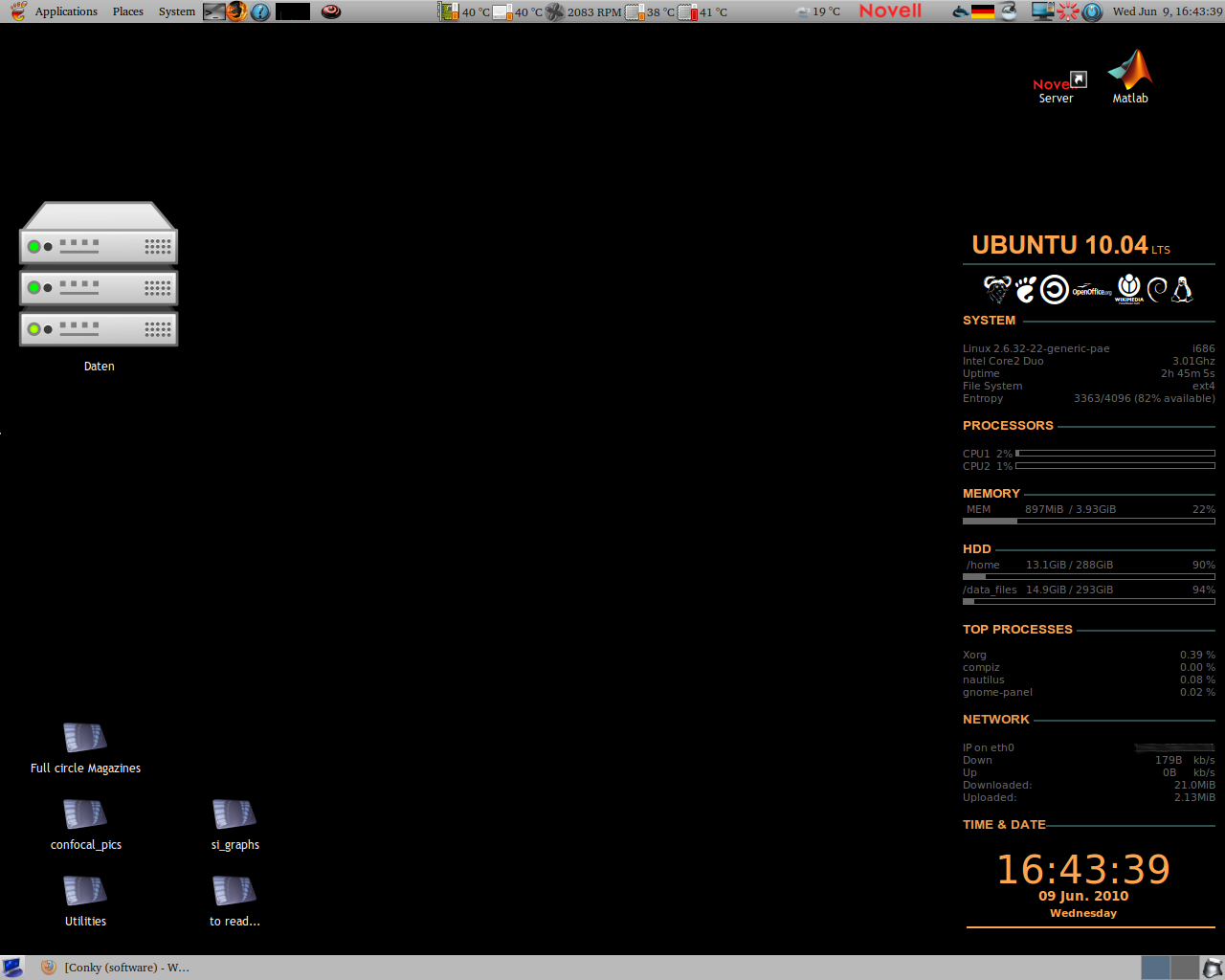 In a former article we have saw how to use a terminal to check the status of a process or the resources of our machine, but sometimes (on desktop usually) it can be handy to have all the information in a corner of our screen.
In a former article we have saw how to use a terminal to check the status of a process or the resources of our machine, but sometimes (on desktop usually) it can be handy to have all the information in a corner of our screen.
With Linux this is possible and today we’ll see 2 system monitor tools: Conky and Gkrellm.
In general a system monitor is a hardware- or software- based system used to monitor resources and performance in a computer system.
Software monitors occur more commonly, sometimes as a part of a widget engine. These monitoring systems are often used to keep track of system resources, such as CPU usage and frequency , or the amount of free RAM. They are also used to display items such as free space on one or more hard drives, the temperature of the CPU and other important components, and networking information including the system IP address and current rates of upload and download. Other possible displays may include the date and time, system uptime, computer name, username, hard drive S.M.A.R.T data, fan speeds, and the voltages being provided by the power supply.
Conky
Conky is a free, light-weight system monitor for X, that displays any information on your desktop. Conky is licensed under the GPL and runs on Linux and BSD.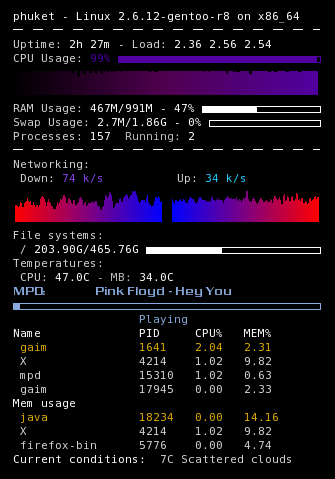
It displays the information it has gathered through the use of both text, progress bars, and graphs. Also, unlike top, the way it is formatted is completely user-configurable. In addition to monitoring the system itself, Conky can also give you information about several music players (such as Music Player Daemon and Audacious Media Player), tell you how many new messages are in your mail spool, and plenty more. If the functionality you require isn’t in Conky yet, it is a simple matter of writing a script to get the information you would like – some examples of this, which have already been done are RSS feeds, POP3 e-mail message count, local weather, and even the status of your system update.
Installation
Conky is available in the repository of most distribution , is available for sure (tested by me) on Debian, Ubuntu and Gentoo, so just use your favourite package manager to install it.
Configuring Conky
By default, Conky will look for a configuration file in the user’s home directory located at ~/.conkyrc. This file contains all the configuration options, and the static text, colors and other variables which control what data is shown to the user. Conky also provides a great sample configuration, located at /etc/conky/conky.conf.
There are a few great screenshots along with sample configurations and scripts at http://conky.sourceforge.net/screenshots.html.
Conky at work on my Gentoo Box with Fluxbox
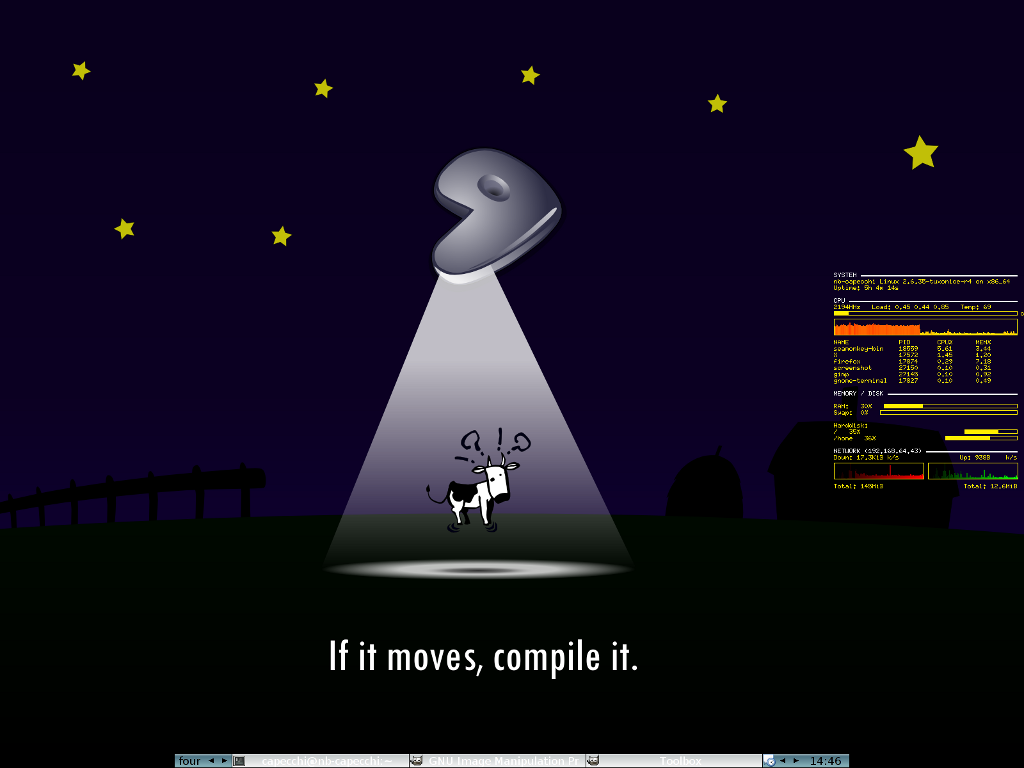
GKrellM

GKrellM (GNU Krell Monitors) is a computer program based on the GTK+ toolkit that creates a single process stack of system monitors. It can be used to monitor the status of CPUs, main memory, hard disks, network interfaces, local and remote mailboxes, and many other things. Plugins are available for a multitude of tasks, e.g. controlling the XMMS media player or a SETI@home client from within the stacked monitor. GKrellM is popular among users of Linux and other Unix-like operating systems.
Released under the terms of the GNU General Public License, GKrellM is free software.
Installation
GKrellM is also available in the repository of most distribution, so also for this software just use your package manager to install it.
Configuration
A right mouse click on the side or top frames of the GKrellM window will pop up a menu for configuration.
Right click on charts to pop up a chart configuration.
Configure your window manager to place GKrellM, make it sticky, … and enjoy.
Conky + htop + GKrellM
Popular Posts:
- None Found
