There are many pdf reader available for Linux, and in a former article I’ve took a look at some of the traditional programs, such as Evince, Xpdf or Okular, but sometime you have to do a presentation with a file in PDF format and so you could use some more special effect to keep the attention of your public alive, so let’s take a look at PDFcube and Impressive.
PDFCube
PDFcube is a viewer for PDF files that adds rotation effects of the cube and other transition effects to transform a PDF document in an attractive presentation to be shown in public, both on screen and on suitable projectors. From the official site:
It uses Poppler and OpenGL APIs to add 3D spinning cube page transitions to PDF documents.
It adds some eye-candy and smooth transitions to PDF presentations (specially Latex, Beamer or Prosper presentations).
Rotating 3D cube transition is of great effect when put on a big projection screen, so be moderate! One or two cube transitions done when changing argument can help understanding that you are switching to a new part of the presentation. On the other hand using cube transition on every page can give seasickness to your audience ;).The main focus of PDFCube is on quality of the animation (given some supported DRI hardware), speed and reliability.
See PdfCubeCompatibility to know which hardware pdfcube runs on.
Installation and usage
The package is available on many Linux distribution, Ubuntu and Debian for example, so to install it on my Xubuntu I’ve opened a terminal and run the command:
sudo aptitude install pdfcube |
Use pdfcube:
Pdfcube is command line tool, so to use it you’ll have to open a terminal and run the program with the syntax:
pdfcube mydocument.pdf |
Controls
You can use these keys while showing your presentation in full screen:
h,j,k,l,z
will zoom into the predefined areas
c
will display the next page with a transition effect
space
will switch to the next page with the programed effect
page-up,page-down
will switch to the next (previous) page without effect
esc
will quit pdfcube
Impressive
Impressive is a program that displays presentation slides. But unlike Libreoffice or OpenOffice Impress or other similar applications, it does so with style. Smooth alpha-blended slide transitions are provided for the sake of eye candy, but in addition to this, Impressive offers some unique tools that are really useful for presentations
Creating presentations for Impressive is very simple: You just need to export a PDF file from your presentation software. This means that you can create slides in the application of your choice and use Impressive for displaying them.
Impressive is written in Python, Xpdf (preferred) or GhostScript are used for PDF rendering, and OpenGL enables hardware acceleration support required for the various graphical effects in Impressive.
Installation
Also Impressive is available on many Linux distribution, so to install it on my Xubuntu I’ve opened a terminal and run the command:
sudo aptitude install impressive |
Main Features
Overview screen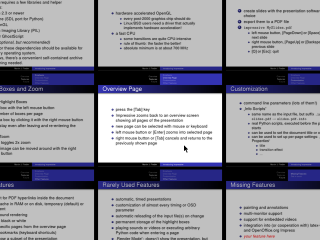
Imagine the following common situation: After you finished your presentation, the audience puts questions, and you need to go back to a specific slide to explain some fact in more detail.
In Impressive, you just have to hit the [Tab] key and the current slide will smoothly zoom out, revealing a thumbnail grid of all pages. Now you can select one of the pages, click on it, and watch it zoom back in.
Highlight boxes
Maybe you want to focus the attention of your audience on a specific part of the current slide. To accomplish this, you can drag a rectangle on the screen while holding down the left mouse button. After releasing the button, the screen will get dark and blurry – except for the part you just selected.
You can set up multiple highlighting boxes per page. To delete a box again, just right-click on it. Once the last box has been deleted, the whole page will become bright and clear again.
If you leave a page that has boxes on it, the boxes will automatically be restored if you re-enter the pager later. By pressing the [S] key, you can even save the box positions to disk and reuse them the next time you start the presentation.
Spotlight effect
The highlight boxes are already a nice thing, but there are maybe situations where you want to have a somewhat more “dynamic” highlighting. So try to press the [Enter] key: a highlighting circle will appear and follow the mouse cursor as you move it.
You can adjust the size of the spotlight using the [+] and [–] keys.
Popular Posts:
- None Found
