I’m a Xubuntu user, and so i was a bit disappointed that for some days my Xubuntu 12.04 missed the 4.10 release of XFCE.
Luckily there is an easy way to install this version of XFCE on Ubuntu, there is an PPA that can bring the new feature of XFCE in your Ubuntu in few minutes.
Just open a terminal and give these commands:
sudo add-apt-repository ppa:xubuntu-dev/xfce-4.10 sudo apt-get update sudo apt-get dist-upgrade |
Once everything is done you’ll have to log out and login again, congratulations you now have XFCE 4.10.
Let’s see what are the features of this new release.
Changes in Xfwm4 the Windows Manager
Xfwm4 can now tile a window when you drag it to the edge of the screen. This feature is optional and is disabled by default. In such a case windows can still be tiled using a keyboard shortcut. In my case it was not working for an option in the windows manager :
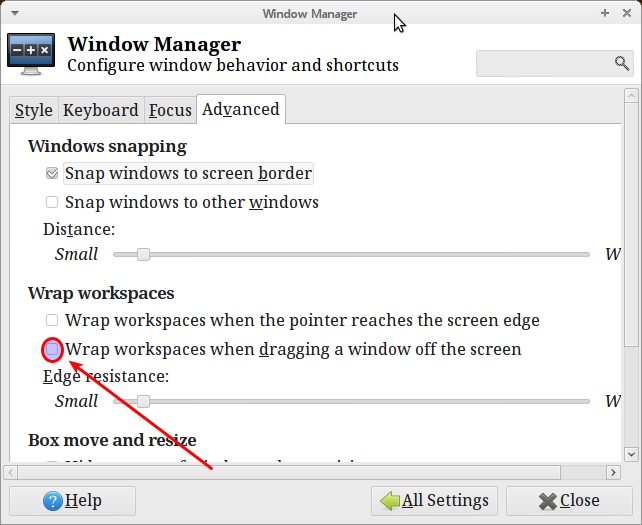
That option was checked in my setup and so when moving a window on one of the two sides I had a change of workspace and not the effect i wanted: that windows maximized to take half of the horizontal screen, once removed that option it worked perfectly.
Another improvement is a better theming support and cursor key navigation in the tab window (Alt+Tab).
New management of the MIME types
A new MIME type editor is now present in XFCE, this allows to easily change applications used for opening different file types, see your changes and reset them to default settings when necessary. Note that it does not allow you to change the system MIME Type definitions (add or remove types and change icons).
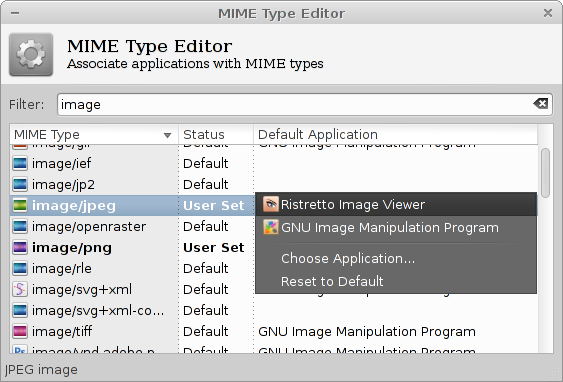
New Application Finder (xfce4-appfinder)
The application finder (that you can call by default pressing the Alt and F2 keys simultaneously) has been completely rewritten and combines the functionality of the old appfinder and xfrun4. Apart from user interface improvements, it now allows creating custom actions matching a prefix or a regex pattern.
Custom actions can be used to match commands entered in the collapsed view and use them to quickly perform tasks.
It can for example be use the make shortcuts to commands, but also to send arguments to a website, for quick searching.
By default 4 custom actions are predefined, but you can change this to anything you like.
The default actions are:
Prefix Action: # option
Command: exo-open –launch TerminalEmulator man %s
What it does: it opens a terminal and calls the man page of the option you have typed. So writing # ssh in the alt+f2 window will open the man page of ssh.
Prefix Action: !w option
Command: exo-open –launch WebBrowser http://en.wikipedia.org/wiki/%s
What it does: This runs a browser and opens the wiki page of the option. So writing !w linux will open your default browser on the wikipedia page of Linux.
Prefix Action: ! option
Command: exo-open –launch TerminalEmulator %s
What it does: it opens a terminal and run option as command so ! gedit will run gedit from a terminal
Reg Exp action: ^(file|http|https):\/\/(.*)$
Command: open the file or location
What it does: Open the file or the url.
Panel (xfce4-panel)
The panel now has an alternative vertical display mode (a deskbar), the plugins are laid out horizontally. With multiple rows, it allows creating wide vertical panels suitable for wide-screen setups.
And as just wrote the other new thing is that the panel plugins can be arranged in multiple rows. Some plugins (e.g. launchers) fit a single row, while others, like window buttons are allowed to occupy full width of the panel.
These are the main features of the new XFCE, other features include:
- The decision to remove user manuals from the packages and move them to an online wiki at docs.xfce.org
- A few visual changes in this release of Thunar.
- Another noticeable change is the way GNOME and KDE compatibility works. Compatibility check boxes only enable services, which have to be started before other applications (gnome-keyring and gconf for GNOME and kdeinit for KDE). All other autostart applications are available from Applications Autostart,
- Xfdesktop has gained support for single-click operation, automated background image cycling and thumbnail rendering.
- A new setting manager
Conclusions
Upgrading to XFCE 4.10 is really easy, and in my first week with it I had no problems at all, so if you are an XFCE fan I suggest to do this upgrade.
Popular Posts:
- None Found

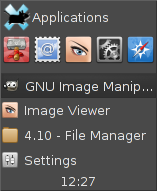

Per quello che riguarda lo “scale” di compiz o l’exposè macosx (http://en.wikipedia.org/wiki/Mission_Control_%28OS_X%29), è possibile averlo su xfce senza avere tutto compiz?
Grazie
Ciao Stefano,
Ho fatto qualche prova, ma non mi pare che nativamente ci sia questa funzionalità su XFCE 4.10
Ho letto di questo programma; http://code.google.com/p/skippy-xd/
Persorsolamente a me basta, è l’unico plugins di compiz insieme alla visione multidesktop che uso.
Appena avrò tempo spero di poterla provare.