![]()
To taking my short notes so far I’ve always used Tomboy, it’s a good small software and in the past I choose it because it could sync notes on Ubuntu one, but this supported has been dropped some times ago, and from that date I started to search for something else and perhaps I’ve found it with springseed.
It helps you organise notes with a beautiful interface and syncs with Dropbox so you can keep your notes with you, wherever you are.
Springseed is a free and open source software, written in CoffeeScript and uses Spine.JS for MVC and these are its main features:
– Dropbox Sync
– Markdown Support
– A Beautiful, Easy Interface
– Easily search through your notes
– Free & Open Source
Installation
It’s possible to download the .deb package (at 32 or 64 bits) From the official website , so once downloaded it’s possible to install it on debian based computer (Debian, Ubuntu,Mint) with the command:
sudo dpkg -i springseed_1.0.2_amd64.deb |
If you use Arch Linux you can install the package available from the aur repository or as last possibility you can download the source from github, you’ll need node & npm installed.
npm install .
cake -w serverBasic Usage
Once installed you can start the application from the menu accessories -> springseed or from a terminal with the command /opt/springseed/springseed-bin and you’ll see this window
On the left tab you can choose a specific notebook, these are a good way to organise & group your notes by topic, by default you’ll see the notebooks:
All notes
Personal
Scrap
Work
And just clicking under Work you’ll be able to add a new notebook, pretty easy.
Clicking on a note in the middle tab, you’ll highlight it and at the same time the tab on the right (the wider by default) will show the text of that note, the text is shown formatted with headers, bold text, list and other features.
Add a note
To add a note in a notebook, just select the notebook and click on the sheet icon on the top bar, this will automatically create a new blank note that you can edit clicking on the “edit” label on the right.
Editing a note
The editing of a note is done in the right tab, the application has 4 simple buttons to the most common formats (bolds,italic,headers and links), and clicking on them will add the correct markdown syntax.
Dropbox
By clicking the gear icon in the bottom left you will be able to configure the connection between your Dropbox account and Springseed once made the notes will be saved in your Dropbox folder and synced to the cloud automatically.
Conclusions
This is a small and simple program, I like the markdown syntax that it uses and the possibility of synchronize automatically the notes via Dropbox.
A good substitute for tomboy.
Popular Posts:
- None Found
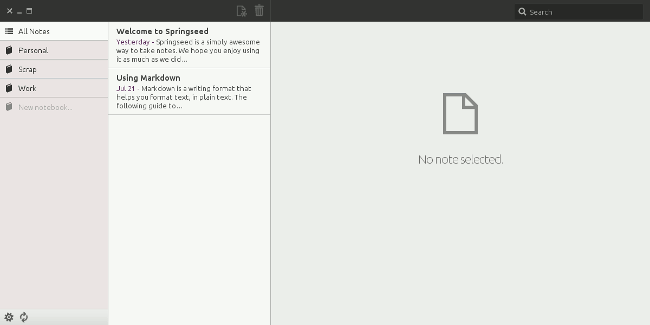

Can it sync to anything besides Dropbox? Like a server under your own control, for example.
No, at the moment it works only for Dropbox, for what I’ve seen online they are working to include more cloud provider, the next should be Ubuntu One.
Spingseed is a good app. I would say the only think it lacks is being able to link notes together. While I am plotting out projects, I like to link notes together with keywords to keep like notes together. GNote and Tomboy do this well, but would love to see this with Springseed.
I installed sprinseed on elementary OS, it worked well, sync was also good. But after I reinstalled the OS. I dont know how to get back all the notes i saved. I have downloaded a folder named “sprinseed” from my dropbox, but i m not able to open the files.
Can u please tell me how can i get my notes back?
Does anybody in this universe know where do notes taken with Springseed go?!
Help.