Today I want to do a roundup of the available text editor for our Linux computer, in particular I’ll take a look at the graphical text editor, so no vi, emacs, nano or joe today.
I’ll post what are in my opinion the pro and the cons of some of the text editor I’ve used in my day by day works, I’m not a programmer but sometimes I’ve to write some shell script or php functions and these software can really help you in these activity.
So let’s take a look at Gedit, Geany, Sublime text and Jedit
Some of these could be classified as IDE, but in general I’ve used them to just do some small text works, for this reason they are present in this article.
Gedit
Gedit it’s probably the Text editor I use from more time, and in the past I’ve dedicated a complete article to this nice software, gedit is the official text editor of the GNOME desktop environment.
While aiming at simplicity and ease of use, gedit is a powerful general purpose text editor is released under the terms of the GNU General Public License and is free software.
Features
This is a short list of the main features of gedit:
gedit includes syntax highlighting for various program code and text markup formats (C, C++, Java, HTML, XML, Python, Perl and many others). gedit also has GUI tabs for editing multiple files. Tabs can be moved between various windows by the user. It can edit remote files using GVFS (GnomeVFS is now deprecated) libraries. It supports a full undo and redo system as well as search and replace. Other typical code oriented features include line numbering, bracket matching, text wrapping, current line highlighting, automatic indentation and automatic file backup.
The features of gedit include multilanguage spellchecking and a flexible plugin system allowing the addition of new features, for example snippets and integration with external applications including a Python or Bash terminal. A number of plugins are included in gedit itself, with more plugins in the gedit-plugins package and online.
gedit has an optional side pane displaying the list of open files and (in a different tab of the side pane) a file browser. It also has an optional bottom pane with a Python console and (using gedit-plugins) terminal. gedit automatically detects when an open file is modified on disk by another application and offers to reload that file. Using a plugin (in gedit-plugins package), gedit can save and load sessions, which are lists of currently open tabs
Installation
Gedit should be available in all Linux distributions, so you can install it with the package manager of your linux distribution.
Geany
Geany is a small and lightweight Integrated Development Environment. It was developed to provide a small and fast IDE, which has only a few dependencies from other packages. Another goal was to be as independent as possible from a special Desktop Environment like KDE or GNOME – Geany only requires the GTK2 runtime libraries.
It is free software licensed under the terms of the GNU GPL version 2 or later.
Some basic features of Geany are:
- Syntax highlighting
- Code folding
- Symbol name auto-completion
- Construct completion/snippets
- Auto-closing of XML and HTML tags
- Call tips
- Many supported filetypes including C, Java, PHP, HTML, Python, Perl, Pascal
- Symbol lists
- Code navigation
- Build system to compile and execute your code
- Simple project management
- Plugin interface
Sublime Text
Sublime Text is a cross-platform text and source code editor, with a Python API. The GUI was inspired by Vim. Its functionality is also extendable with sublime-packages; Sublime Text is not open source software nor free software, but some of the extending packages have free-software licenses and are community-built and maintained.
I’ve read many praise on this software on different forums and posts and so I’ve give it a try, and I must say that it’s really well done.
Features
Language support
Sublime Text supports a number of different programming languages and is able to highlight syntax for C, C++, C#, CSS, D, Dylan, Erlang, HTML, Groovy, Haskell, Java, JavaScript, LaTeX, Lisp, Lua, Markdown, MATLAB, OCaml, Perl, PHP, Python, R, Ruby, SQL, Tcl, Textile and XML. In addition to those that are included with the initial package, users are able to download add-ons to support further languages.
Auto completion
A common feature within text editors Sublime Text will offer to complete entries as the user is typing depending on the language being used. It also auto-completes variables created by the user.
Syntax highlight and high contrast display
The dark background on Sublime Text is intended to increase the amount of contrast with the text and as certain types of syntax are highlighted different colours these stand out better compared to the background than if it was light.
In-editor code building:
This feature allows users to run code for certain languages from within the editor itself which eliminates the need to switch out to the command line and back again. This function can also be set to build the code automatically every time the code is saved.
Snippets
This feature allows users to save blocks of frequently used code and assign keywords to them. The user can then type the keyword and press tab to paste the block of code whenever they require it.
Goto anything
This feature is a navigation tool that allows users to move between files and also within them.
Other features
Sublime Text has a number of features in addition to these including Auto save which prevents users from losing their work. Customizable key bindings, a navigational tool which allows users to assign hotkeys to their choice of options in both the menus and the toolbar. The find as you type feature is used to search the document and begins to look for the text being entered as the user types. Similarly the spell check function corrects as you type. Sublime Text offers further automation features including the use of Macros and the ability to repeat the last action.
There are also a wide selection of editing commands, including indenting / unindenting, paragraph reformatting and line joining.
The only problem with Sublime Text is that it’s not free and not open source. However you can use the evaluation version which is functionally identical to the full version, There is no enforced time limit for the evaluation. The only difference is a pop-up window that asks you to consider buying the full version ($70).
The software can be downloaded from the official website for linux at 32 and 64 bit.
jEdit
jEdit is a mature programmer’s text editor with hundreds (counting the time developing plugins) of person-years of development behind it.
While jEdit beats many expensive development tools for features and ease of use, it is released as free software with full source code, provided under the terms of the GPL 2.0.
Some of jEdit’s features include:
Written in Java, so it runs on Mac OS X, OS/2, Unix, VMS and Windows.
Built-in macro language; extensible plugin architecture. Hundreds of macros and plugins available.
Plugins can be downloaded and installed from within jEdit using the “plugin manager” feature.
Auto indent, and syntax highlighting for more than 200 languages.
Supports a large number of character encodings including UTF8 and Unicode.
Folding for selectively hiding regions of text.
Word wrap.
Highly configurable and customizable.
Popular Posts:
- None Found
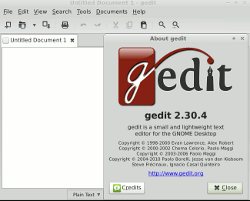
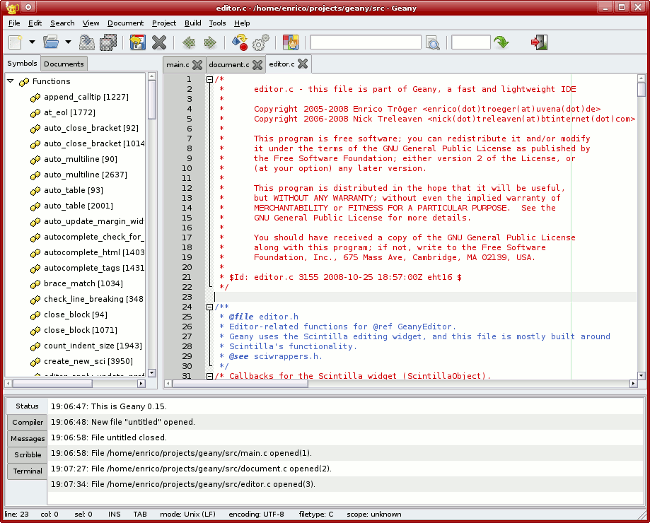

Thanks goodness, finally an article about Linux text editors which has the honesty of not mentioning the abominable Vi and Emasculate.
Unfortunately, you did not list a disadvantage to Sublime Text…you cannot print your code. Why pay $70 for a text editor that cannot print?
Why stop at 4? Why leave out arguably the best of all, the Kate Editor.
http://kate-editor.org/about-kate/
Feature for feature, Kate has all four of the editors you did mention well covered.
Don’t forget Kate which is standard in KDE
Latest Debian Xfce comes with Mousepad.
And there’s no KDE’s default Kate in the list.
Unless Mousepad has recently acquired syntax coloring, it is entirely an editor in the sense that it can be used to punch in text. I found it useless for my purposes, which is HTML/PHP and shell scripting.
Much as I hate Vi and eMacs, this review should include at least one editor that does not require GUI. X does not always start, and you may need to fix something without it. Thats when I hunt up the Vi cheat sheet. eMacs is for lisp addicted troglodytes.
I prefer Medit myself. But it is not exactly a marriage, just a practical alliance.
Hello,
I would advise Aptana (http://www.aptana.com/products/studio3/download) a good IDE.
Vim is best 8)
Have a look at Kate. Its designed in such a way that it can be anything from a distraction free writing environment to a fairly decent IDE with little effort. Gedit is not even in the same league. Syntax highlighting? Got it. Auto completion? Got it. Custom colour schemes? Oh yes. In app compilation? Even that and so much more! Even better it is available on Linux, OSX, Windows and the BSDs.
Then you get KDevelop which uses Kate in a sense but extends it even further to produce one of the best IDEs available.
KDE apps aren’t all bloated and slow. Give them a go occasionally and consider them in your comparisons. They have a lot to offer and are very feature rich with a strong developer community that puts users first unlike Gnome or Ubuntu.
Here’s another list of some GUI based editors:
http://oldpapyrus.wordpress.com/2013/08/15/text-and-code-on-linux/
You leave Kate (http://kate-editor.org/featured-articles/).
I think Kate is more versatile. It does have tabs, and it also let’s you split the screen vertically and/or horizontally. You can look at the same file or different files in the various panes you have created. It also has named sessions, which remember the files that were open as well as their visual layout (if you had several panes with specific files in each of them, for instance). This is quite useful when working on different projects.
Kate includes a lot of handy features such as
-projects
-sessions
-bookmarks
-syntax highlighting
-infinite undo/redo
-code and text folding
-word wrap
-line numbering
-indent styles
-spell check
-force lowercase, uppercase, and capitalization
-vi input mode
-shell integration
-available for Windows users
-and various others!