Today I’ll present you some good solutions to save your home directory, this is the reason I’ve called this type of backup “lightweight”, the goal is not to restore the full operating system, just all the information you have in your /home directory, that for desktop usually means save all important information of your computer.
Naturally on a server this approach is not so useful because you want to save your websites, databases and all programs configurations, so don’t use this approach on a server.
Déjà Dup
Déjà Dup (day-ja-doop) is a simple backup tool. It hides the complexity of doing backups the Right Way (encrypted, off-site, and regular) and uses duplicity as the backend, duplicity backs directories by producing encrypted tar-format volumes and uploading them to a remote or local file server. Because duplicity uses librsync, the incremental archives are space efficient and only record the parts of files that have changed since the last backup. Because duplicity uses GnuPG to encrypt and/or sign these archives, they will be safe from spying and/or modification by the server.
Déjà Dup uses an opaque format for files stored in your backup location. You must use Déjà Dup or another duplicity-based tool to restore your files. This is opposed to a native format where you can browse and examine your files using any normal file tool.
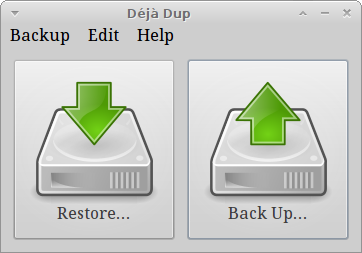
Features:
• Support for local, remote, or cloud backup locations, such as Amazon S3, Rackspace Cloud Files, and Ubuntu One
• Securely encrypts and compresses your data
• Incrementally backs up, letting you restore from any particular backup
• Schedules regular backups
• Integrates well into your GNOME desktop
LuckyBackup
LuckyBackup is an application for data back-up and synchronization powered by the rsync tool. In fact I’d say that this software is more a front end to rsync and cron that allows to create complex rsync commands from a graphical interface and schedule these tasks on your system with cron, so once that you have planned what directory backup and where you can safely forget about it.
The program has several functions:
- Backup: Do the backup of your files on anther directory on a remote server, copying the files via
sshorrsync. - Snapshots: Create a “snapshot” backup. Each snapshot is an image of the source data that refers to a specific date-time. Rolling back to any of the snapshots is possible.
- Sync: Synchronize multiple folders between the source and teh destination, to keep your data/records up to date on all your workstations. You do not want to loose the changes made to the photos of your holidays right?
From the interface you can configure profiles and tasks. But what are they?
A profile is nothing more than a set of tasks, ie actions to be performed.
Set up a profile can be useful if we have multiple PC that use different rules to synchronize their files, while properly configure a task can be handy for not having copies of unwanted files, such as temporary files or configuration file that we don’t need.
You can decide which types of files to copy and which one skip in the tab of the exclusions,
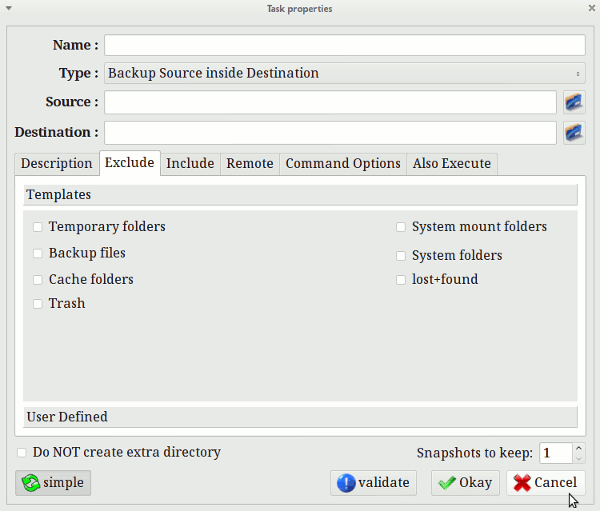
In the other tabs of the program there are many options that helps in the setup of a complete rsync command, you can choose to have a directory in sync, so you can access in every moment every single file in your backup directory or use the snapshot option that save all the files.
Grsync
Grsync is a rsync GUI (Graphical User Interface). Grsync makes use of the GTK libraries and is released under the GPL license, so it is opensource. It doesn’t need the gnome libraries to run, but can of course run under gnome pretty fine. It can be effectively used to synchronize local directories and it supports remote targets as well (even though it doesn’t support browsing the remote folder). Sample uses of grsync include: synchronize a music collection with removable devices, backup personal files to a networked drive, replication of a partition to another one and mirroring of files.
In general I’d suggest this solution over luckybackup for the more “skilled” users that want to tweak every aspect of the rsync command, while luckybackup is perfect for all the others, that want to get a good result with just a few clicks.
FlyBack
This project started with a simple idea:
Apple’s Time Machine is a great feature in their OS, and Linux has almost all of the required technology already built in to recreate it
FlyBack is based on GIT and creates incremental backups of files which can be restored at a later date. FlyBack presents a chronological view of a file system, allowing individual files or directories to be previewed or retrieved one at a time.
FlyBack user interfaces presents the user with a typical file manager style view of their file system, but with additional controls allowing the user to go forward or backward in time. It shows to the user files that exist, do not exist or have changed since the last version, and allows them to preview them before deciding to restore or ignore them.
This seem a perfect solution for text files, with a great graphical interface, but there are also some problems.
Know Issue:
Git cannot archive files that can’t fit into main memory. So most large files are excluded from backups by default (in the preferences).
The last update of this project has been done on May 2010.
Back In Time
This is another project that started after the author was inspired by an article about Time Machine and so for some aspects is similar to Flyback.
Back In Time is just a GUI, the real work is done by rsync (take snapshots and restore), diff (check if something changed) and cp (makes hardlinks).
Back In Time acts as a “user mode” backup system, this means that you can backup/restore only folders you have write access to (actually you can backup read-only folders, but you can’t restore them).
A new snapshot is created only if something changed since the last snapshot (if any).
A snapshot contains all the files from the selected directories (except for exclude patterns) and in order to reduce disk space it use hard-links (if possible) between snapshots for unchanged files. This way a file of 10Mb, unchanged for 10 snapshots, will use only 10Mb on the disk, a drawback of Back In Time is that it does not allow for compression and encryption of backups and requires file systems that support hard links on the backup location.
For automatic backup it uses “cron”.
The repository for Ubuntu are posted at the Downloads page on the official site.
Conclusions
Personally i see 2 winners in this small list, and so these are my suggestions:
1) If you want encrypted backup saved on the cloud, go for Deja Dup.
2) If you want a simple method that allow you to save your home on an external drive go for Lucky backup.
Back in Time could be used in other situations, where you want a nicer GUI that allow to see single files and restore them easily.
Popular Posts:
- None Found
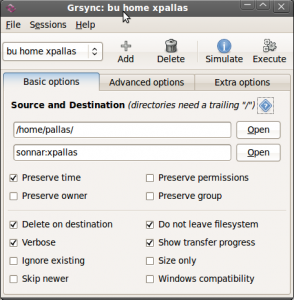
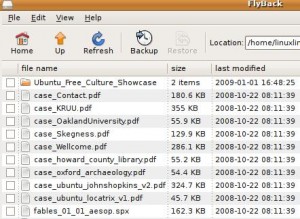

These 5 lightweight backup solutions for Linux desktop are very innovative where the day-ja-doop emphasis on duplicity. Creating a duplicate of something somewhere can be a backup created for something. The other lucky backup, grsync and fly back method described are also helpful for the user to create backup and avoid any disaster.