Edit the menu of grub is not the easiest thing to do, and if you do some mistakes there is the risk that you are not able anymore to boot into your Linux, for these reasons it’s usually suggested to use some tool to edit grub configurations, today I’ll show you Grub Customizer.
Grub Customizer is a graphical settings manager for GRUB2 and BURG that allows anyone to easily set the boot options.
Disclaimer: Grub Customizer should be a stable application, but you should be very careful when using it and be sure to know what you’re doing!
Messing with GRUB2/BURG can cause the system not to boot!
Main Features:
- move, remove or rename menu entries (they are not touched by an update-grub)
- edit the contents of menu entries or create new ones (it edits the 40_custom)
- support for GRUB2 and BURG
- reinstallation of the bootloader to MBR
- settings like default operating system, kernel params, background image and text colors etc.
- changing the installed operating system by running on a live cd
Installation
For Ubuntu and Mint you can add its PPA to your repository list with these commands:
sudo add-apt-repository ppa:danielrichter2007/grub-customizer sudo apt-get update sudo apt-get install grub-customizer |
For Fedora there are some packages available online and for Arch there is the package on AUR, or if you prefer there is a complete guide on How to download and compile Grub Customizer.
Usage
Once installed you can access it by typing Grub Customizer in the Dash of Unity, or you can simply open a terminal and run the command
sudo grub-customizer |
Either way you should get a window similar to this one:
This is the Main Screen of Grub customizer.
The software performs, automatically at the startup, the detection of the different partitions on the computer. After a few moments you will see within the program the various entries in GRUB.
In the main screen you can:
- enable and disable the entries for the various operating systems;
- change the default name of each item;
- activate or deactivate the entry for the memory test;
- add a custom script;
- choose whether to install GRUB2 in the MBR or on a specific partition.
The second tab of this application is dedicated to the General setting.
This section allows you to adjust various parameters and settings:
- set the default boot entry, select the item number or its description;
- show or hide GRUB2 boot time;
- set some kernel options;
- set the number of seconds before the default operating system boot;
And the last tab it’s used for the Appearance Settings.
This section allow you to change some aspects of the appearance of the grub menu:
- Change the resolution;
- Set a custom look by choosing from different combinations of colors.
- Set your custom background for the menu.
Once finished, you must click the Save button to apply the changes and generate a new grub.cfg file.
This is an easy and “safe enough” way to change your grub menu, but don’t forget the initial Disclaimer, if you mess the grub file too much you’ll need a live CD to rebuild the grub menu in the MBR !.
Popular Posts:
- None Found
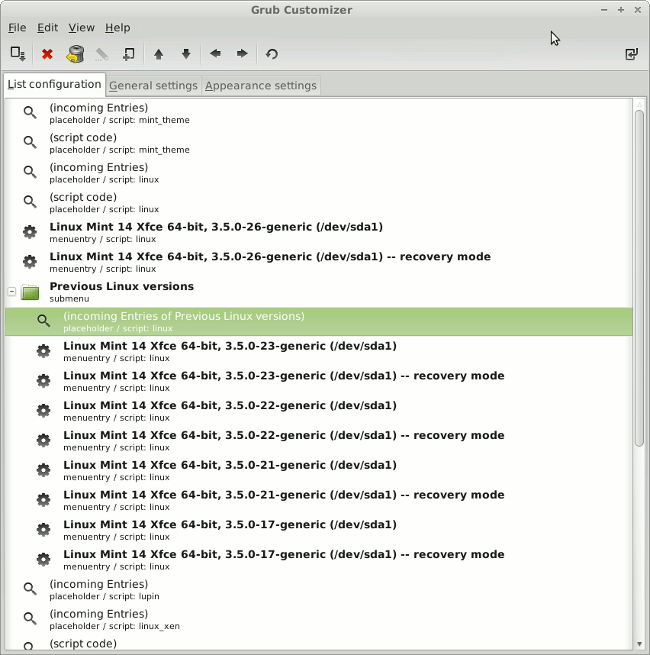
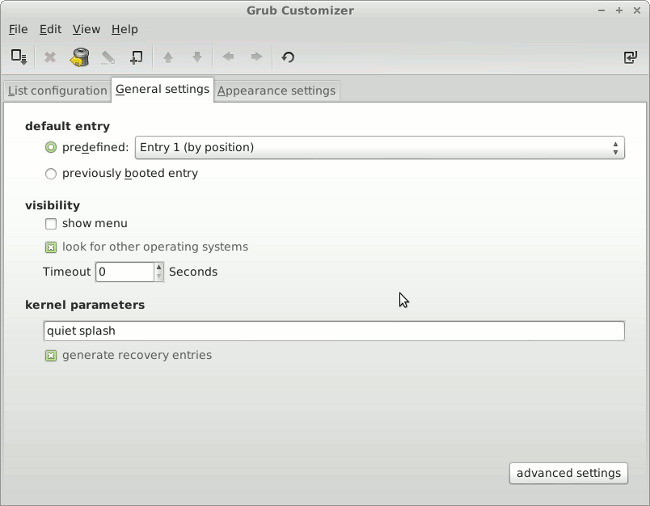
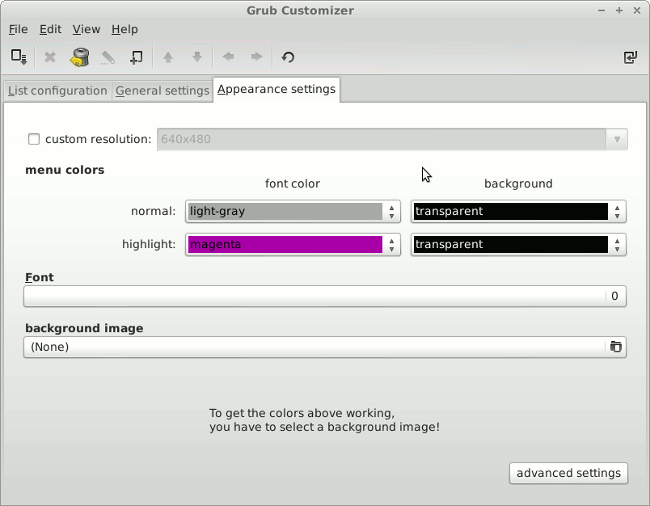

Hello, I am not as knowledgeable as I would like to be with command lines. and I seem to be having trouble adding the repository on my distro.
I have recently switched to Debian 7 from Ubuntu. If I’m not mistaken Ubuntu is a Debian derivative correct?
When I run: “sudo add-apt-repository ppa:danielrichter2007/grub-customizer” everything seems to work fine. however when I run: “sudo apt-get update” I get the following 404 output pertaining to the relevant repository’s:
Err http://ppa.launchpad.net wheezy/main Sources 404 Not Found
Err http://ppa.launchpad.net wheezy/main i386 Packages 404 Not Found
Ign http://ppa.launchpad.net wheezy/main Translation-en_US
Ign http://ppa.launchpad.net wheezy/main Translation-en
W: Failed to fetch http://ppa.launchpad.net/danielrichter2007/grub-customizer/ubuntu/dists/wheezy/main/so$
W: Failed to fetch http://ppa.launchpad.net/danielrichter2007/grub-customizer/ubuntu/dists/wheezy/main/bi$
E: Some index files failed to download. They have been ignored, or old ones used instead. 404 Not Found
Err http://ppa.launchpad.net wheezy/main i386 Packages 404 Not Found
Ign http://ppa.launchpad.net wheezy/main Translation-en_US
Ign http://ppa.launchpad.net wheezy/main Translation-en
W: Failed to fetch http://ppa.launchpad.net/danielrichter2007/grub-customizer/ubuntu/dists/wheezy/main/so$
W: Failed to fetch http://ppa.launchpad.net/danielrichter2007/grub-customizer/ubuntu/dists/wheezy/main/bi$
E: Some index files failed to download. They have been ignored, or old ones used instead.
Would this program allow us to permanently remove all of the obnoxious “GNU” branding from the boot sequence of a Debian Linux/Linux install?
Ottimo, grazie!