For what I know there isn’t an official google drive application for Linux and so after looking around I’ve found that there are some interesting project that you can use to access your data on Google Drive from your linux, and in particular today I’d like to show 2 of them:
Grive and Grive Tools: These 2 tools are good if you want to use Google Drive on your laptot or Desktop or in general in a graphical environment.
google-drive-ocamlfuse: This is more suited if you want to mount your Google Drive from a server or from a terminal, in fact this software will mount your Google Drive as File System and you’ll be able to move inside it and see all your files, like a local file system.
Grive Tools
Grive it’s a project of 2012 it simply downloads all the files in your
Google Drive into the current directory. After you make some changes to the local files, run grive again and it will upload your changes back to your Google Drive.
New files created locally or in Google Drive will be uploaded or downloaded respectively. Deleted files will also be “removed”. Currently Grive will NOT destroy any of your files: it will only move the files to a directory named .trash or put them in the Google Drive trash in this way you can always recover them.
What was missing from Grive was an easy setup, install and desktop integration on the desktop in general, and so a graphical interface has been created by http://www.thefanclub.co.za Grive Tools
Grive Tools consists of the following components:
Grive Setup – The main setup installation program to get started.
Grive Indicator – Application indicator for Google Drive.
Requirements:
- Grive Tools is available for Ubuntu 12.10, 13.04, 13.10, 14.04. Debian and Mint should also work with minor changes to the instructions.
- Ubuntu 12.04 is NOT officially supported because of dependency issues but see here for Ubuntu 12.04 64bit installation instructions. We use Grive Tools daily on Ubuntu 12.04 64bit without issues but do not ask for support if you encounter install problems.
- Supported Desktops include Unity, Gnome, KDE, Xfce, Cinnamon and LXDE
- Fedora, openSUSE and Red Hat / CentOS users see Fedora Google Drive Client with Grive and Grive Tools
Installation:
- On Ubuntu and Mint add the PPA Grive Tools alle vostre sorgenti software e installare Grive Tools. You can do this from the terminal with the following commands:
sudo add-apt-repository ppa:thefanclub/grive-tools sudo apt-get update sudo apt-get install grive-tools
This installed around 50 packages on my Linux mint 16 (xfce edition), after the installation you can run the setup wizard that can be found under Menu -> accessories -> grive setup
On this screen click next, this will open your default browser on an authorization screen of Google, where you can grant to grive application the permission to work with gdrive, agree on the terms and you’ll get an unique code.
Copy this code back in the application and you are done.
Congrats: now you have a new directory under your $HOME/Google Drive that contains all your Gdrive files and that you can sync (automatically or not) from your pc to Google Drive.
Note: By default grive tools start automatically with your session and Auto Sync is ON by default so no need to sync manually. If new files are copied to your Google Drive folder or file are changed, these files will automatically be uploaded to your Google Drive online after a few seconds.
If you prefer to manually synchronize your Google Drive folder, simply de-select Auto Sync and click on Sync Now from the Google Drive Indicator menu.
google-drive-ocamlfuse
google-drive-ocamlfuse is a FUSE filesystem backed by Google Drive, written in OCaml. It lets you mount your Google Drive on Linux.
Features
- Full read/write access to ordinary files and folders
- Read-only access to Google Docs, Sheets, and Slides (exported to configurable formats)
- Multiple account support
- Duplicate file handling
- Access to trash (
.Trashdirectory)
Installation
Debian
The easiest way it’s to build and install google-drive-ocamlfuse from its source. So, you need to install prerequisites such as FUSE.
$ sudo apt-get install ocaml camlp4-extra
$ git clone https://github.com/OCamlPro/opam.git
$ cd opam
$ ./configure
$ make
$ sudo make install
$ sudo apt-get install m4 libcurl4-gnutls-dev libfuse-dev libsqlite3-dev
$ opam init
$ opam update
$ opam install google-drive-ocamlfuse
After successful build, the google-drive-ocamlfuse binary will be found in ~/.opam/system/bin.
Ubuntu/Mint
The easiest way to install it it’s via the PPA, for Ubuntu 13.10, 13.04, 12.10, 12.04. In order to to install it, use the commands below:
$ sudo add-apt-repository ppa:alessandro-strada/ppa
$ sudo apt-get update
$ sudo apt-get install google-drive-ocamlfuse
Archlinux
google-drive-ocamlfuse is available in the AUR (thanks to mlq for the package). To install it, run:
$ yaourt -S google-drive-ocamlfuse
Basic Usage
As first thing, you have to authorize google-drive-ocamlfuse with Google. To do this, run the following command:
google-drive-ocamlfuse
This will open a tab in your default web browser, asking to allow google-drive-ocamlfuse to access your Google Drive. Grant the permissions and you are done, this command will create the default application directory (~/.gdfuse/default), containing the configuration file.
After this you can mount the filesystem with the following command:
$ google-drive-ocamlfuse mountpoint
Now we can access our Google Drive directly from the file manager like a normal drive or external drive installed in our system.
To unmount the filesystem, you can use the following command:
$ fusermount -u mountpoint
Popular Posts:
- None Found
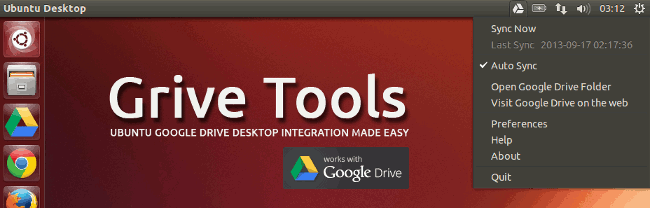
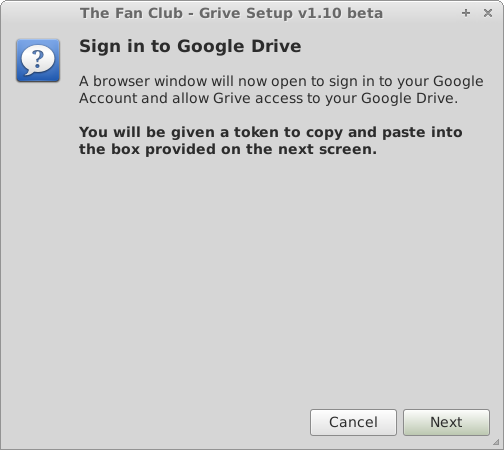
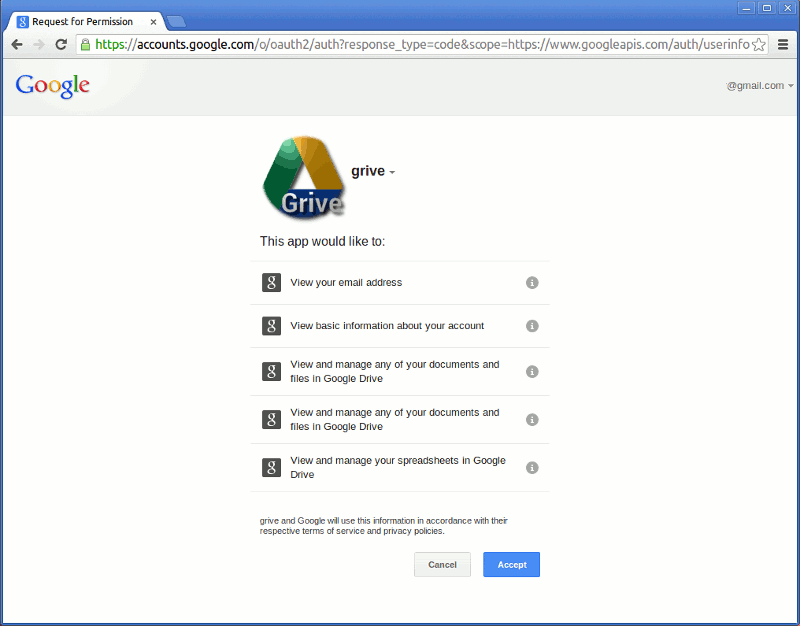

I spent good half of evening recently installing and configuring ocamlfuse on Debian. It’s a bit more difficult than written here. But still doable. 🙂
Although not open source, I’ve been using InSync https://www.insynchq.com/
It’s a $15 one time fee for unlimited usage for personal use
You can download Google drive apk directly from here