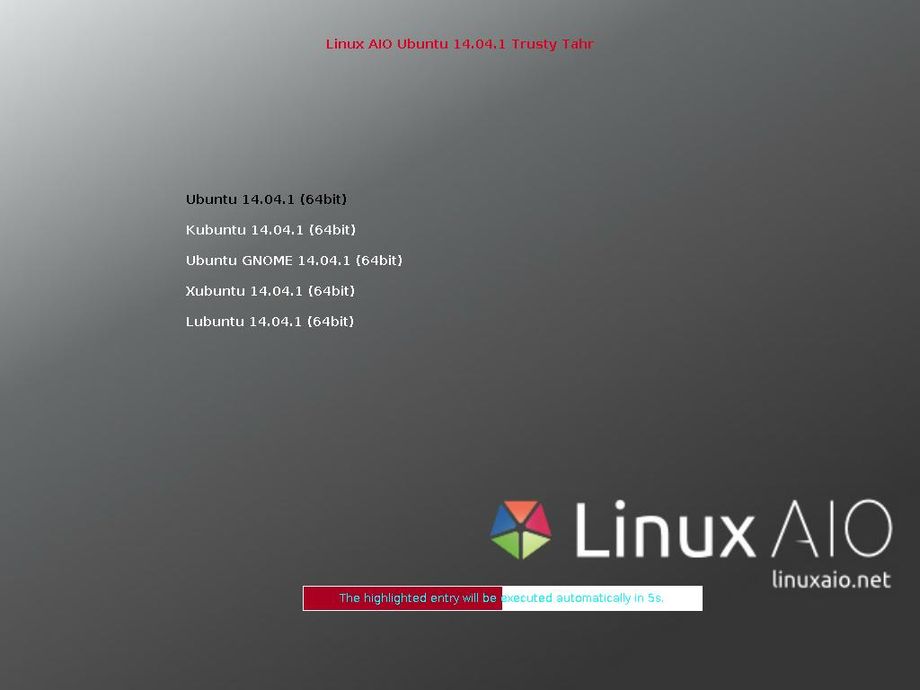Sometimes you want to test or show different GNU/Linux distributions, or just different desktop environment, and in these cases you usually have to put different ISO on CD/DVD or better on USB Sticks and this usually take some time. Luckily now there is a new and nice project that makes the work of testing different distributions much more easy: the Linux AIO (All In One) project.
Sometimes you want to test or show different GNU/Linux distributions, or just different desktop environment, and in these cases you usually have to put different ISO on CD/DVD or better on USB Sticks and this usually take some time. Luckily now there is a new and nice project that makes the work of testing different distributions much more easy: the Linux AIO (All In One) project.
From the Linux AIO website:
Our plan is to bring some of the major Linux distributions (Ubuntu and flavors, Linux Mint (“Debian”), Debian Live) with different desktop environments on one ISO file that can be burnt on one DVD or USB flash drive. Every one of them can be used as Live system, with no need of installation on hard drive or can be eventually installed on computer for full experience.
At the moment you can download different ISO from the Linux AIO website, each ISO contains a lot of different version of the same GNU/Linux distribution, here is a short list of what you can find on the website:
Linux AIO Ubuntu that includes: Ubuntu 14.04.1 LTS desktop i386, Kubuntu 14.04.1 LTS desktop i386, Ubuntu GNOME 14.04.1 LTS desktop i386, Xubuntu 14.04.1 LTS desktop i386, Lubuntu 14.04.1 LTS desktop i386.
Linux AIO Linux Mint that includes: Linux Mint 17 Cinnamon 32bit, Linux Mint 17 MATE 32bit, Linux Mint 17 KDE 32bit, Linux Mint 17 Xfce 32bit.
Linux AIO Linux Mint Debian Edition that includes: Linux Mint “Debian” 201403 Cinnamon 32bit, Linux Mint “Debian” 201403 MATE 32bit.
Linux AIO Debian Live that includes: Debian Live 7.6.0 GNOME i386, Debian Live 7.6.0 KDE i386, Debian Live 7.6.0 Xfce i386, Debian Live 7.6.0 LXDE i386.
Another interesting thing is that the various ISO are available in both 32 Bit and 64 Bit in addition to the EFI 64 BIT version that permits to use the iso on systems with UEFI Secure Boot active
How to make an USB stick
Once you have downloaded the iso you can put it on as USB stick, you can easily do it with the command dd.
Warning, this procedure will destroy any previous data on that USB stick !!
First determine what device your USB is. With your USB plugged in run in terminal:
sudo ls -l /dev/disk/by-id/*usb*
This should produce an output like this:
lrwxrwxrwx 1 root root 9 2014-05-24 22:54 /dev/disk/by-id/usb-_USB_DISK_2.0_077508380189-0:0 -> ../../sdb
In this example output, the USB device is sdb. Now you can use the below command to make a bootable USB drive.
sudo dd if=filename.iso of=/dev/sdb bs=4M
Now just reboot your computer and choose from your boot menu the USB stick, you should see a screen like this one:
Now you can test the different flavors of Ubuntu (or better, Mint).
Article provided by Asapy Programming Company
Popular Posts:
- None Found