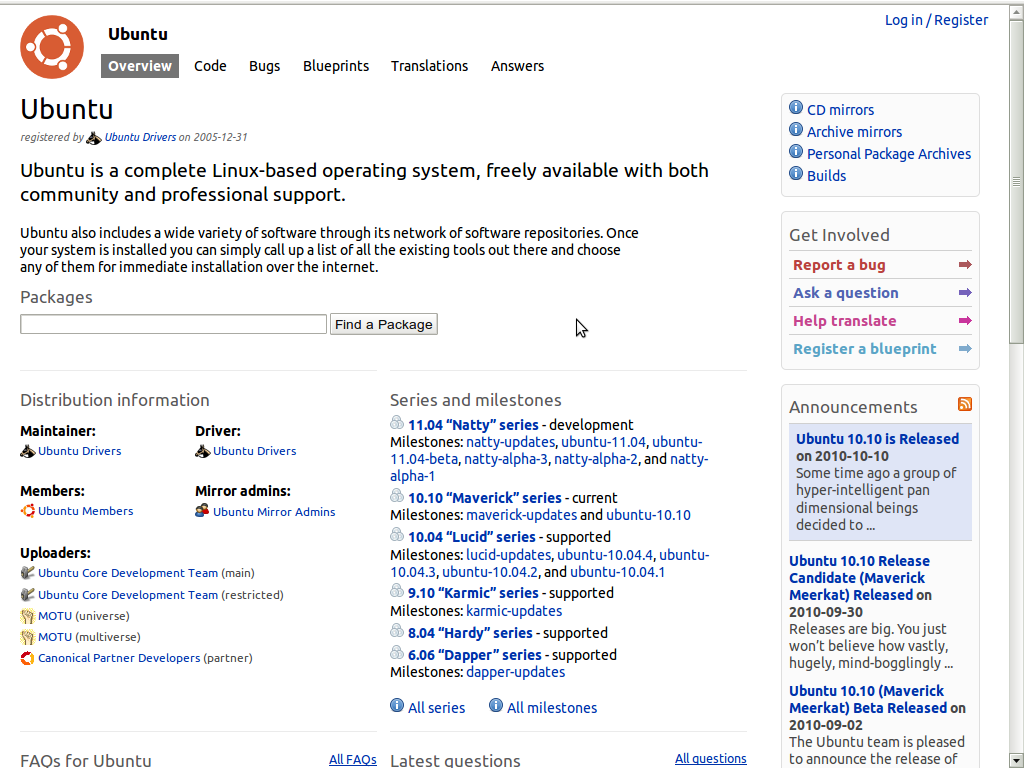 Una cosa interessante di Ubuntu è anche quella di poter seguire i bug presenti nei pacchetti della distribuzione su launchpad, vedere lo stato di avanzamento e poter contribuire testando PPA sulla propria installazione di Ubuntu e dando un feedback.
Una cosa interessante di Ubuntu è anche quella di poter seguire i bug presenti nei pacchetti della distribuzione su launchpad, vedere lo stato di avanzamento e poter contribuire testando PPA sulla propria installazione di Ubuntu e dando un feedback.
Ma vediamo in dettaglio questo processo e come ognuno di noi può aiutare la comunità.
Launchpad, sviluppato da Canonical, è un sistema utilizzato per tenere traccia di molti aspetti dello sviluppo open-source. Le caratteristiche di Landscape includono il codice di hosting, bug tracking, le traduzioni, progettazione di nuove funzionalità e un tracker di risposte basato sulla comunità.
Ubuntu utilizza Launchpad per la gestione del progetto. Potete visitare la pagina Launchpad del progetto di Ubuntu per ulteriori informazioni.
Per aderire alla comunità la prima cosa da fare è creare un account, per creare un nuovo account Launchpad, visitate la pagina di registrazione. Tutto ciò che serve è un indirizzo e-mail che Launchpad possa utilizzare per contattarvi.
ora che avete un account valido potete decidere per esempio di cercare se il bug che vi sta tormentando è già presente nella lista dei bug aperti, per farlo andate su: https://bugs.launchpad.net/ubuntu
Da questa schermata è possibile fare delle ricerche sui Bug aperti ed avere i risultati nell’ordine preferito (importanza, data, status, etc.), inoltre è possibile fare una ricerca avanzata dove è possibile davvero specificare molte opzioni.
Idealmente troverete il bug già resente nella lista, ed a questo punto potrete selezionarlo e guardare la storia del bug per vedere se qualche soluzione alternativa è stata proposta, o confrontare l’esperienze degli altri utenti alla vostra.Una caratteristica davvero utile di Launchpad è la possibilità di iscriversi a un bug, in modo che qualsiasi notizia inviata per quel particolare bug vi sarà inviata come email, e sarete così aggiornati quando una correzione o PPA è disponibile.
PPA sta per Personal Package Archives, utilizzando un Personal Package Archive (PPA), è possibile distribuire il proprio software e gli aggiornamenti direttamente agli utenti di Ubuntu. Create il vostro pacchetto sorgente, caricatelo e Launchpad costruirà i binari e poi li ospiterà nella vostra apt repository.
Ciò significa che gli utenti di Ubuntu potranno installare i pacchetti in pochi passi allo stesso modo in cui installano i pacchetti standard di Ubuntu e riceveranno automaticamente gli aggiornamenti come e quando li farete.
Ogni individuo e squadra in Launchpad può avere uno o più PPA, ciascuna con una propria URL.
I pacchetti pubblicati nel PPA rimarranno lì fino a quando non li rimuoverete, saranno sostituiti da un altro pacchetto che si carica o la versione di Ubuntu verso la quale sono costruiti diventa obsoleta.
Aggiunta di un PPA alla lista dei repository
I PPA funzionano come normali archivi di Ubuntu. È possibile installare il software nel solito modo – ad esempio, tramite apt-get o synaptic – e ogni volta che c’è un aggiornamento di Ubuntu vi chiederà di installarlo.
Per avviare l’installazione di software da un PPA, è necessario indicare Ubuntu dove trovarlo e come verificare l’integrità dei pacchetti.
Passo 1: Visita la pagina di somamrio di quel particolare PPA su Launchpad e cercate la voce “Adding this PPA to your system”. Prendere nota della posizione della PPA, che assomiglia a:
ppa:gwibber-daily/ppa
Passo 2: Aprite un terminale e scrivete:
sudo add-apt-repository ppa:user/ppa-name
Sostituendo ppa:user/ppa-name con la pozione del vostro PPA che vi siete segnati nel punto precedente.
Il sistema andrà ora a prendere la chiave PPA. Ciò consente al sistema Ubuntu di verificare che nei pacchetti inclusi nel PPA non ci siano state interferenze da quando sono stati costruiti.
Passo 3: Ora, dovete fare una volta sola una operazione, è necessario informare il sistema di scaricare la lista aggiornata dei software da ogni archivio di cui è a conoscenza, compreso il PPA che è stato appena aggiunto:
sudo apt-get update
Ora siete pronti per iniziare ad installare il software dal PPA! Se avete già il software installato e si sta aggiungendo il PPA per ottenere una versione più recente/diversa, potrebbe essere sufficiente eseguire:
sudo apt-get dist-upgrade
Per maggiori informazioni vi consiglio il link ufficiale di launchpad
E se tutto funziona bene e siete soddisfatti del vostro nuovo pacchetto del PPA non dimenticate di dare un feedback sul thread del bug, in modo che il manutentore possa sapere come è andato il suo lavoro ed anche gli altri utenti possono usarlo.
Popular Posts:
- None Found

Thank-you!