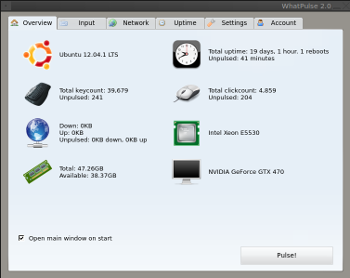 If, like me, you are a statistics freak you must install this small application on all your computers: WhatPulse
If, like me, you are a statistics freak you must install this small application on all your computers: WhatPulse
The software tracks a user’s pressed keys, mouse clicks and used bandwidth and the uptime of the system. Periodically, or by hand, the user can upload to the server the number of keystrokes made; this is called “pulsing”.
Users can see where they are in a leaderboard of people who have joined the program and compare themselves against people from their own countries. Users can also join teams, which enables them to compare themselves against people with similar interests (Go Linux Users !!).
There is a basic, and free, version where you can easily see and check all the basic statistics and a premium account where you can see some more stats.
The software is available for Linux, Windows and Mac.
Registration on the website
As first step you have to register your account on the WhatPulse Website or as alternative when you first start the WhatPulse client there is a practical wizard through which each user has the option to create an account to upload their own statistics (you can also log in with Facebook).
You will be prompted to login, once you login, you have to search for your computers name, this is because you can login to several computers with this and they’ll all collectively go to the same statistic count. Once you’ve logged in, a small W will appear in your system tray, that’s it, your set up!
Installation of WhatPulse on Linux
The official website offer on the download page a generic version distributed via a .tar.gz archive (available for 32 and 64 bit) and a debian package.
Personally I’ve installed the debian package on my Mint Qiana and the Aur Package on My Arch Linux, no problems at all.
If you want to go with the generic installation please keep in mind that WhatPulse requires several libraries to function. Mainly Qt, because WhatPulse is built on Qt. Here’s a list of requirements:
– libQtCore
– libQtWebKit
– libqt4-sql
– libqt4-sql-sqlite
– openssl-devel (libssl-dev)
– libQtScript
Input Statistics
The client needs permissions to be allowed to read your keyboard/mouse input. Run the included interactive .sh script to set up these permissions.
Network Statistics
To enable the network measurements, you also need the package libpcap to allow WhatPulse to hook into the network traffic. If WhatPulse does not find libpcap, it will run but it will not display any network statistics.
Using the Application
By default WhatPulse will start automatically at the login of your graphical session and clicking on the W on your systray you’ll go to the Overview tab that gives a birds-eye view of all the different information gathered about your machine, for instance, the Linux version installed on your PC, processor model, RAM, GPU, total click counts, keystrokes and bandwidth usage. Clicking ‘Pulse’ under these information will upload the gathered data to the main server.
It’s also possible to select when automatically ‘Pulse’ the data to the server, such as every 50.000 clicks or 1 GB downloaded.
For further details, you can switch to each category’s pertaining tab. For example, the Input tab shows you the amount of key strokes and clicks your PC has registered during a certain time period. The time period can be sorted on a daily, weekly, monthly, yearly and all-time basis. The ‘all’ setting will show stats since the program was installed.
Below the keystrokes, you’ll find the keyboard heat map, which basically uses light and warm colors to shows what keys were used more than others during the selected time period, as shown in the screenshot above. Below that, the app displays the total amount of clicks registered in the selected period.
Under the Network tab, it’s possible to view the daily Internet usage. The application can monitor bandwidth usage of all the network devices, and even shows you bandwidth usage by country. Once again, you can navigate between available data using the arrow buttons at the top-right.
On the website you’ll see the sum of all your computer statistics with the same information available on the client.
Disclaimer: The link above to the WhatPulse website contains my referral link, using it when you register will give me a premium account for some time.
Popular Posts:
- None Found
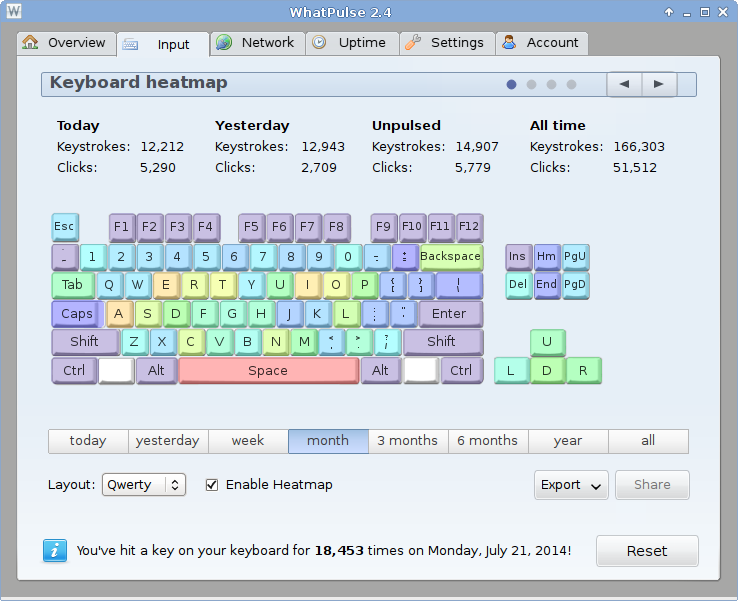

Wow, you disclose your keystroke information with some third-party website? That’s a horrible idea. Who in the right mind would host a third-party keylogger voluntarily? And even pay for them? That’s totally insane.
I understand your point of view totally David.
To be honest I’ve made some research before installing it and I’ve found no “bad news” about this company on the net.
You can use this application also in “offline mode” if you prefer.
Anyway like anything in Linux and Open source..it’s your choice 🙂
Best Regards
> Users can see where they are in a leaderboard of people who have joined the program and compare themselves against people from their own countries. Users can also join teams, which enables them to compare themselves against people with similar interests
sigh… totally useless. i don’t see the point.
> Anyway like anything in Linux and Open source..it’s your choice
this is binary blob, not open-source.
when u use an affiliate link to promote this kinda shady third party software, it doesn’t sound as sincere as you wish.
As I wrote, I understand the point of view of people that want to use only open source software and use gNewSense.
Personally I love the open source ideals and movement, but on my home computer I use also “blob” such as games and some applications.
Regarding the referral, it’s a way for me to
1) Get some more statistics 🙂
2) Have an easy and quick feedback if this article interest or not the people.
Best regards
Also, it’s not a keylogger, it’s a keycounter.
Thanks for the info. I’ll try it.
Only totally fool optimist could use closed source application for tracing his keyboard operations. If you want to get some raw data, just use xinput.
I like the idea, but I’d never install such a tool, security-wise it’s just too scary