Ubuntu software repository is one of the bigger, and this means that you can easily install a lot of software with the Ubuntu Software Center or from the command line with a simple sudo apt-get install softwarename, but sometimes you want a software that is not present or perhaps a newer release of the one available in the main repository, in this cases you can use a PPA.
A Personal Package Archive (PPA) is a special software repository for uploading source packages to be built and published as an APT repository by Launchpad or a similar application, once is published anyone can use it and install software from there, just keep in mind that once that you add a PPA you “trust” the software published from that source, so add PPA only when really needed and only from known and safe sources.
Y PPA Manager is a software that can help you in manage,add,remove and search easily PPA in your Ubuntu.
Installation
The first thing we have to do is install this software, in Ubuntu 12.04 the software is NOT available in the main repository, so we have to add one to safely install the software. I suggest to use the http://www.getdeb.net/ i use this repository to install applications and games and it has never given me any problems.
To add this repository you can:
1) Install the getdeb package. Click on the link and download the file getdeb-repository_0.1-1~getdeb1_all.deb once you have downloaded it open a terminal and use this command:
sudo dpkg -i getdeb-repository_0.1-1~getdeb1_all.deb |
This is enough to configure automatically the repository, as alternative you can follow the manual procedure.
2) Configure the repository manually:
Go to System-Administration-Software Sources, Third-Party Software tab, Add:
deb http://archive.getdeb.net/ubuntu precise-getdeb appsAdd the repository GPG key, open a terminal window and type:
wget -q -O- http://archive.getdeb.net/getdeb-archive.key | sudo apt-key add -
In both case at the end i suggest to run
sudo apt-get update |
To update the list of software available to your Ubuntu.
Now that we have the prerequisites we can install Y PPA Manager, also in this case you have at least 3 ways:
1) From the terminal, my favourite, just open a terminal and type the command
sudo aptitude install y-ppa-manager |
2) From the Ubuntu Software Center in the search box type ppa, and in the lower part of the screen click on “Show X technical items”, you’ll see now the package “Y PPA Manager” you can install it clicking on it.
3) With a browser got to the Y PPA Manager page on getdeb and click on “install this now”, this will run the Ubuntu Software Center opening it on the Y PPA Manager page.
Y PPA Manager Usage
Once installed you can open the program from “Applications -> System Tools -> Y PPA Manager” or in Xubuntu is under “System -> Y PPA Manager”, once clicked I’ve got the following Window:
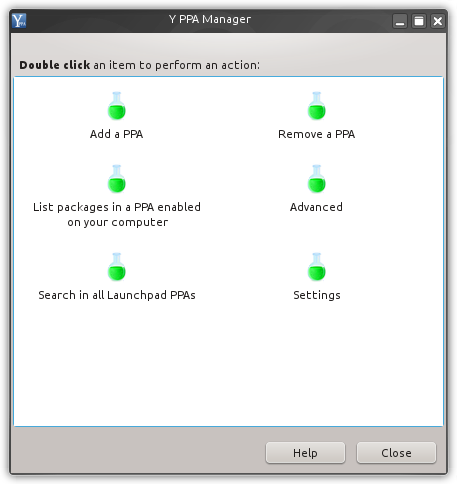
If you use Unity or Gnome probably you’ll get a windows with better images, like this one:
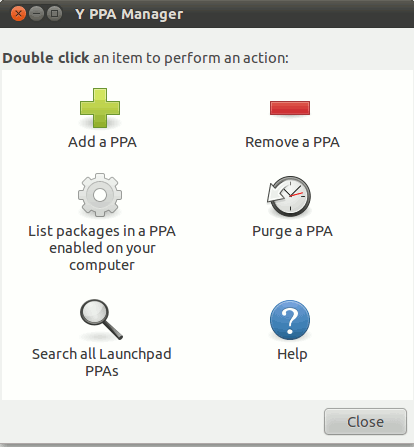
Let’s start with the search option, that’s in my opinion the best feature of this software, click on this option and insert a string that will be used to search on all Launchpad PPA, for example write “minitube” and click on Ok, you’ll see a new Window with all the PPA that contains that software:
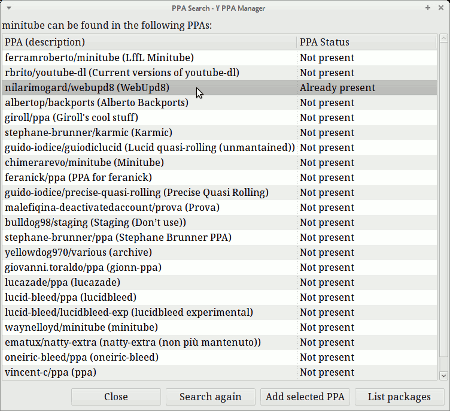
In the column PPA status you can see if the PPA is already installed or not on your system, from this window there is an useful option: “list packages” that shows all the available packages in a selected PPA.
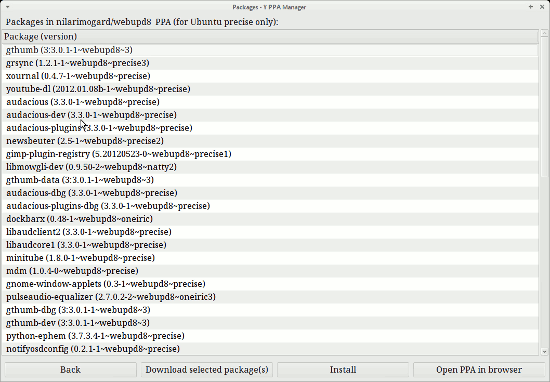
Once you decide which PPA you want to add to your system select it and clcik on “Add selected PPA”, you’ll be prompted for your password to install the PPA, congratulation you have just added a PPA to your system, and now you can easily add all the software contained in that PPA on our computer.
Conclusions
In general i prefer to work from the command line to add/remove repository, PPA and software, but keep under control the installed PPA is not so easy and a GUI can help to see in a few clicks the list of all the PPA installed on a system and easily add or remove them.
And at last, the feature that makes this software really useful is the search option, you don’t have to browse through all launchpad site with Google, you just have to insert a string there and click Ok, that’s awesome.
Popular Posts:
- None Found

It looks like “spell check” got you.
I assume ‘sudo aptitude install y-ppa-manager’ in your instructions should be ‘sudo apt-get install y-ppa-manager’.
Hello David,
Usually the spellchecker does a lot of damage, but not this time 😉
aptitude installis a valid alternative toapt-get install, and in general i use aptitude instead of apt-get.Thanks for the Feedback !