You could have come across the term, “cPanel” if you have been searching around for a shared Linux web hosting or logged into cPanel right now if have got a new hosting account. cPanel is a web-based tool that can help you manage the files on your website, email associated with your domain, and basically manage almost everything about your hosting. It is extremely user-friendly and can enable one to manage their hosting even if you they do not know much about web hosting.
There are several alternatives to cPanel like, Webmin, Virtualmin, and Zpanel, but cPanel simply blows its competitors out of the water, because of it user-friendly interface and features. When you sign up for a shared web hosting for your online business or personal websites, 99.9% of the time you will have cPanel to help you manage your hosting. Although, a lot of professionals like to use a console to get things done, which can give you major geek credits, for someone who is just starting out in the world of hosting, learning the basics about cPanel is probably the first step to accomplish tasks quicker.
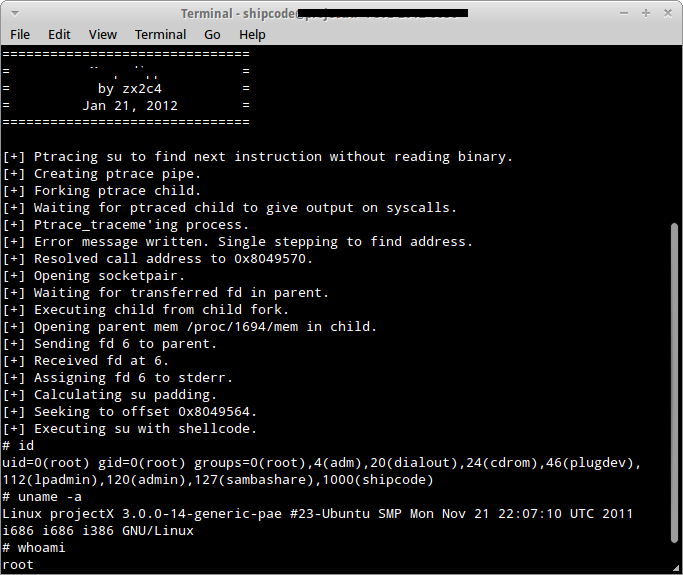
FYI: A console is a simple text-only-input computer program that can be used to do whatever you want on your server without any GUI. (It’s okay if you don’t understand.)
Looks scary right? Let’s us just stick to cPanel for now. If you are an aspiring Linux professional, we do encourage you to learn Shell commands.
Hosting information and stats
First things first, When are logged in to the control panel of your hosting, you will be able to take a look at your account summary most likely on the left side-bar. Account information will provide you important information about your hosting account like, Name Server, IP address, current server time, operating system, etc. You can also see the Statistics section above or below the account summary, this will give you information about your hosting resources and usage. We highly recommend you monitor this section every now and then to ensure that everything is under control. Shared hosting services are quite notorious for temporarily shutting down accounts that seem to be using more resource. By monitoring this section from time to time, you can ensure the health of your account and make sure that your website will be online all the time.
The Stats section can give you information like, disk space usage, bandwidth usage, E-mail accounts, number of sub-domains added to the account, SQL database usage, etc. If it seems like you are running low on anything, you might have to upgrade your web hosting account.
Domains
If you have bought a new domain and has pointed it to your hosting, you will be able to link your new domain name to your hosting account using the “Addon domains” section. When you sign up for your web hosting account you should have already added a domain name to this account, this is called the primary domain. Every subsequent domain that is added to an account is called an Addon domain. You will also be able to unlink domain names that are associated with this account. Redirecting a domain name to another website or URL can also be achieved using Redirects option under “Domains.” There are a lot of other options under Domains, like, DNS Zone Editor, but you don’t have to overwhelm yourself and just stick to the basics for now.
This is the place to configure email accounts associated with a domain name you have in your hosting account. You will be able to create email accounts, forward e-mails, remove accounts, etc.
We recommend you to learn about forwarding e-mails to your Gmail, Hotmail or Yahoo! – which could be done using “Forwarders” since cPanels built-in Webmail (Squirrel, Horde) is hard to use and is not that intuitive. More over it will be much easier to read and respond to e-mail from your preferred email service. You can also setup an auto responder for all your incoming emails.
File manager
There are primarily 3 ways to access your website files in your hosting account. You could use an external FTP software like Filezilla; use the console; or use the cPanel “Files” section. A lot of people might find an FTP software like Filezilla quite user-friendly to download, upload, change permissions, or updates files, however, the file manager that comes with cPanel is also quite usable.
The file browser is also equipped with a text-editor to edit files. You don’t have to download them to your computer, edit it and then upload them for any minor changes to be done, but it is always a good idea to download a local copy before you edit your HTML or PHP files.
Most web hosting services like WMD and HostGator provide the back-up feature for free. If you are quite serious about your website and your online business, you will have to back up the files often. With the “Backups” feature, you will be able to download, all sorts of files that are associated with your websites, home folder, MySQL databases, e-mail filters, forwarders, etc. You will also be able to download only certain websites. When something goes wrong, you can always restore the websites using the local backup copies.
Script Installer
This is one of the most intriguing feature that makes cPanel one of the most used control panel out there. Setting up a website has never been so easy. One of the most popular script installer is Fantastico – some hosting providers might also provide you some other script installer like Softaculous. With this feature, you will be able to create a website in a matter of minutes, if not seconds. All your favorite CMSs like WordPress, Drupal, Joomla, etc., could be installed with just a few mouse clicks. And you don’t even have to worry about creating databases, the script installer will do it for you. If you plan to create your own site and if you are not an expert, you can simply install any kind of CMS and have your website up and running in minutes. For starters we recommend WordPress, which is easy to learn and extremely user-friendly when compared to others CMSs.
Databases
You don’t necessarily need to use databases to run a website. Most static websites do not need a database to store data. However, a lot of websites do require a database, especially if your websites run on content management systems, like WordPress, Joomla, etc.
When you install such CMSs using Softaculous, or Fantastico from your control panel, the required databases will be automatically created. You can also create, edit and manage databases from this section. To access the tables in the database and to run SQL scripts, you will have to use PHPMyAdmin.
This is just the tip of the iceberg, there a lot of other things you have to learn if you foresee using cPanel for years to come, like, Index manager, Cron Jobs, MIME types, etc. However, as we mentioned earlier you don’t have to overwhelm yourself with all the options and features and take one step at a time.
Written by: Romeo Demes
Popular Posts:
- None Found
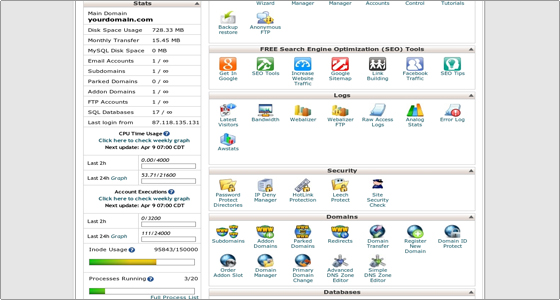
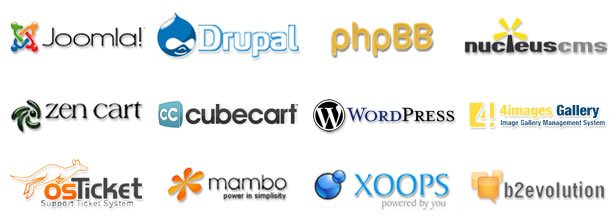
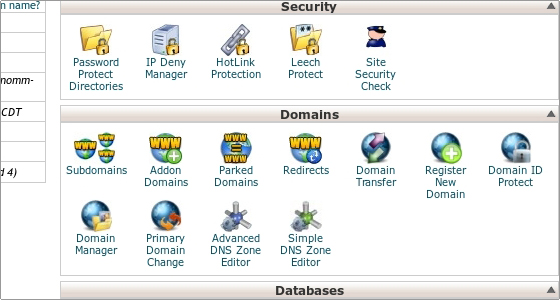

For each and every website this cPanel plays an vital role. Without this panel we can’t do nothing in it.