It seem impossible for me to get rid of all the windows server that our company still has, some have custom software made years ago that no one want to touch, other have management console for Vmware or Cisco appliance..that run only on Windows or again some product relesed their software only for windows, so in short i still have to login sometime on a Windows server from my PC with Linux, so what’s the best way to do this ?
The best protocol to do this is RDP. Remote Desktop Protocol (RDP) is a proprietary protocol developed by Microsoft, which provides a user with a graphical interface to another computer. Clients exist for most versions of Microsoft Windows (including Windows Mobile), Linux, Unix, Mac OS X, Android, and other modern operating systems. By default the server listens on TCP port 3389
Microsoft currently refers to their official RDP server software as Remote Desktop Services, formerly “Terminal Services”. Their official client software is currently referred to as Remote Desktop Connection, formerly “Terminal Services Client“.
But now back on Linux, let’s take a look at rdesktop, TSClient, Remmina e PAC
Rdesktop
Rdesktop is an open source client for Windows Remote Desktop Services, capable of natively speaking Remote Desktop Protocol (RDP)
Naturally to use it you need a graphical environment, available for Linux with the Xorg implementation. Then you must install the rdesktop package and its dependencies, if necessary, this package is very popular so you should have no problems installing it on your distribution with the usual package managers (yum, aptitude, emerge)
To use it you do not need any configuration, just run from the command line:
rdesktop |
But rdesktop can be used with many options, so for example you can use it with something like this:
rdesktop -d domain -u linuxaria -p password -k en-us -a 16 -z -g 1024x768 -5 -P server_address |
The options used in the above command are:
-d domain
-u user name
-p password
-k keyboard type stating english us
-a color depth set as 16
-z compress the RDP datastream
-g graphical resolution of 1024×768
-5 to tell it RDPv5
-P for persistent bitmap caching
Full screen mode can be turned on by typing at a command prompt: rdesktop -f server_address
To toggle between full screen and windowed mode, use the key combination: Ctrl+Alt+Enter.
There are many more options available. After you install rdesktop – use “man” to view more.

Tsclient
Tsclient (Terminal Server Client) is a frontend for rdesktop and other remote desktop tools, which allow remotely controlling one computer from another. It is a GTK application. Notable visual options include color depth, screen size, and motion blocking.
You can also save profile of your windows servers, so i find this front-end to rdesktop really useful to set up all parameters once and use them forever.
Features include: a GNOME panel applet to quickly launch saved profiles, sound support, similar look and functionality to the Microsoft client and compatibility with its file format, interface translated into more than 20 languages, and support for rdesktop 1.3, Xnest and VNC clients.
Remmina
Remmina is a remote desktop client written in GTK+, aiming to be useful for system administrators and travellers, who need to work with lots of remote computers in front of either large monitors or tiny netbooks. Remmina supports multiple network protocols in an integrated and consistant user interface. Currently RDP, VNC, NX, XDMCP and SSH are supported.
Remmina is released in separated source packages:
- “remmina”, the main GTK+ application
- “remmina-plugins”, a set of plugins
Remmina is free and open-source software, released under GNU GPL license.
What i like in remmina are 2 things, the interface is really simple and don’t has fancy menu or options it goes straight to the point and you can easily configure different type of connections and the second i like is the support at multiple protocols, so you could just use 1 client to connect via SSH, RDP and NX at your servers.
PAC
I’ve recently wrote an article about PAC, so i’ll keep this short, PAC is the software with the more protocols i’ve found at the moment, so it could really be your only client !.
Some of the protocols are ssh, telnet, sftp, rdesktop, vnc, cu, remote-tty and ftp, and another feature of this software is that you can set macro to be run just before or after a connection or set EXPECT commands to be run interactively in the remote connection.
Popular Posts:
- None Found
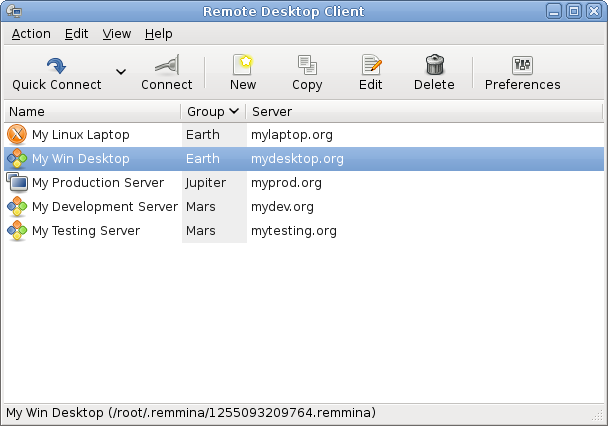


And what is the best Remote Desktop Protocol (Server)?
I would love to access with multiple users on the same pc. Only RDP or maybe there are other protocols?
Bandwidth use? Processo use?
Thanks
Please add FreeRDP to the above list.
Also, IMHO it is imprudent to mix RDP clients (rdesktop, freerdp) and frontends to those clients (tsclient, Remmina, PAC) in one list without discriminating between the two types of software.
manca Freerdp su http://www.freerdp.com ha un protocollo rdp aggiornato a remoteapp e remotefx
TeamViewer is an application that does Remote Access of Windows PC – from Linux, Macintosh, Android, iPad and iPhone
My son can Remote Access both my Linux desktop and My Windows 7 desktop from his iPad
TeamViewer is FREE for non-commercial use and has an easy to use interface, one of those where “reading the manual” is not necessary
TeamViewer is at http://www.teamviewer.com/ and there is a Remote Host for Windows that can be run as a System Service
Is there anything like Windows’ Remote Desktop Connections Manager for Linux?
I manage approximately 50 Windows servers from my windows 7 desktop;
I’ve tried tsclient and RDesktop from Centos to Windows and they are fine for onesy-twosey stuff, but not for the kind of rapid access I need.
Thanks for mentioning Remmina, I’ll try it out. even if it’s not all I need, it might be more than I have!
I used to run this one using Wine some time ago – http://www.ammyy.com/en/index.html
Nice post, thank you, all the opinions you shared are great!