Article
By
Frank Harris-Smith
The GIMP (GNU Image Manipulation Program) is an Open Source Graphic Editing Program. Although it’s not as powerful as Adobe Photoshop, it has one very big advantage over Photoshop – price. Photoshop CS5, the latest and greatest version, is retailing at $500+ American Dollars whereas The GIMP is FREE
So, if it’s not as good as Photoshop, what good is it? It is said that a picture is worth 1,000 words so…

This is a snapshot from the movie “Avatar”. I took the snapshot with VLC Media Player on my laptop running Ubuntu Linux, and then Edited the image using the Gimp. Notice how the creature seems to look almost 3D?
The GIMP is capable of multilayer Editing and supports Graphic Tablets such as the Wacom Tablet. Here is a quick sample of what you can do with Multilayer Editing. The “1” on the picture is my “Office” – I like to write while on the patio and the “2” is where my second office is. The red arrow I drew is just to show that you can do such a thing . It’s where I chain up my bicycle 😉
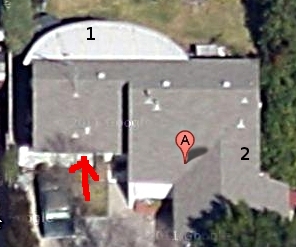
Photo is from Google Maps satellite view.
How easy The GIMP to use?
There are two main categories of ease of use. There are the easy to use programs that have simple buttons to execute tasks like sharpening or cropping a picture and then there are the Power User programs that are much harder to use but are capable of much better results.
The GIMP is solidly in the Power User camp. There is an investment of time to learn how to use it. With Adobe Photoshop there is also an investment in time – plus your investment of MONEY.
The GIMP, for it’s power, is fairly easy to use. With experience you can quickly edit photos and draw professional quality images
This is a picture I just took of my #1 “Office” which I’ll use to show how you can use The GIMP to edit a photo.
Step 1 – Load the photo into The GIMP. I’ll be doing two edits to this photo that only take 5 more steps. I’ll be cropping the picture and then sharpen it up. Notice the black line on the green water bottle? I slipped with a brush tool. An Edit/Undo would have made it go away if I would have seen it while I was editing the photo.
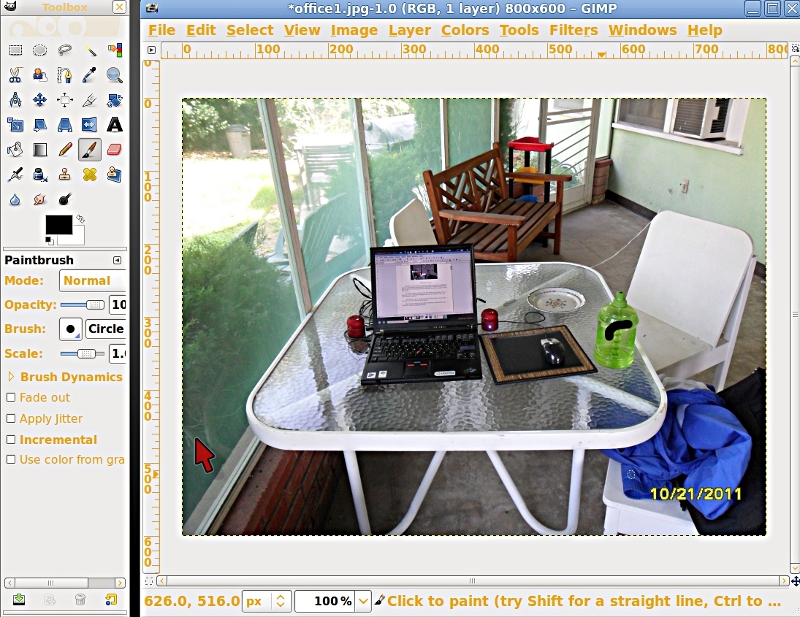
Step 2 – select the rectangular select tool.
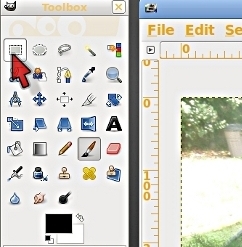
Step 2 – select the rectangular select tool.
Step 3 – use the tool to select what you want to keep

Step 3 – use the tool to select what you want to keep
Step 4 – Crop to Selection
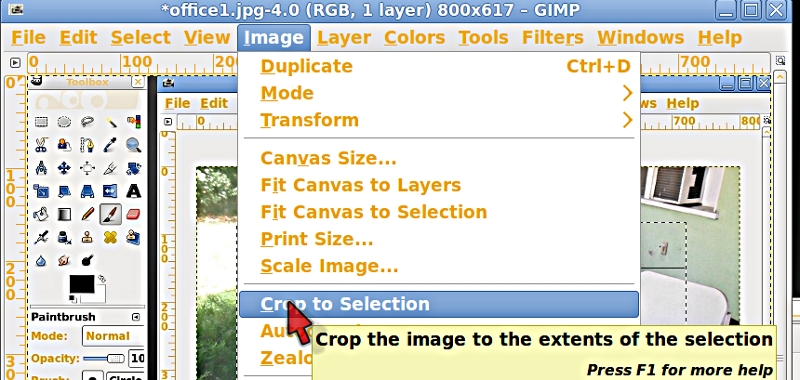
Step 4 – Crop to Selection
Step 5 – Select the “Unsharp Mask” to clean up your picture
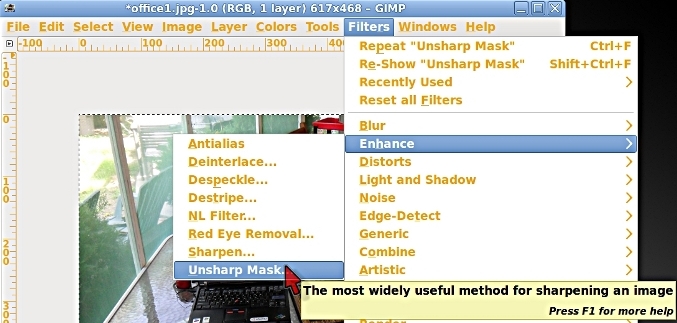
Step 5 – Select the “Unsharp Mask” to clean up your picture
Step 6 – Click “OK” because the defaults are usually good
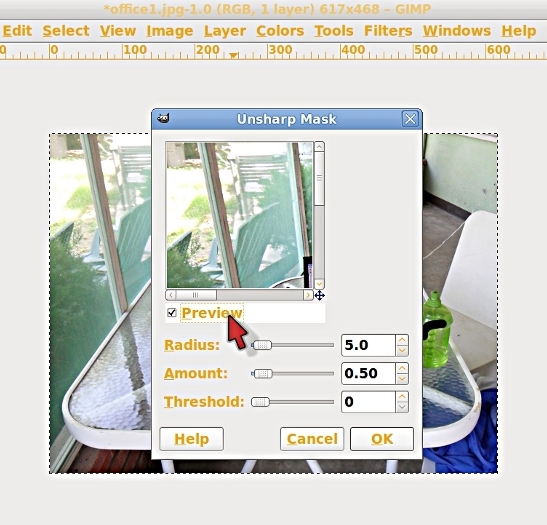
Step 6 – Click “OK” because the defaults are usually good
And you are done, with a simple selection, cropping and editing of a photo.
The GIMP is not just a photo editor. It can also paint.
There’s a complete suite of painting tools: Brushes, Pencils, Airbrushes and it supports custom brushes and patterns. You can even do Calligraphy with the Ink Tool. Or you can dump a bucket of color into an area.
For mistakes there’s an eraser. There’s a tool that blends one color into another and a tool that will extract the foreground of the picture. And a color picker to sample
The GIMP is compatible with the Adobe Photoshop image format and you can even pull raw (completely unprocessed) images off your camera (if the camera supports RAW).
The GIMP loads and works with just about any image format plus it will save to any format.
Multiple Undo/Redo that’s limited only by your disk space. Nice if you are “normal” like me and don’t always do things perfectly the first time
With the GIMP Animation Package you can edit and create animation. With nlayers you can add text and draw on photos, like I did with my “Offices” locations at my house.
There are many tutorials for The GIMP on the Internet, starting with the ones at GIMP.ORG ( http://www.gimp.org/tutorials/ )
Because it’s an Open Source program you can run it on GNU/Linux, Microsoft Windows, Mac OS X, and even several Unix Operating Systems. Being able to use the same program on any platform you are on is an advantage. You only need to become an expert on the one program, definitely an advantage with a Power User program.
Popular Posts:
- None Found

The very big advantage of Gimp over Photoshop is that Gimp is a Free Software. it’s non a problem of price, it’s problem of freedom
Thanks very much for the tutorial. I’m not a professional artist, but the Gimp does everything I need. I use it to create good graphix for presentations and incorporate them into Libreoffice Impress – another excellent opensource product.
Steve Dupuis
Ottawa Canada