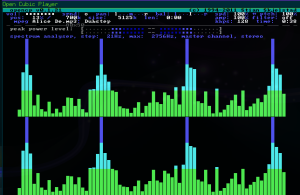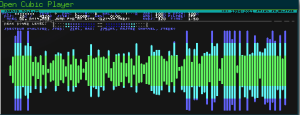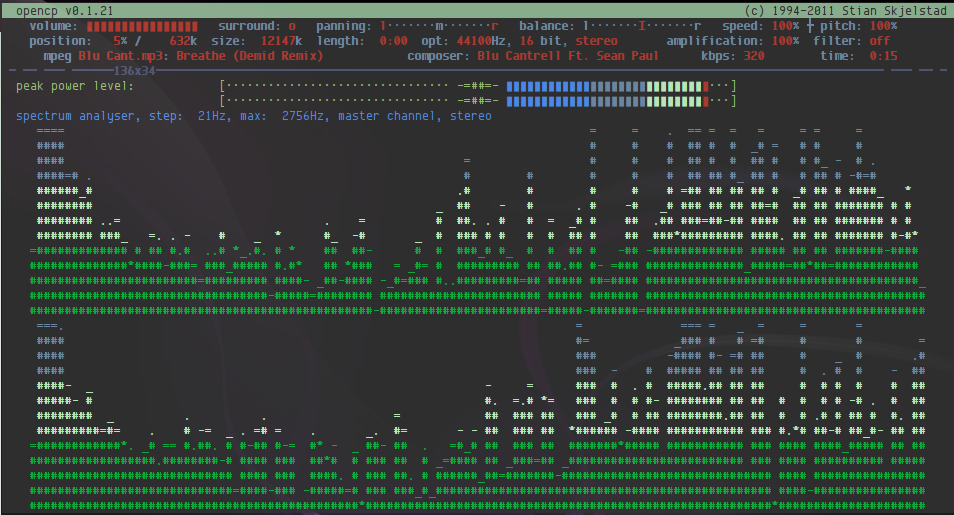An interesting article by Cirrus first posted on his blog
Hi
Again ill be writing about yet another TUI application, which will run with or without an X server. Those who know me are aware i prefer to use the console where possible, not because i wanna be l33t but merely because i find it does things better, faster and in many cases opens up more options/preferences than you get with the GUI counterparts. My latest find started life in or around December of 1994 as a DOS binary-only freeware. Thankfully at the tail end of 2003 someone took the time and effort to port it to Linux, and other ‘Unix like’ Operating systems.
Open Cubic Player (OCP) as mentioned will run in a TTY as well as in a graphical environment, here’s a few scrot’s of OCP
Both images above are from the ocp-X11 ( the graphical environment) now it’s only fair i show you some scrots of OCP running in a non graphical environment.
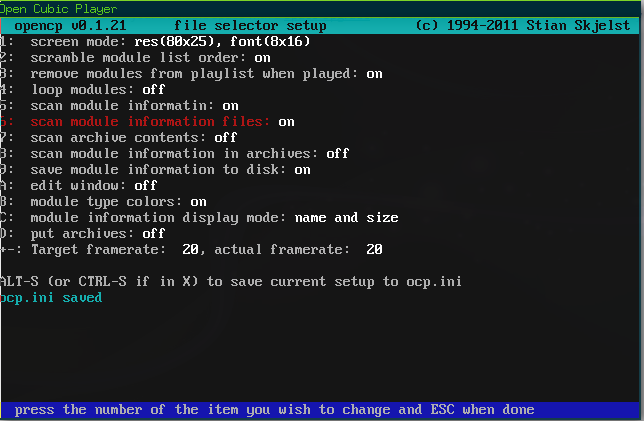
Using ocp-curses we dont get the same visualisations, only the spectrum analyzer, whereas in the X version we have choice of around 4 visualisations
Video of ocp-curses
Ok if you are still reading im guessing you too must be in the TUI advocacy minority, im proud of you. To show how proud im going to give a step by step tutorial on how to install this on any linux boxxen, so much so that even the novice will be able to follow the steps. I would call myself an intermediate Linux user and i found OCP to have a wee learning curve so ill share some of my findings too that will maybe save you some time and effort, one hopes. I am a big fan of MPD/ncmpccpp for my music player on linux, but OCP comes a close second, for me, only place if falls short is that i’m not able to stream http audio ( not that i’ve discovered as yet ). Firstly go and have a a read Here ,it will also be wise to bookmark that page.
Now let’s get down to pimping our consoles, I tried a few OCP packages and only THIS one built without issue on 3 linux boxxen, both i686 & x86_64, so go right ahead and download the compressed .tar.bz2. Once downloaded extract the contents ( only 1 folder named ocp-0.1.21) extract that folder to somewhere in your home directory, for the purpose of this tutorial i’d recommend creating a new folder in your home directory and name it ‘ build ‘ and extract ocp-0.1.21 to there.
Next go ahead and open up a terminal ( new user’s dont be scared it’s not only leet haxxors who use a terminal
Assuming you followed above steps by creating a folder named ‘build ‘ in your home directory and extracted the tarball therein then run this command in terminal
cd ~/build/ocp-0.1.21
cd = change directory, so you have just moved into the ocp-0.1.21 folder by issuing that command. Next up run this command
./configure
you will see text scrolling past, once it’s done and you are returned to your PS1 (command prompt) do this command
make
again you will see text scrolling past, once finished the final step is to issue this command
su
enter password when prompted
(su= super user, linux requires elevated priviliges to install software or to change system settings, this is a factor as to why we don’t see that many viruses & malware on Linux and other ‘ Unix like’ systems. Once you have given the su command you will be prompted for password, enter it ( you wont see it on the screen as you type) now the final command is
make install
and once that’s finished installing type exit to leave super user, now you have just installed the application from source, ( well done to any new users who are still with me here) you can type ocp in a terminal or launcher to run the graphical version of the application, typing ocp-curses in a terminal or tty will launch the non graphical version.
Config file is stored in ~/.ocp/ocp.ini HERE is mine, line 65 should be edited to point to your music directory. Editing line 28 or ; commenting it out will change colours.
To have playlist play continuously press the insert key when chosen directory is highlighted in the ocp file manager
In the graphical ocp the keys a,o,b will change visualisations, pressing shift & a is my prefered vizualsation ( spectrum analyzer )
I use i3 tiling Window Manager and i find adding this line to ~/.i3/config makes the X version better
|
1
|
for_window [title="Open Cubic Player"] floating enable; border 1pixel; |
If you have any questions or get stuck feel free to leave a comment and ill respond ASAP
That’s all folks.
cirrus
Popular Posts:
- None Found