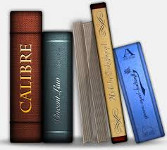 Reading books is still one of the most preferred activities by a lot of people, but with ebooks things became even easier. However, if you are an avid reader you do want to make sure that your books are organized efficiently, so this is where the importance of Calibre comes into play.
Reading books is still one of the most preferred activities by a lot of people, but with ebooks things became even easier. However, if you are an avid reader you do want to make sure that your books are organized efficiently, so this is where the importance of Calibre comes into play.
This application has been created with the main purpose of keeping your books in a single, organized place, but as time has passed, the app has definitely become much more than that. One of the things you will like in Calibre right from the start is the fact that it comes with complete support for a variety of ebook types. No matter if you use an Amazon device such as the Kindle, a Nook, Kobo or Sony based reader, you can easily organize and view the content of these files with ease.
When it comes to support for file types, you can also convert between multiple file types as well, in fact this is one of the major benefits that come with using Calibre to be honest. From MOBI to EPUB, PDF, CHM, CBZ, CBR and many others, you can easily perform those conversions fast. Yes, Calibre offers a lot more than a simple method to organize your books, instead it also converts them to any other format as well.
The interface of Calibre is one of the best we have ever seen in a Linux app. It’s very easy to work with, intuitively designed and it allows you to organize as well as find all the things you need with complete ease. You can add and remove items via drag and drop, find all information about the app with just a few clicks, and everything is just a breeze to use, which we like a lot to be honest!
The Calibre toolbar might be a little too large to be honest, but it does offer quick access to all the most important features that the app has to offer, as you can add books, convert them, edit their metadata or even acquire new books, all from the same place which is cool.
One of the things we liked about Calibre is the fact that you can use numerous criteria to sort the books in it. You can sort based on authors, languages, series, formats, publisher, the ratings you add or the tags. It’s very easy to browse the tags actually, so we do recommend you to use them, especially if you have a pretty large collection of books.
Scanning books with Calibre might not be the fastest process out there, but it is efficient and despite a few glitches with the layout, most of the time the app will work perfectly, which is quite astonishing to be honest.
Being able to retrieve information from more than a thousand different places online clearly shows that the app is well worth using, and you will enjoy every moment at all times. The application has been created with versatility and ease of use in mind, and we did enjoy our time with it. It works perfectly most of the time, expect from a few issues, and the fact that it receives updates periodically means that you continually get bugs addressed promptly, not to mention that new features are added quite often as well.
Converting with Calibre works really well, and in fact this is my to-go tool for converting ebooks, since it’s so fast and reliable all the time. Not only that, but with Calibre we can also sync the books to all our e-readers, download news and convert them to ebook or read the books right on our computer. What’s not to love about this great, astounding app!
Yes, working with Calibre is a delight and even though you might not end up using all of its astounding features, it’s still nice to know that they exist. It’s a great addition to the app arsenal of any user, so don’t hesitate and download it now, it’s a great, free tool!
How to install the latest version:
Calibre is available in most distro repositories and the developers provide a python oneliner for installing the latest Calibre version. So, you can run in a terminal this :
sudo -v && wget --no-check-certificate -nv -O- https://raw.githubusercontent.com/kovidgoyal/calibre/master/setup/linux-installer.py | sudo python -c "import sys; main=lambda:sys.stderr.write('Download failed\n'); exec(sys.stdin.read()); main()"
The installation script downloads and extracts the latest Calibre installer, and installs the app in /opt/calibre, by default. But the user can easily change the installation destination.
Popular Posts:
- None Found
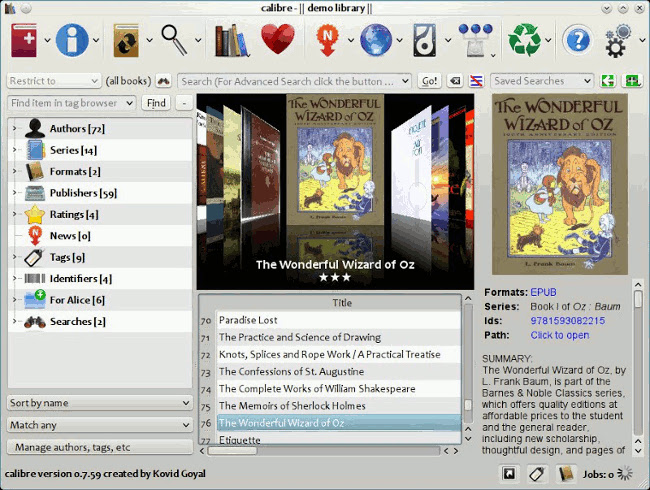

Where can I setup internet connection in Calibre?
Hello,
What you would like to achieve ?
Still waiting for Calibre to stop forcing wholesale copying of my books filesystem by importing links instead (as do probably all other similar apps. eg. for photos or music) . Until then, I don’t trust it and can do without copying large numbers of files unnecessarily.