Today i’m glad to have a Guest post from DarkDuck, i read frequently his blog where i’ve found a lot of well done reviews on many different Linux distributions.
Pidgin: your favourite Internet Messenger or Power of Plugin
Communications are very important nowadays.
But sometimes there are so many ways to communicate that people lose tracks: what, where and how.
If we look at the world of instant messaging, there are 1001 protocol in the world: ICQ, QQ, GTalk, MSN to name a few. Most of them have their own clients which you can use standalone. But soon you’ll get lost between them. Isn’t it easier to use single messaging client which supports multiple messaging systems and protocols? Of course it is!
That’s time for our today’s hero to come on stage. Please meet! Pidgin!
Pidgin is multi protocol instant messenger developed by open source community.
This messenger allows you to look at several accounts from different protocols in single place. Some protocols are supported by Pidgin right out of the box. Others require additional plugins to be added.
Let’s see how we can configure Pidgin for this. Should we start with basics and see what is supported straight away?
To add accounts to Pidgin you need to select menu Accounts – Manage accounts. You’ll get a window where all your existing accounts are listed, and option to add new account exists. If this is your first run of Pidgin, you will get to this window automatically.
.
- ICQ. Configuration here is more or less minimal. You need to provide your UIN and password. There are multiple other options, especially on Advanced tab, but default options work just fine.
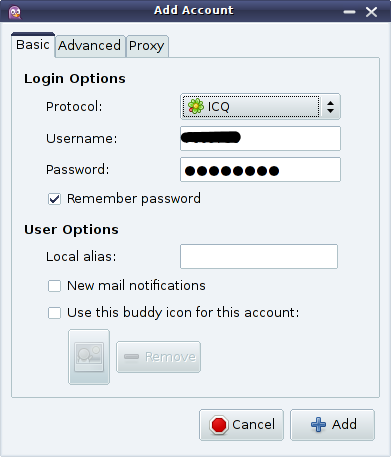
- Google Talk. It is also very easy to set up. If you use GMail account here, you need to provide first part of your address (before @) and password. You have an option to save password and activate notifications about new e-mail here. Other parameters can be kept default.
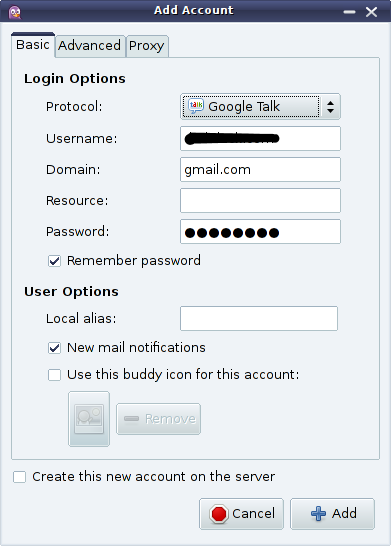 Things are slightly different and more complex if you are using Google Apps for your domain e-mail hosting and want to use GTalk with this e-mail address. In this case you need to put your account name and domain name in corresponding fields of first tab.
Things are slightly different and more complex if you are using Google Apps for your domain e-mail hosting and want to use GTalk with this e-mail address. In this case you need to put your account name and domain name in corresponding fields of first tab. 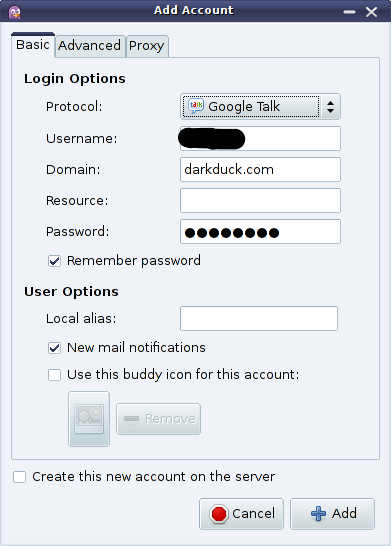
Then go to second tab and change server to talk.google.com.
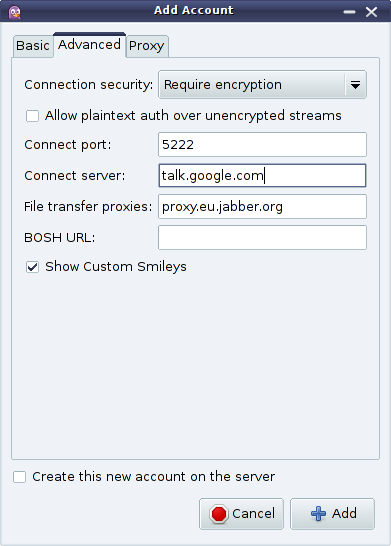
You are unlikely to change other parameters here.
There are some articles in the Internet which tell you how you can set up your domain DNS records to work with your domain name instead of talk.google.com, but I could not make this way working. - Generally speaking, GTalk is one of the implementation of Jabber protocol which is widely used in other messaging systems. Pidgin allows you to have as many XMPP (that’s another name of Jabber) accounts as you like. Do you want another example of XMPP implementation? The very famous Facebook chat. You can also set it up in Pidgin! You need to know your account username (not an e-mail which you log in with!). If you don’t remember or don’t know this, you can see it at Facebook page, select Account -> Account settings. You type in this username and your password. Other parameters can be kept default or configured similar to GTalk setting described above.
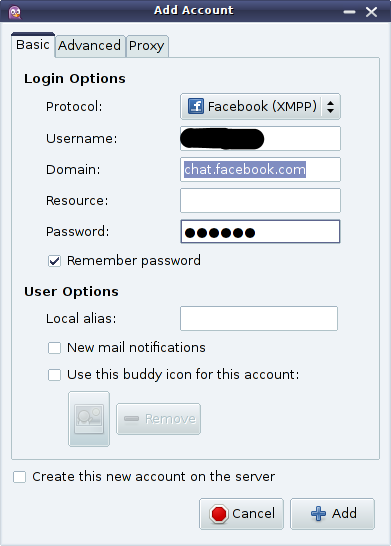
You see, that is very easy to set up your accounts in Pidgin. But unfortunately not all messaging systems are supported out of the box. That is right because otherwise messaging client would have too many functions which nobody uses in whole. Instead, Pidgin developers allow extensions to their program via plug-ins. Let’s see how it works.
- Mail.Ru Agent, also known as Mail.Ru Instant Messenger (MRIM) is IM popular in Russia. Its web-client is built into interface of Russian popular e-mail service mail.ru. Pidgin allows you to include MRIM protocol via plugin which you can obtain from this page. This plugin is distributed as .deb, .rpm, .exe or in many other formats. You need to install it via installation mechanism of your operating system. Once plugin is installed, you need to restart Pidgin. After that you’ll get another option to choose from in the list of available protocols.
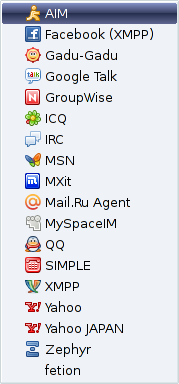
And, as in previous case of ICQ and GTalk, configuration of new account is very straight forward.
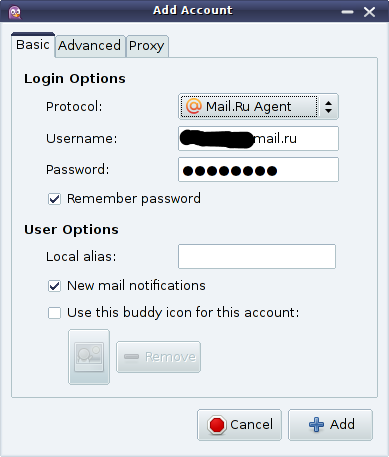
You can understand that new messaging protocols is not the only thing which you can use plugins for. Here is another example of plugin usage.
- Pidgin by default sends your message each time you press Enter button on keyboard. If you like to send lengthy mutli-paragraph messages, this is not for you. Can it be fixed? Yes, of course! There is special plugin which consists of 8 lines of code, and these 8 lines do the job. Easy, isn’t it?
You see, plugins are not necessarily big chunks of programming code which you need to download.
What else you can do with plugins? A lot! There is a whole list of available plugins for different areas: protocols, security, notifications and so on. If you have not found what you need in the list, try to search in Internet. There is a good chance solution exists!
Of course, Pidgin is not the only available messenger available for your system. If you’re interested in other options, have a look at Kopete, Empathy or many others.
Which messaging client do you use? What are its strong and weak sides?
| DarkDuck is author and owner of blog Linux Notes from DarkDuck and site Buy Linux CDs, where you can read more about different Linux operating systems and then order CDs with your favourite distribution. |
Popular Posts:
- None Found

Ottima guida, chiara ed esaustiva. Grazie!
[…] pidgin: internet messanger (çoklu protokol destekli online mesajlaşma yazılımı) http://linuxaria.com/article/pidgin-internet-messenger […]
C’è un modo per non perdere i messaggi quando si chiude la conversazione? Es: la sera si spegne il pc e domani vorrei avere ancora i messaggi. Grazie