Mentre stavo configurando WordPress mi sono reso conto che avrebbe fatto molto comodo un plugin che automaticamente pubblicasse i nuovi post sulla fan page di Facebook dedicata al sito.
Dopo qualche ricerca mi sono reso conto che WordPress è pieno si di plugin per facebook ma nulla che facesse al caso mio; ho allora deciso di usare twitter come “sponda” e pubblicare sulla mia FP i miei Tweet, questo è facilmente realizzabile in quanto WordPress ha molti plugin tra cui scegliere per pubblicare automaticamente i post su Twitter
Questi i passi per realizzare il tutto:
1) Installate su wordpress il plugin TwitCategory, attivatelo e poi andate in Tools e selezionate TwitCategory otterrete la seguente schermata
Una volta immessi username e password di Twitter è possibile decidere se pubblicare tutte le categorie o una sola ed il formato del post su Twitter, notate a questo proposito l’hastag #fb aggiunto in fondo (e’ importante che sia in questa posizione), questo servirà per il prossimo passaggio.
2) Aggiungere l’applicazione Selective Twitter Status alla vostra Fan page, state attenti di aggiungerla alla vostra fan page e NON al vostro profilo (a meno che non lo vogliate). Io ho avuto qualche problema, continuavo ad avere “you don’t have the app installed – install the app here – no, you need to add it to your fan page” alla fine ho
- installato la app sul mio account
- verificato che fosse presente nella lista delle mie app
- aggiunta alla mia fan page,
- tolta dal mio profilo personale e fatto logout
- fatto login dopo 5 minuti a questo punto è finalmente comparsa la mia fan page
Date i permessi opportuni ed il gioco è fatto, comunque se avete problemi consultate questo post
Complimenti, a questo punto ogni vostro post sarà pubblicato prima su Tweeter e poi sulla vostra Fan Page di Facebook.
Ma io volevo scegliere quali post pubblicare !
Si può fare, basta che nella configurazione di TwitCategory non si aggiunga l’hastag #fb, a questo punto per selezionare quali post far arrivare sulla Fan page bisogna agire sul permalink dei post. Ovvero quando volete pubblicare un post dovete aggiungere in fondo al permalink uno spazio e poi l’hastag #fb.
In questo modo passerete il comando per pubblicare su Facebook.
Popular Posts:
- None Found
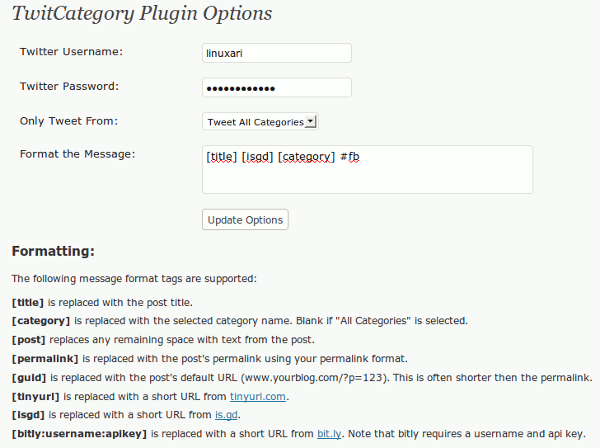
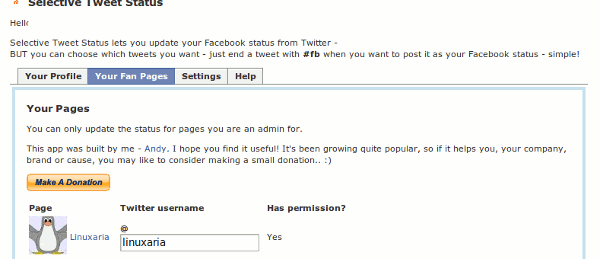

[…] estensioni Twitter per Qtranslate Ho seguito io stesso i passi descritti nel mio articolo sul come pubblicare sulle Facebook page i nuovi post di WordPress passando attraverso twitter ed a […]