There are many people that have old computers in their basement or attic, and they do not use it because they are considered too old and outclassed.
Today we will see a possibility to recover an old PC, we will see how to turn your PC into a fantastic digital Jukebox. You will have the opportunity to listen to music like a professional real station! What do you need? Nothing more than your old PC and, of course, some average speakers or audio system.
If you want the best, pick up your Android smartphone and you will see what we can do!
The first essential thing is to decide which Linux distribution install on your PC. Suggestions can be different, i just give one tips.
Prefer a minimal installation, you do not need anything but audio codec and the program that we will install separately. No office suite, video editing programs or anything else.
In my opinion I recommend the minimal installation of Ubuntu, and when choosing what to install make sure that everything is strictly unchecked. When installation is finished start your PC. It will show before your eyes a scary black screen that says “login:”. Do not worry! Enter the name of the account, previously inserted, and its password.
Now it’s the moment to install the graphical environment.
At this point we must make a crucial choice: if your PC is a very old, I recommend installing fluxbox.
A Window Manager very thin but exceptionally intuitive and, above all, incredibly fast!
For this choice give the command sudo apt-get install xorg and then sudo apt-get install fluxbox.
If on the other hand your PC is old, but it’s not so old to goes to a museum, let’s say if you have at least 512 MB of Ram, you can choose a graphical environment with some more option! To install this give the command sudo apt-get install xorg and subsequent sudo apt-get install lxde-desktop.
After the installation now you just need to install in your PC program for managing your music. Now and then install the software for managing music more convenient to you.
After the installation now you just need to install on your PC a program for managing your music. Now install the software for managing music that is more convenient for you.
The possibilities are many: the first, that i will examine, is Music Player Daemon, or how about an alternative project to Music Player Daemon based on the famous Apache Web server: Ampache! It’s not the goal of this article to give a full guide to this software, but I highly recommend you to visit his site. It ‘a really great project which gives also the possibility of streaming music online. Let me assure you that is easier to try than to explain,
Now back on the practical part of the Music Player Daemon (MPD). “Is a server that allows remote access for playing audio files (Ogg-Vorbis, FLAC, MP3, Wave and AIFF) audio streams (Ogg-Vorbis, MP3), Client programs communicate with MPD to manipulate playback, the playlist, and the database. It is not a full-featured music player program such as Amarok, but its clients serve a similar role.”
It looks like a very simple music player, however, it gives you the opportunity to do whatever you want with very few resources .
Install MPD, if possible, from the repositories of your distro. But remember that it is just a demon, and that you will need to use it through a client. As a client you can choose “gmpc”, “qtmpc” or “ncmpc”. As wikipedia say: “The client/server architecture provides several advantages over all-inclusive music players. Clients may communicate with the server remotely over an intranet or over the Internet. The server can be a headless computer located anywhere on the network. Music playback can continue seamlessly when not using X or restarting X. Different clients can be used for different purposes – a lightweight client left open all the time for controlling playback with a more fully featured client used for intensive database searches. Several clients can use the same database, even running simultaneously remotely or under different user accounts. ”
The installation is very simple and even more its configuration. What is essential is to change the file /etc/mpd.conf .
Modify it to suit your needs. You can easily imagine the purpose of the various commands, thanks to comments. Those sentences that are anticipated by a #. Change the directory from which to find the music and remove the comments from the section type “httpd” and “pulse” (note replace this with “alsa” if you use alsa instead of pulseaudio).
But at the beginning we also spoke of Android and using it is even easier thanks to MPDroid. It ‘s an Android software that allows you to leverage all the features of MPD remotely. In other words, you can easily hear all the music that you want playing it from your phone even if you are in a room different from the one of the PC, or even remotely, with a connection to your MPD server from the net.
Now that you have everything installed you just need to turn the speakers on and start dancing!
Popular Posts:
- None Found
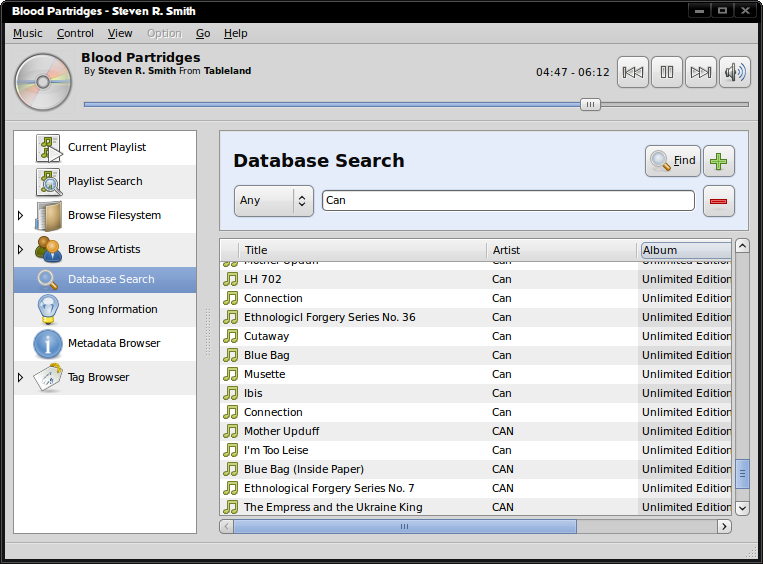


Old PC
Power supply -> 60W to 70W => 0.20 CentKW/h = 10 – 15 €/month
the jukebox is not worth the money.
But it is a very good article. **tombs up**
Yeah, i always struggled to find use case for my old pentium 4 with 256 MB of memory..
I want it to be torrent server / file server but the power requirement are high, and there is no SATA port there. Maybe i will using it for game emulator instead
Old Mac Mini (G4) with Ubuntu 11.10 uses 23W.
Silent, too.
MPD with MPoD & MPaD and / or forked-daapd with Remote for iOS.
Perfection.