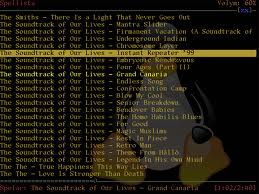
Article by Daniel Miessler first posted on his blog
lsof is the sysadmin/security über-tool. I use it most for getting network connection related information from a system, but that’s just the beginning for this powerful and too-little-known application. The tool is aptly called lsof because it “lists openfiles“. And remember, in UNIX just about everything (including a network socket) is a file.
Interestingly, lsof is also the Linux/Unix command with the most switches. It has so many it has to use both minuses andpluses.
usage: [-?abhlnNoOPRstUvV] [+|-c c] [+|-d s] [+D D] [+|-f[cgG]] [-F [f]] [-g [s]] [-i [i]] [+|-L [l]] [+|-M] [-o [o]] [-p s] [+|-r [t]] [-S [t]] [-T [t]] [-u s] [+|-w] [-x [fl]] [--] [names]
As you can see, lsof has a truly staggering number of options. You can use it to get information about devices on your system, what a given user is touching at any given point, or even what files or network connectivity a process is using.
For me, lsof replaces both netstat and ps entirely. It has everything I get from those tools and much, much more. So let’s look at some of its primary capabilities:
Key Options
It’s important to understand a few key things about how lsofworks. Most importantly, when you’re passing options to it, the default behavior is to OR the results. So if you are pulling a list of ports with -i and also a process list with -p you’re by default going to get both results.
Here are a few others like that to keep in mind:
- default : without options,
lsoflists all open files for active processes - grouping : it’s possible to group options, e.g.
-abC, but you have to watch for which options take parameters -a: AND the results (instead of OR)-l: show the userID instead of the username in the output-h: get help-t: get process IDs only-U: get the UNIX socket address-F: the output is ready for another command, which can be formatted in various ways, e.g. -F pcfn (for process id, command name, file descriptor, and file name, with a null terminator)
Getting Information About the Network
As I said, one of my main usecases for lsof is getting information about how my system is interacting with the network. Here are some staples for getting this info:
Show all connections with -i
Some like to use netstat to get network connections, but I much prefer using lsof for this. The display shows things in a format that’s intuitive to me, and I like knowing that from there I can simply change my syntax and get more information using the same command.
# lsof -i
COMMAND PID USER FD TYPE DEVICE SIZE NODE NAME dhcpcd 6061 root 4u IPv4 4510 UDP *:bootpc sshd 7703 root 3u IPv6 6499 TCP *:ssh (LISTEN) sshd 7892 root 3u IPv6 6757 TCP 10.10.1.5:ssh->192.168.1.5:49901 (ESTABLISHED)
Get only IPv6 traffic with -i 6
# lsof -i 6
Show only TCP connections (works the same for UDP)
You can also show only TCP or UDP connections by providing the protocol right after the -i.
# lsof -iTCP
COMMAND PID USER FD TYPE DEVICE SIZE NODE NAME sshd 7703 root 3u IPv6 6499 TCP *:ssh (LISTEN) sshd 7892 root 3u IPv6 6757 TCP 10.10.1.5:ssh->192.168.1.5:49901 (ESTABLISHED)
Show networking related to a given port using -i :port
Or you can search by port instead, which is great for figuring out what’s preventing another app from binding to a given port.
# lsof -i :22
COMMAND PID USER FD TYPE DEVICE SIZE NODE NAME sshd 7703 root 3u IPv6 6499 TCP *:ssh (LISTEN) sshd 7892 root 3u IPv6 6757 TCP 10.10.1.5:ssh->192.168.1.5:49901 (ESTABLISHED)
Show connections to a specific host using @host
This is quite useful when you’re looking into whether you have open connections with a given host on the network or on the internet.
# lsof [email protected]
sshd 7892 root 3u IPv6 6757 TCP 10.10.1.5:ssh->172.16.12.5:49901 (ESTABLISHED)
Show connections based on the host and the port using@host:port
You can also combine the display of host and port.
# lsof [email protected]:22
sshd 7892 root 3u IPv6 6757 TCP 10.10.1.5:ssh->192.168.1.5:49901 (ESTABLISHED)
Find listening ports
Find ports that are awaiting connections.
# lsof -i -sTCP:LISTEN
You can also do this by grepping for “LISTEN” as well.
# lsof -i | grep -i LISTEN
iTunes 400 daniel 16u IPv4 0x4575228 0t0 TCP *:daap (LISTEN)
Find established connections
You can also show any connections that are already pinned up.
# lsof -i -sTCP:ESTABLISHED
You can also do this just by searching for “ESTABLISHED” in the output via grep.
# lsof -i | grep -i ESTABLISHED
firefox-b 169 daniel 49u IPv4 0t0 TCP 1.2.3.3:1863->1.2.3.4:http (ESTABLISHED)
User Information
You can also get information on various users and what they’re doing on the system, including their activity on the network, their interactions with files, etc.
Show what a given user has open using -u
# lsof -u daniel
-- snipped -- Dock 155 daniel txt REG 14,2 2798436 823208 /usr/lib/libicucore.A.dylib Dock 155 daniel txt REG 14,2 1580212 823126 /usr/lib/libobjc.A.dylib Dock 155 daniel txt REG 14,2 2934184 823498 /usr/lib/libstdc++.6.0.4.dylib Dock 155 daniel txt REG 14,2 132008 823505 /usr/lib/libgcc_s.1.dylib Dock 155 daniel txt REG 14,2 212160 823214 /usr/lib/libauto.dylib -- snipped --
Show what all users are doing except a certain user using-u ^user
# lsof -u ^daniel
-- snipped -- Dock 155 jim txt REG 14,2 2798436 823208 /usr/lib/libicucore.A.dylib Dock 155 jim txt REG 14,2 1580212 823126 /usr/lib/libobjc.A.dylib Dock 155 jim txt REG 14,2 2934184 823498 /usr/lib/libstdc++.6.0.4.dylib Dock 155 jim txt REG 14,2 132008 823505 /usr/lib/libgcc_s.1.dylib Dock 155 jim txt REG 14,2 212160 823214 /usr/lib/libauto.dylib -- snipped --
Kill everything a given user is doing
It’s nice to be able to nuke everything being run by a given user.
# kill -9 `lsof -t -u daniel`
Commands and Processes
It’s often useful to be able to see what a given program or process is up to, and with lsof you can do this by name or by process ID. Here are a few options:
See what files and network connections a named command is using with -c
# lsof -c syslog-ng
COMMAND PID USER FD TYPE DEVICE SIZE NODE NAME syslog-ng 7547 root cwd DIR 3,3 4096 2 / syslog-ng 7547 root rtd DIR 3,3 4096 2 / syslog-ng 7547 root txt REG 3,3 113524 1064970 /usr/sbin/syslog-ng -- snipped --
See what a given process ID has open using -p
# lsof -p 10075
-- snipped -- sshd 10068 root mem REG 3,3 34808 850407 /lib/libnss_files-2.4.so sshd 10068 root mem REG 3,3 34924 850409 /lib/libnss_nis-2.4.so sshd 10068 root mem REG 3,3 26596 850405 /lib/libnss_compat-2.4.so sshd 10068 root mem REG 3,3 200152 509940 /usr/lib/libssl.so.0.9.7 sshd 10068 root mem REG 3,3 46216 510014 /usr/lib/liblber-2.3 sshd 10068 root mem REG 3,3 59868 850413 /lib/libresolv-2.4.so sshd 10068 root mem REG 3,3 1197180 850396 /lib/libc-2.4.so sshd 10068 root mem REG 3,3 22168 850398 /lib/libcrypt-2.4.so sshd 10068 root mem REG 3,3 72784 850404 /lib/libnsl-2.4.so sshd 10068 root mem REG 3,3 70632 850417 /lib/libz.so.1.2.3 sshd 10068 root mem REG 3,3 9992 850416 /lib/libutil-2.4.so -- snipped --
The -t option returns just a PID
# lsof -t -c Mail
350
Files and Directories
By looking at a given file or directory you can see what all on the system is interacting with it–including users, processes, etc.
Show everything interacting with a given directory
# lsof /var/log/messages/
COMMAND PID USER FD TYPE DEVICE SIZE NODE NAME syslog-ng 7547 root 4w REG 3,3 217309 834024 /var/log/messages
Show everything interacting with a given file
# lsof /home/daniel/firewall_whitelist.txt
Advanced Usage
Similar to tcpdump, the power really shows itself when you start combining queries.
Show me everything daniel is doing connected to 1.1.1.1
# lsof -u daniel -i @1.1.1.1
bkdr 1893 daniel 3u IPv6 3456 TCP 10.10.1.10:1234->1.1.1.1:31337 (ESTABLISHED)
Using the -t and -c options together to HUP processes
# kill -HUP `lsof -t -c sshd`
lsof +L1 shows you all open files that have a link count less than 1
This is often (but not always) indicative of an attacker trying to hide file content by unlinking it.
# lsof +L1
(hopefully nothing)
Show open connections with a port range
# lsof -i @fw.google.com:2150=2180
Conclusion
This primer just scratches the surface of lsof‘s functionality. For a full reference, run man lsof or check out the online version. I hope this has been useful to you, and as always,comments and corrections are welcomed.
Resources
- The
lsofman page:
http://www.netadmintools.com/html/lsof.man.html
Popular Posts:
- None Found

Man page URL comes up 404
A great overview, I never knew lsof could be used to examine network connections. Thank you!
Another useful command I heard from someone is `lsof -n | grep -i del`. That shows what I think might be similar to the +L1 you mention at the end — it detects files that have been deleted but still exist because they’re open. Something it’s useful for is, for example, after upgrading a program or library, finding all running copies of the old program or programs using the old library, so you can go and kill/restart them.
Hm, at the start of the article you mentioned that by default options are OR’d unless you specify -a, but in the advanced sections you have a couple commands that use multiple options without -a, where it looks like you’re looking for AND.