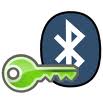 Ora, a dire il vero si tratta di un progetto semi- utile, l’aspetto più importante è il fattore “figo” che porta. Ci si allontana dal PC e questo si blocca, si spegne lo schermo e il lettore multimediale va in pausa. Quando ci si riavvicina al computer tutto ricomincia automaticamente. a funzionare Figo ? è BlueProximity .
Ora, a dire il vero si tratta di un progetto semi- utile, l’aspetto più importante è il fattore “figo” che porta. Ci si allontana dal PC e questo si blocca, si spegne lo schermo e il lettore multimediale va in pausa. Quando ci si riavvicina al computer tutto ricomincia automaticamente. a funzionare Figo ? è BlueProximity .
Che cosa è ?
Questo software consente di aggiungere un po’ di sicurezza al vostro desktop. Lo fa rilevando uno dei dispositivi bluetooth, molto probabilmente il vostro telefono cellulare, e tiene traccia della sua distanza. Se ci si allontana dal computer e la distanza è oltre un certo livello (non è possibile misurare esattamente in metri) per un dato tempo, si blocca automaticamente il vostro desktop (o lancia un qualsiasi altro comando di shell che si desidera).
Una volta che si è lontani il computer attende il suo padrone – se si torna più vicini di un dato livello per un tempo impostato il computer si sblocca magicamente senza alcuna interazione (o inizia a qualsiasi altro comando di shell che si desidera).
Installazione
Il pacchetto è disponibile per Debian, Ubuntu, Fedora e Gentoo, l’installazione dal repository è utile perché sarà installato anche tutte le blue tooth stack, un requisito per questo software per funzionare correttamente.
Per Ubuntu e Debian usate il solito:
sudo aptitude install blueproximity |
Impostazioni
Impostazione del telefono cellulare
In primo luogo si deve associare il computer al telefono cellulare. Dopo aver accoppiato il cellulare, questo non chiederà la password quando una connessione dal computer al telefono cellulare viene fatta. C’è ancora la possibilità che il cellulare vi chieda di accettare la connessione, questo è un ulteriore livello di protezione oltre il meccanismo di accoppiamento. Il telefono dovrebbe avere un’opzione per disabilitare questa domanda per tutti o solo per uno speciale dispositivo associato. Disabilitare tale domanda in quanto rende BlueProximity pressoché inutilizzabile in quanto si deve sempre fare qualcosa con il vostro cellulare quando si arriva di nuovo al vostro computer.
Collegare il Telefono
Dopo aver accoppiato il computer ed il telefono cellulare è possibile ora proseguite a configurare BlueProximity. Dopo il primo avvio si dovrebbe vedere la finestra delle impostazioni. Se l’avete chiuso per sbaglio o non si fa vedere (perché si era installato BlueProximity in precedenza), si vedrà l’icona BlueProximity nell’area di notifica, in questo caso è sufficiente fare clic su di essa per far apparire la schermata delle impostazioni.
Nella prima scheda possiamo configurare il nostro telefono in blueproximity, per fare questo faremo una scansione e una volta trovato l’indirizzo del telefono lo selezioneremo.
Per scoprire l’indirizzo è necessario configurare il telefono cellulare in modalità bluetooth visibile. Potrebbe essere l’impostazione standard, ma non si sa mai … Ora cliccate sul pulsante Scan for devices. Una scansione dura circa 10 secondi. Si dovrebbe trovare il dispositivo nella lista ora, forse tra altri dispositivi bluetooth intorno a voi.
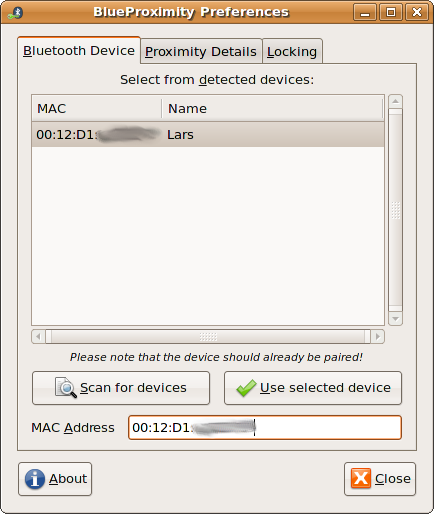
installazione distanza di rilevamento
Ora BlueProximity dovrebbe già iniziare a funzionare, ma ci potrebbero essere ulteriori messe a punto dei parametri di distanza da fare. Nota: Lo schermo non sarà mai bloccata fino a quando la schermata delle impostazioni è mostrato. In questo modo è possibile modificare i parametri di rilevazione e testarli. Si noterà come cambia icona se si gioca con i valori.
Nel secondo Tab selezionate distanza e durata del blocco/sblocco.
Una volta che i requisiti impostati saranno raggiunti l’azione corrispondente (blocco o sblocco) sarà attivata.
Setup delle azioni di blocco/sblocco
Passare alla terza scheda nominata locking per vedere la seguente schermata:
La parte superiore si riferisce ai comandi che BlueProximity eseguirà a seconda dell’evento. L’impostazione predefinita è il comando per bloccare/sbloccare lo schermo con lo screensaver del desktop GNOME. Se siete un utente KDE è necessario attivare la casella combobox e selezionare la voce xscreensaver-command. Si prega di notare che questo funziona solo con la versione integrata di xscreensaver per KDE. Lo xscreensaver originale non include un comando di sblocco.
Il comando di prossimità è un comando che viene eseguito ogni dato intervallo mentre l’utente è a portata di mano (lo schermo è sbloccato). In questo modo si può ad esempio evitare di far partire il vostro screensaver mentre si sta vicini. In realtà questa è la configurazione standard.
La sezione inferiore si riferisce alla registrazione dei cambiamenti di stato. La voce syslog permette di generare un messaggio di syslog su ogni cambiamento di stato provenienti dalla logfacility indicata con il LogLevel indicata. Si può anche, in aggiunta o in maniera esclusiva registrare queste informazioni su un determinato file.
Ma si può fare in modo che il vostro monitor si spenga al momento del blocco, così risparmierete energia elettrica quando si è lontani dal computer e lo accenderà quando si torna. Usando i seguenti comandi per bloccare e spegnere e sbloccare e accendere il monitor
Comando di Blocco: gnome-screensaver-command -l && xset dpms force off
Comando di Sblocco: xset dpms force on && gnome-screensaver-command -d
E con questo avete finito la configurazione base di blueproximity.
Per ulteriori informazioni e l’elenco delle FAQ controllate il sito ufficiale
Script: < a href="http://ubuntuforums.org/showpost.php?p=5180097&postcount=104"> Fai fare beep al computer se il telefono va via.
Script: singolo, script monolitico che gestisce i messaggi di aggiornamento di stato e di prossimità.
Popular Posts:
- None Found


Cool!! 🙂
Having your maching unlock when your cellphone is close makes your system LESS secure, not more. Bluetooth devices are trivial to imitate without even touching them. This is akin to using only MAC address filtering on your router.
PLEASE don’t use this for unlocking your machine. Even using it to lock it is a bad idea because it gets you out of the “lock, then walk away” routine.
Hi DarwinSurvivor,
it is always a little more complex then thought of before. I don’t do a btping and that’s it. It uses a rfconn-connection that needs pairing first. It could lead to a problem if there are implementation bugs in the btstack that support unpaired, insecure rfconn-connections to formerly paired devices. I wouldn’t bet on it but this should be the standard implementation.
Additionally this tool isn’t for the high secure environments even though it can help there. Locking and unlocking are not burned in commands but you can execute any command you want to (even those which do not lock/unlock anything). So use it to stop your webradio/music player if you leave your system. Set the away status on your favourite intant messenger the minute you walk away. Do anything, be creative.
Regards,
Lars