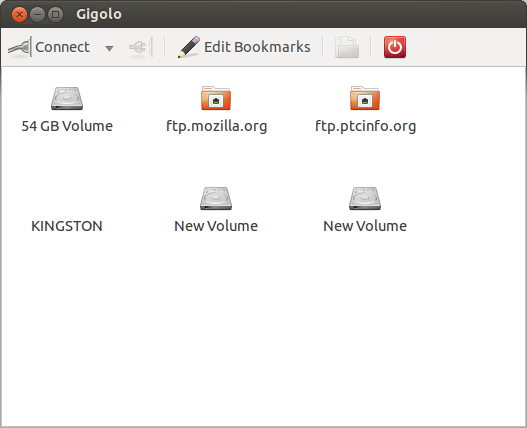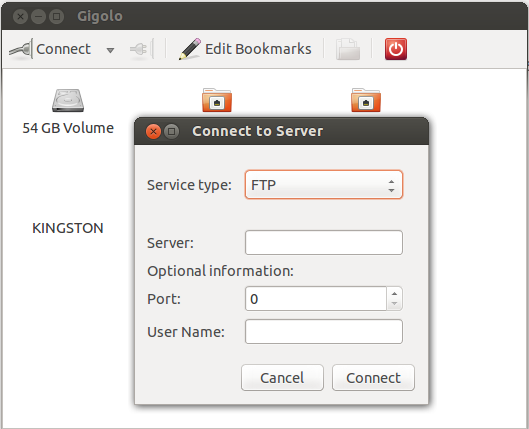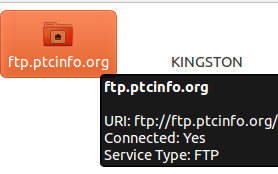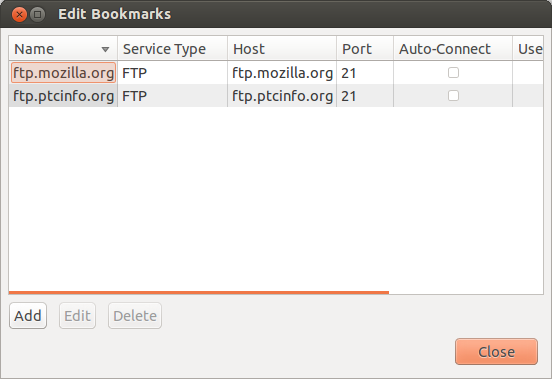Article by Himanshu Arora first posted on http://mylinuxbook.com/
Sometimes a computer system is connected to so many file-systems (in parallel) that managing these connections becomes a complex task. If a user’s work involves interacting with local, external and remote file-systems then he/she would definitely feel a need for a connection management software to manage all the connections centrally.
Looking for a simple connection manager? Try out Gigolo.
Gigolo – The Connection Manager
Gigolo is a GUI based connection management front-end that lets you manage connections to local, external and remote file systems very easily. It primarily comes as a part of XFCE goodies but is still not dependent on it and can be used across desktop environments.
NOTE – Ubuntu 13.04 was used for downloading, installing and testing this software
A Brief Tutorial
Being just a front end, Gigolo opens each connection/file-system through file manager and hence very easy to use. Here is how the main window of Gigolo looks like on my machine :
So you can see that the Gigolo shows all the file-systems connected to my system. These include a couple of FTP connections, Windows OS drives and a Pen-drive.
A new remote connection can be created by pressing the Connect button present at the top-left area of the main window. When the button is pressed, Gigolo asks for the type of remote connection, server address and other optional information.
After you hit the connect button, Gigolo tries to connect to the server. Once the connection is established, an icon corresponding to that connection is created in the main window.
You can easily check the connectivity status by hovering the mouse pointer over a particular connection icon.
Gigolo also provides bookmarking feature especially for remote connections. You can bookmark a connection by selecting its icon and then clicking the bookmark button.
To open a connection, just select it by clicking on its icon and then pressing the ‘open’ button residing to the left of the red color quit button (towards right-corner of the main window).
Download/Install
Here are the home-page, download and help links for Gigolo :
I used Ubuntu’s Software Centre to download/Install Gigolo. The version used for this review is 0.4.1. Download and Install completed without any issues.
The only problem that I faced was that no file manager popped up when I tried to open any connected file-system. After going through the help-page, I downloaded and installed gvfs-fuse and fuse-utils packages, did a log-out and log-in again and things worked fine.
Pros
- One click connect, open and bookmark buttons.
- Good set of preferences available (Edit->Preferences)
- Simple and uncluttered GUI
Cons
- Has some icon related limitations as it could not display icon for the pen-drive
- May require some effort to get it working for the first time (due to its dependencies on gvfs-fuse and fuse-utils)
Conclusion
Go for Gigolo if it is really hard for you to manage file-system connections. Don’t expect much from it as it is just a front-end. It has a simple and minimalistic GUI and does its work well.
Popular Posts:
- None Found