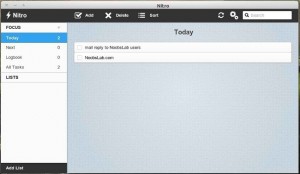 Nitro is simple, fast and powerful. It can synchronize your appointments on the cloud with Ubuntu One and Dropbox, so you can access them from any computer, not lose any of your tasks and you’ll never get a conflicted copy. Nitro also creates a todo.txt file so you can see or embed your tasks in plain text. Nitro is available for a variety of platforms such as Linux, Mac and as extension of Google Chrome / Chromium. And the development team is working on mobile versions and so they’ll be available in the future
Nitro is simple, fast and powerful. It can synchronize your appointments on the cloud with Ubuntu One and Dropbox, so you can access them from any computer, not lose any of your tasks and you’ll never get a conflicted copy. Nitro also creates a todo.txt file so you can see or embed your tasks in plain text. Nitro is available for a variety of platforms such as Linux, Mac and as extension of Google Chrome / Chromium. And the development team is working on mobile versions and so they’ll be available in the future
Installation
For Ubuntu 12.04 and 12.10 you can install it directly from Ubuntu Software Center or click the link on the Ubuntu app directory, for Ubuntu 11.10, Mint and Debian you can run the following commands to add a PPA and install Nitro:
sudo add-apt-repository ppa:cooperjona/nitrotasks sudo apt-get update sudo apt-get install nitrotasks |
Basic Usage
Once installed you can start the program typing nitrotasks on a terminal or clicking on Menu -> office -> nitro (XFCE) At the first run you’ll see that this is a really simple program with the main window divided into the left-side bar where the Focus is displayed with task lists, default categorized in Today, Next, Logbook (clicking on them will reveal the tasks) and the right area where tasks are exposed in white-ish separate fields. From this screen you can click on the lower left area on Add List, to add a new category for your tasks, or on the icon V add to create a new task for the highlighted category, this will open a screen like the following, where you put all the details of you new task: 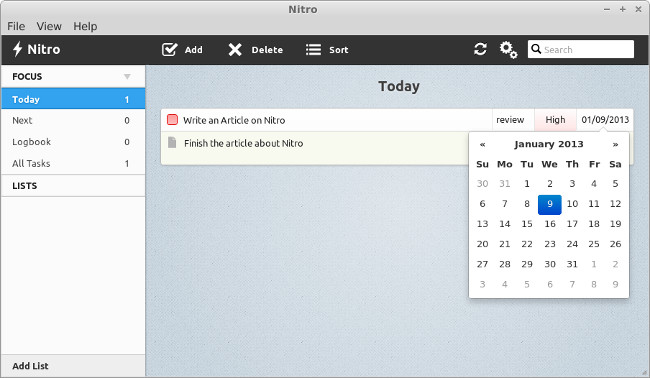 For each task you can configure:
For each task you can configure:
- A title for the task
- The body, where you can add more information and details
- Tags, one or more tags for the Task
- Priority, that can be set as None, Low, Medium and High
- Due Date. clicking on the last field you can set a Due date for the task.
Once you have wrote your tasks it’s time to see another nice feature of Nitro, the Sync option, you can access it by pressing ctrl+S or going on File -> sync or clicking on the sync symbol on the main window. The first time that you access this function you’ll be presented with a wizard that will guide you in the setup of a DropBox or Ubunte one account that will be used to save all your tasks. 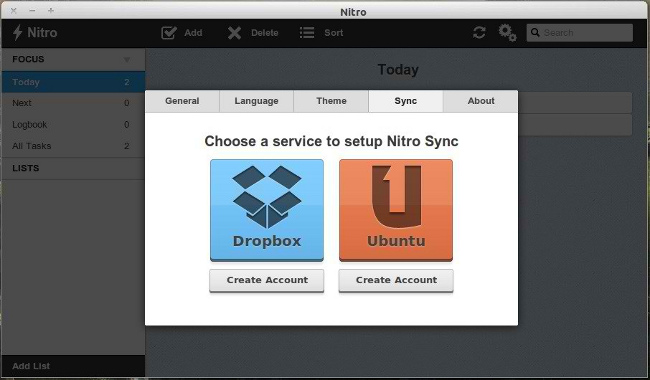
Features
- Smart Lists: Use smart lists to organize your tasks depending on their due date.
- Drag and Drop: Easily organize your tasks with the power of drag and drop.
- Search: Instantly search through notes and tasks with Nitro’s ultra fast search.
- Notes: Use notes to easily keep your ideas together. Store notes along with tasks for additional information.
- Prioritize: Easily see which tasks are most important. Give your tasks priority to decide which tasks need to be done first.
- Due Dates: Set due dates for your tasks and experience the magic of Nitro sorting your tasks.
Popular Posts:
- None Found
