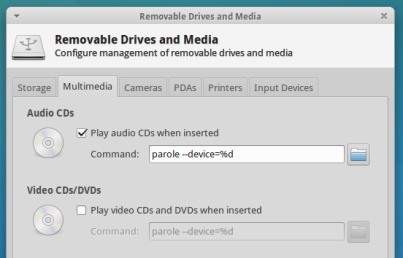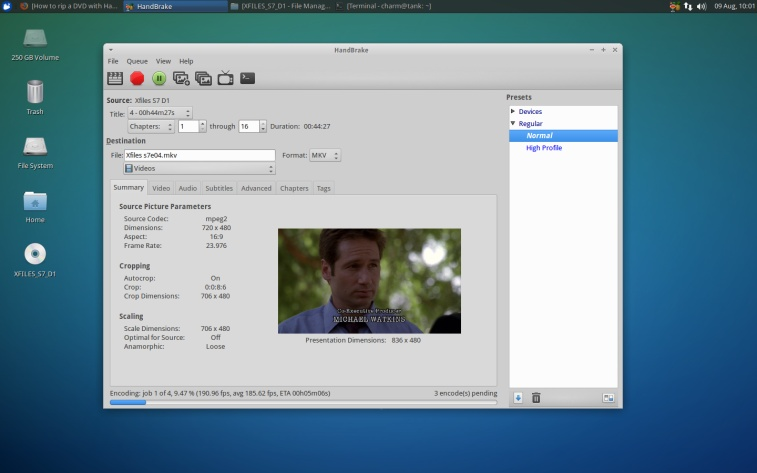Article by Charles McColm first published on FullCircle, issue 88
Physical media is cumbersome.
If you own a lot of DVDs, Blueray discs, VHS, or, gasp!, Discovision (circa 1978), you know how ugly it looks stored in your living room by your entertainment system. Digital media is hot for its portability between devices. Ripping DVDs is a fairly simple process and there are lots of guides around that show how to install and rip movie DVDs using Handbrake. But what about those multi-movie DVDs or DVDs with multiple episodes of a television show? Handbrake can rip those too and the process is fairly simple.
If you’re unfamiliar with Handbrake, Handbrake is, in the project’s words “a tool for converting video from nearly any format to a selection of modern, widely supported codecs.”
Handbrake is really popular in the Mac OS X world, but is cross-platform and works on Windows and Linux. If you happen to be using the 14.04 version of Ubuntu or one of its derivatives (Xubuntu), Handbrake is in the repositories. Don’t bother setting up the PPA as shown on the Handbrake website because, as I type this, there’s no PPA for Trusty (14.04). In the Xubuntu 14.04 repositories we found both the GUI and CLI (command line) versions of Handbrake. To keep things simple we installed the handbrake (GUI) package.
While you can find some good deals on particular Blueray discs, there’s currently a much wider range of inexpensive DVDs available, especially when it comes to television series. We recently picked up (new) several seasons on DVD of the once-popular television show ‘The X Files’ for $1 0 each. Each season contains roughly 20 episodes (between 6 DVDs) or about $0.50/episode. The sixth DVD in each set contains extra material, so there’s actually a bit more value in the set, but we tend to just rip the actual shows.
We’re not huge fans of systems auto-playing media. Our fresh install of Xubuntu 14.04 was set to autoplay DVDs using parole media player. To modify this behavior we clicked on the All Settings icon beside the lock and shutdown icons in the whisker (Xubuntu 14.04) menu, then clicked on the Removable Drives and Media icon, clicked on the Multimedia tab, unchecked the ‘Play video CDs and DVDs when inserted’ option box, and finally clicked close. DVDs still automount. If you want Hanbrake to launch each time a DVD is inserted just replace the parole line with:
handbrake –device=%d
To rip multi-movie DVDs and multi-episode television shows you don’t queue the title, it will not get have to do 3 things: change the source title, change the destination so be sure to queue the last title file, and queue each movie or episode. Changing the source title is a matter of selecting the first, second, third, fourth, etc. title from the drop-down source title field. If there is no drop-down, then all the titles on the DVD might be encoded as one long title (in which case handbrake would have to rip the whole thing and you’d have to manually split titles using other software). To change the title for Xfiles we used the naming convention we use for Kodi/XBMX (showname season episode):
Once you’ve changed the destination name, click the queue button to queue the episode/movie for ripping. Handbrake won’t start ripping until you click the green encode button (which looks like a play button). Change each title and rename each destination file until you have all the episodes from the disc. Don’t forget to queue the last episode. If you hit encode after changing the last title’s destination, but you don’t queue the title, it will not get encoded with the rest of the titles, so be sure to queue the last title too.
If you lose your place queuing videos the bottom right of handbrake shows how many titles are pending in the queue. You can also see what’s in the queue by clicking view > show queue. Show queue shows each title and the corresponding destination name. Occasionally we forget and queue two episodes with the same episode name. Removing an episode is as simple as clicking on the red x beside the queued file. From this queue screen you can also process the queue. As each title is processed there’s a spinning orange icon beside the title. We normally just process everything from the main handbrake screen, but processing from the queue screen lets you double check your work. We don’t normally sit in front of the computer long. Once we start to process the queue, it’s coffee time. If we sat in front of the computer for any extended period, we’d probably check the queue to double-check which titles are being processed. In general, we find we’re better getting up and walking away.
On our AMD A8-5600k-based system (onboard video), it takes handbrake an average about 5 minutes to process a 45 minute episode. The average frames per second processed is anywhere
between 1 85 to 225 frames per second. Systems with more raw CPU processing power, Intel Core i5/i7, should process faster. Of course encoding also depends on how much protection is on each DVD. Some DVDs (of similar length) take a bit longer.
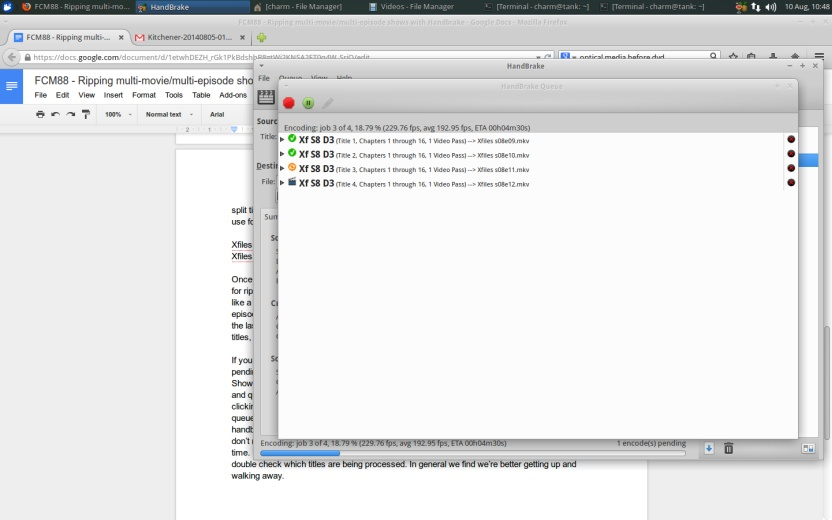
Ripping and encoding television shows from DVD isn’t difficult –provided you remember to select each title, rename the destination file, and queue each title… before hitting the process button. We like handbrake because it produces nice quality files on the normal setting. Acidrip is another program worth mentioning in this space (it’s available in the Ubuntu repositories); it has similar features for processing multi-episode DVDs.
Handbrake: http://handbrake.fr/
Acidrip: http://sourceforge.net/projects/acidrip/
Charles is the author of Instant XBMC, and project manager of a not-for-profit computer reuse project.
When not building PCs, removing malware, and encouraging people to use GNU/Linux, Charles works on reinventing his blog at http://www.charlesmccolm.com.
Popular Posts:
- None Found