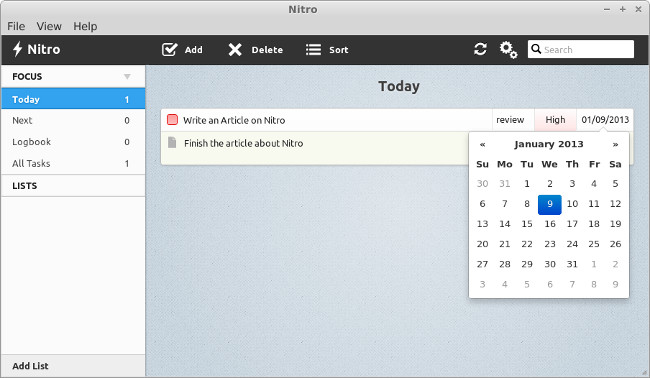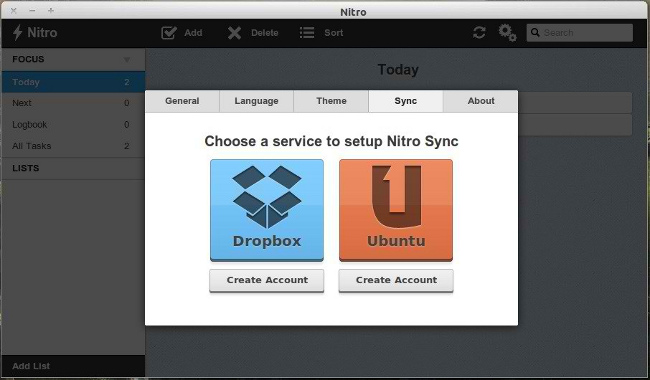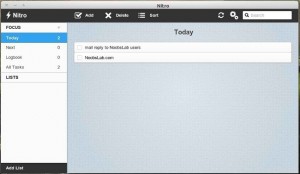 Nitro è semplice, veloce e potente. E’ possibile sincronizzare gli appuntamenti su cloud con Ubuntu One e Dropbox, in modo da potervi accedere da qualsiasi computer, non perdere più nessuna delle vostre attività e non avere mai un conflitto tra le copie. Nitro crea anche un file todo.txt grazie al quale potrete vedere o incorporare le attività come del normale testo.
Nitro è semplice, veloce e potente. E’ possibile sincronizzare gli appuntamenti su cloud con Ubuntu One e Dropbox, in modo da potervi accedere da qualsiasi computer, non perdere più nessuna delle vostre attività e non avere mai un conflitto tra le copie. Nitro crea anche un file todo.txt grazie al quale potrete vedere o incorporare le attività come del normale testo.
Nitro è disponibile per una varietà di piattaforme come ad esempio Linux, Mac e come estensione per Google Chrome / Chromium. E gli sviluppatori stanno lavorando su versioni per mobile che saranno disponibili in futuro.
Installazione
Per Ubuntu 12.04 e 12.10 è possibile installarlo direttamente da Ubuntu Software Center o clcicare il link sulla pagina delle Ubuntu app directory, per Ubuntu 11.10, Mint e Debian è possibile eseguire i seguenti comandi per aggiungere un PPA e installare Nitro:
sudo add-apt-repository ppa:cooperjona/nitrotasks sudo apt-get update sudo apt-get install nitrotasks |
Uso Base
Una volta installato è possibile avviare il programma digitando nitrotasks in un terminale o cliccando su Menu -> Ufficio -> nitro (su XFCE)
Al primo avvio si vedrà che questo è un programma è molto semplice con la finestra principale divisa in un pannello a sinistra dove viene visualizzata il Focus con le liste per le attività, suddivise in maniera predefinita in Today, Next, Logbook (cliccando su di esse si mostreranno i compiti per quei periodi) e la zona a destra dove sono esposti i compiti del periodo selezionato.
Da questa schermata è possibile fare clic sulla zona in basso a sinistra su Add List, per aggiungere una nuova categoria per le proprie attività, o sulla icona contrassegnata con V add per impostare una nuova attività per la categoria evidenziata, questo aprirà una nuova finestra dove è possibile mettere le caratteristiche del nuovo compito:
Per ogni attività è possibile configurare:
- Un titolo per il compito
- Il corpo, in cui è possibile aggiungere ulteriori informazioni e dettagli
- Tag, uno o più tag per l’attività
- Priorità, che può essere impostata come Nessuna, Bassa, Media ed Alta
- Data di scadenza. cliccando su l’ultimo campo è possibile impostare una data di scadenza per l’attività.
Una volta che avete scritto i vostri compiti è il momento di vedere un’altra bella caratteristica di Nitro, Sync , è possibile accedervi premendo ctrl+S o andando su File -> sync o facendo clic sul simbolo di sincronizzazione sulla finestra principale. La prima volta che si accede a questa funzione vi verrà presentata una procedura che vi guiderà nella configurazione di un account DropBox o Ubunte One su cui salvare i compiti.
Caratteristiche
- Liste intelligenti: Utilizzare gli elenchi intelligenti per organizzare le attività a seconda della loro scadenza
- Drag and Drop: per organizzare facilmente le attività con la forza del drag and drop.
- Ricerca: Ricerca immediatamente attraverso le note e le attività con la ricerca ultra veloce di Nitro.
- Note: Utilizza le note per tenere facilmente insieme le vostre idee. Memorizza le note con le attività per avere ulteriori informazioni.
- Priorità: Vedi facilmente quali compiti sono i più importanti. Dai priorità ai tuoi compiti per decidere quali compiti devono essere fatti prima.
- Scadenze: consente di impostare le date di scadenza per le attività ed utilizzare le liste intelligenti
Popular Posts:
- None Found