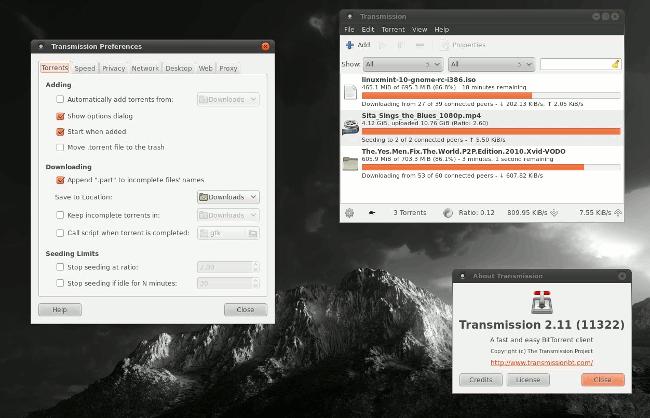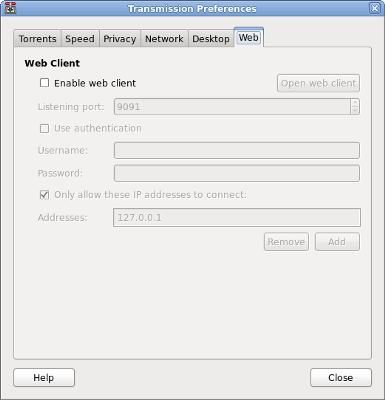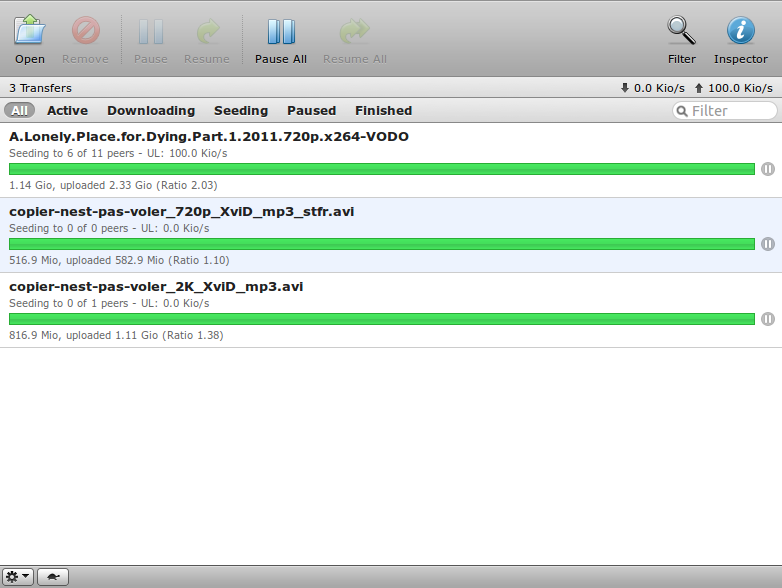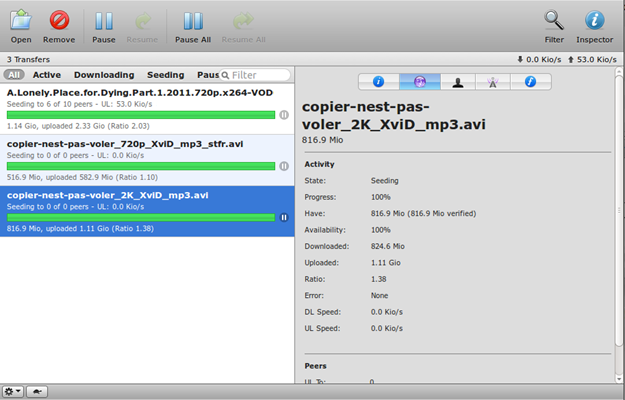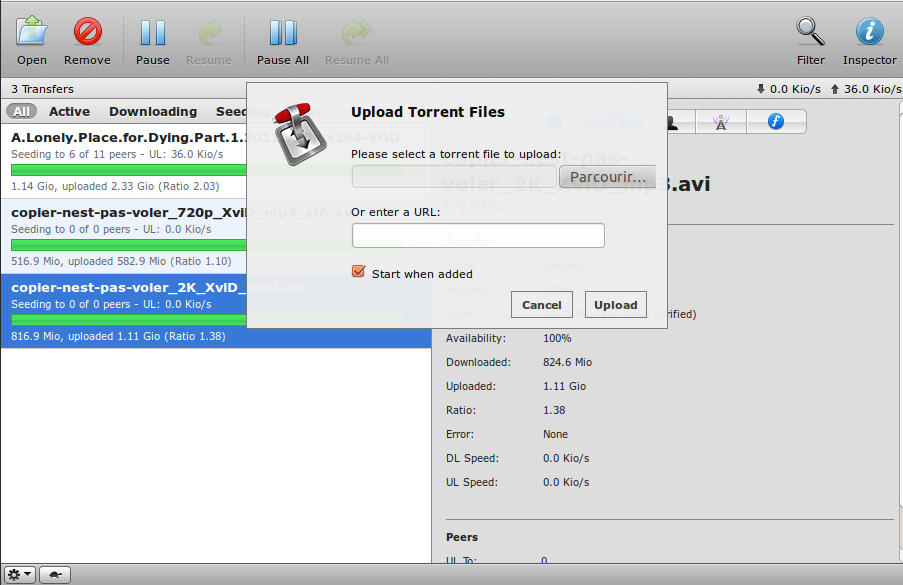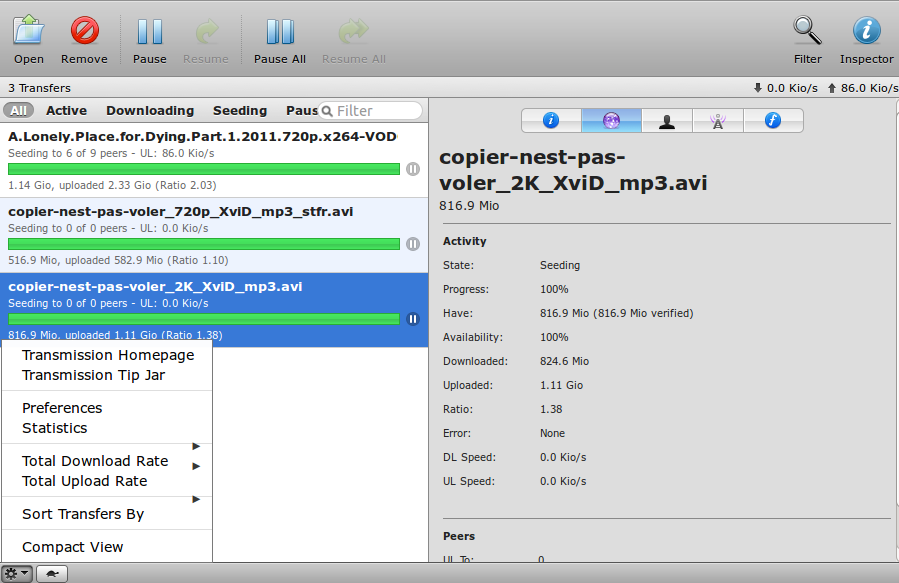Article By Oussama Krifa
Transmission is a must for those looking for a simple and efficient BitTorrent client for convenient everyday use, especially for lovers of downloading free music and software.
The BitTorrent protocol is increasingly used, and sometimes almost indispensable, for example on a site of free music (http://www.jamendo.com/) is the official protocol, there are a few free clients such as Transmission. It is an open source, cross-platform, volunteer-based project.
Unlike some BitTorrent clients, Transmission doesn’t play games with its users to make money, consequently there are no advertisements or insidious links.
The software is not the kind to embarrass features, instead it focuses on the essentials, in order to provide a fast, lightweight and functional client: it is designed for easy, powerful use.
Interface:
The interface, unadorned, is nevertheless pleasant and unobtrusive, in line with a download manager browser. Only essential options are displayed.
It is clear and simple, and it displays loading torrents. You can of course limit the number of simultaneous downloads and create queues classified according to your criteria.
Main Features:
Here are some options and features available in the software:
- Limiting the download or upload speed: Transmission offers you easily the possibility to limit flows in transmission and reception
- Choosing the destination directory for the files: You can change the destination folder before or during the download operation.
- Choosing the port number: You can change the port used for date exchange so that you free your ports for others applications and avoid conflicts.
- Blocklists: Transmission includes support for blocklists (list of peer addresses to block) and protects you from spyware or malware manufacturers. More information about that are provided here: https://trac.transmissionbt.com/wiki/Blocklists
- Graphic interface: Transmission has a native, very clean GUI.
- Encryption : The latest software version includes support for encryption of data exchange.
- Automatic .torrent file migration: One option that made the success of the software is its ability to automatically migrate the .torrent file in the destination directory of the downloaded file, leaving your desktop clean and free of odd documents.
- View only active torrents: Transmission can display only torrents whose load is active.
- Light: It is a light client that doesn’t use excessively CPU resources
Installation:
Transmission is installed by default in Ubuntu and some other Linux distributions.
Otherwise, on most distributions, it may be present in the repositories by default, thus on deb based Linux distribution (such as Debian, Ubuntu and Mint) you can simply install it by typing sudo apt-get install transmission in a terminal.
If it’s not present in the release of Ubuntu or Mint that you are using, or if you want the latest release, you can just add a PPA by typing these commands:
sudo add-apt-repository ppa:transmissionbt/ppa sudo apt-get update sudo apt-get install transmission |
If you are using another distribution or operating system, you can download it from http://www.transmissionbt.com/download/ by getting the suitable version for your operating system and following the instructions.
You have also the ability to download the source code package and compile it yourself, more instructions can be found on the same page.
If you are a Windows user, but preferring open source software, you can download the unofficial release for Transmission Ported to Windows here: http://sourceforge.net/projects/trqtw/
Web interface:
An interesting option of Transmission It is the ability to manipulate the options and choices, remotely through a Web interface.
The Web client of Transmission is available from some time now (since version 1.30) and it’s integrated basically within the application (the transmission-common package). So you can just turn it on in the preferences of Transmission (Edit -> Preferences), in the Web tab.
Once activated, you can access the Web interface of Transmission within your browser by simply typing the following address:
http://localhost:9091
In the preferences, you can change the listening port and specify whether authentication is required to access to the web interface.
Handling the Transmission-web frontend:
Accessing the web interface of Transmission from local computer is not really interesting, but it is more useful from another computer on the local network and much more from the outside.
To handle transmission from a computer outside your local network (which we now call client), you need to know the IP address of the computer running Transmission (now server), which is not so easy in some cases. Hence the use of a domain name pointing to your server, IP address where to reach should be updated automatically by a software such as ddclient.
Once your DynDNS account is created and ddclient is installed and configured on the server (As described in the other article), you have to configure NAT, that is to say, the port forwarding in your box / router. Indeed, we must ensure that your box redirects your request to Transmission’s listening port of the computer (the server) on which Transmission is running. Start by identifying the address of your server with the command:
sudo ifconfig |
Then, in the interface of your box, add a rule like this,
please note that this is a screenshot of my device, your is probably different but with similar fields.
The port on which you can connect to can be different from the listening port of Transmission.
You can now connect to the web client of Transmission from your domain name and the external port defined in the configuration of your box:
http://Domain_Name:External_Port
Using of the Web Interface:
The Web client of Transmission is very similar to the traditional interface:
Torrent details such as general information, statistics, peers, and tracker etc.. are accessible through the “Inspector” button:
Adding torrent can be done either by uploading a file from the client or directly by its URL:
The general settings of transmission, the display preferences of the web client (sort transfers), and the access to statistics can be done through the small gear icon at the bottom left of the window:
Manipulating transmission remotely is extremely useful, not only to manage downloads, but also to change speeds when you want to access the server via SSH.
Conclusion:
More complete than Tomato, more stable than BitRocket, more advanced than the “official” client, remotely managed, Transmission combines power, efficiency and simplicity. Happy download!
Popular Posts:
- None Found