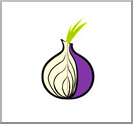 Gnome 2. Anonymous browsing with Tor By Francesco Di Leo.
Gnome 2. Anonymous browsing with Tor By Francesco Di Leo.
I wanted to experience the thrill of browsing anonymously, or to a navigation system that does not easily reveal the information on the connection you use. The choice of which software to use is gone on Tor, but only because it is the most famous. Personally, I proceeded to download the latest version of TOR available for my GNU/Linux directly from its site.
Tor, as program in itself, is a command line program. Installing it, it adds itself at the services that the Linux will start automatically at every boot.
But I like the easy things, and with Linux they often are so. In this case, the easiest way for me to use Tor is the use of a graphical front-end. For this purpose we will use Vidalia, which is based on the Qt graphics libraries vers. 4, while we know that Gnome 2 is based on Gtk. But patience, that’s okay.
Personally I’ve installed Vidalia from the packages available into my distribution. The first step is to disable Tor from the automatic service that start at boot time and stop Tor if launched. Once this is done, start Vidalia which starts Tor automatically. That’s it.
Now you can browse, maybe try to go on a test site (such as http://www.ip-adress.com) that shows information about your connection and… nothing has changed, you are not anonymous. The only installation of Tor it’s not enough to make you anonymous, you have to tell Linux, Gnome in this case, to use Tor. Go to System → Preferences menu, choose “Network Proxy” from the “Location” select “new location ” and choose a name, for example, “Browsing with Tor” check “Manual Proxy Configuration”, enter in the “SOCKS Host:” 127.0.0.1 and as “Port”9050 (Fig. 1).
When you want to surf anonymously, pick the newly created location while for a normal navigation you will use the default setting. Start Vidalia (Fig. 2) and try to go on the test site and you will find that the informations about your connection are changed.
The version I used of Vidalia has a small bug: it requires that Tor is stopped before closing the program otherwise the next time you start Vidalia you will not be able to connect to the Tor network (requires a password). In this case the removal of the file “lock” in the folder “.tor” should solve the problem, as well as restarting Linux. A useful feature is “Use a new identity” with which start all new connections from that point on, with other paths, perhaps by providing faster navigation.
The use of these software can give you a degree of anonymity and the solution I described can be improved by adding other software (the configuration is a bit more complicated). The downside is that the browsing speed may be affected as well that this is not the final solution. With this method it is also not required any Firefox plugin (Tor-button) as Tor will be used by any program.
Popular Posts:
- None Found
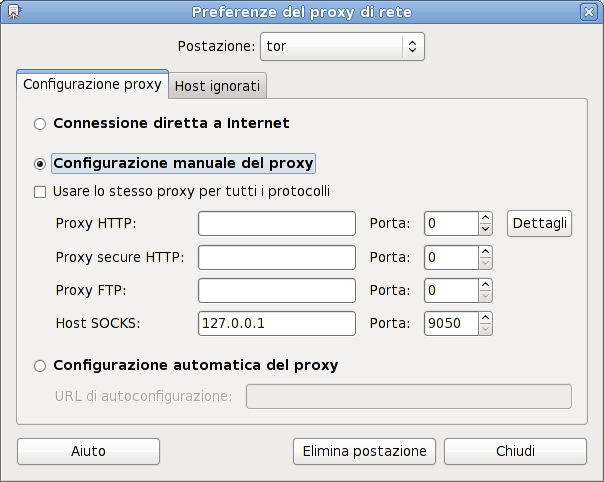
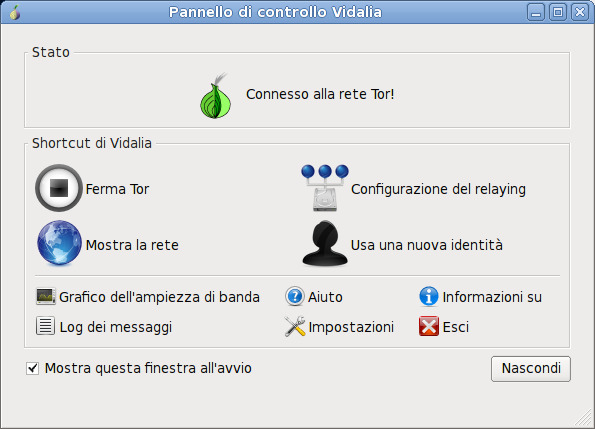

Does tor works on a PPP0 connection.
I’ve never tested it with ppp0 but i think you should have no problem.
Let me know if it works 😉
It works for me..additional setting like you mention in the tutorials. i need to disable tor on boot up and use manual proxy settings.
Yes, it works with ppp too.