While I was looking around for some review of recent linux distribution I found this nice blog: http://mylinuxexplore.blogspot.it/ it’s a blog dedicated to Linux Distro review and for what I’ve read the articles are really well made and accurate, so in short take a look at this great blog by arindam sen.
Here I’ve republished his last article by Zorin OS, a good distribution that I suggest to people that try for the first time Linux.
———-
Zorin OS has a lot of takers in the new Linux converts from Windows. Recently, Zorin OS released it’s 9th version based on Ubuntu 14.04 LTS with 5 years of support. For users who are familiar with Zorin, the release notes states of some incremental improvements over it’s predecessors, namely:
“We are excited to announce the release of Zorin OS 9 Core and Ultimate. The main focus for Zorin OS 9 has been on stability and the refinement of Zorin OS’ wide array of incredible features. Firstly, Zorin OS 9 includes a myriad of updated software and bug fixes to ensure that your computer runs better than ever. New applications such as the Firefox web browser and Rhythmbox music player have also been included in this release. EFI boot support has been added, making it easier to get Zorin OS on newer computers (64-bit only). In addition, we have introduced a new Blue desktop theme to the Zorin Theme Changer in complement to the Light and Dark themes. As Zorin OS 9 is based on Ubuntu 14.04 LTS you can expect to receive continuous software updates until 2019.”
For this review, I download the 64-bit Zorin OS 9 Core ISO (1.4 GB in size), which is the free version of Zorin. It ships with Zorin’s tweaked GNOME 3.10.4 desktop, resembling Windows 7 and Linux kernel 3.13.0. Files 3.10.4 is the default file manager.
I created a live USB using Unetbootin in Windows 8.1 on a 4 GB USB drive and did a live boot followed by installation on a 20 GB partition.
Hardware Used for Review
I left my favorite laptop in India (as it is a bit bulky) and came to Chicago with a lightweight Asus X200CA laptop with 1.8 Ghz Intel Core i3 3217U CPU, 4 GB DDR3 RAM and touch screen. I used this machine for this review.
Installation
I already configured my machine for Secure boot and UEFI to install Ubuntu 14.04 LTS
previously. So, for Zorin OS 9, I didn’t have to do all these things. Installation was simple and in easy step by step approach as shown below. It took about 10 min to install and get Zorin running on my laptop. Unfortunately I forgot to save the screenshots taken this time. However, the process didn’t change significantly from Zorin OS 8 installation. Hence, what you see below are the Zorin OS 8 installation screenshots.
Bottomline: Very easy installation process
Score for Installation: 10/10
Hardware Recognition
Zorin OS 9 worked as good as Ubuntu to recognize screen resolution, touch pad configuration, WIFI, LAN, sound card, etc. Even it supported touch screen as good as Ubuntu and I had an enjoyable experience with Zorin on this laptop with touch screen. Everything worked as expected without any manual intervention.
Bottom line: Support touchscreen and modern hardware
Score for Hardware Recognition: 10/10
Aesthetics
Zorin OS default desktop looks like Windows 7, with a nice look sky blue wallpaper. The menu is simple and easy to browse.
Zorin ships with quite a few good looking Zorin wallpapers as shown below. Further, by right clicking on an image, users can set it up as the wallpaper.
Zorin ships with a couple of packages to control aesthetics, namely:
(1) Zorin look changer
It now offers Windows XP and Gnome 2 look in addition to Windows 7. The Mac OS X look, which was there in Zorin OS 8, is now thankfully gone. It never looked remotely as pleasing as a Mac.
The Windows XP look is not as pleasing as Windows 7.
Gnome 2 one would please Gnome 2 fans and is not that bad. One thing I observed that I didn’t have to log out to implement the look. In previous versions, I had to log out to apply the changed look.
(2) Zorin Theme Changer
Theme changer has now an additional Zorin blue theme in addition to Zorin light and dark themes. I found all three of them to be good and depending upon mood, users can alter the themes. Zorin dark is specially attractive.
Special effects
Compiz-config works like old Gnome 2 days with desktop cube configured. Either most of the Gnome distros don’t offer these animations or are very difficult to configure for a Linux novice to get these simple basic animations. Zorin developers have done quite a good job here. To get the desktop cube, I had to press ctrl+alt and right or left arrow keys.
Windows + Tab keys when pressed together give the Windows 7 effect of open windows rotating on the screen – only in opposite direction from left to right.
Ctrl+alt and up arrow gives all 4 windows sent back. Additionally, there are hot corners to be configured.
There are a whole lot of effects and animations in the distro and it can be controlled by compiz-config settings manager, in case you get bored after a few days.
Overall, Zorin gets it right in terms of looks. It looks very stunning and should appeal to the new Linux users to show their friends that Linux is not at all boring and is in fact better looking than Windows.
Bottom line: Plenty of special effects and animations to keep you engaged
Score for Aesthetics: 10/10
Pre-Installed Packages
Zorin OS 9 ships with a standard set of packages, good enough for daily use, namely:
- Office: LibreOffice 4.2.4.2 (Calc, Draw, Impress, Math, Base, Writer), Document viewer
- Internet: Desktop Sharing, Empathy IM, Firefox 31, Remmina Remote Desktop, Thunderbird email client
- Graphics: GIMP 2.8.10, Image viewer, Shotwell Photo Manager, Simple Scan, Screenshot
- Multimedia: Brasero disc burner, Cheese webcam booth, Openshot video editor, Rhythmbox music player, Sound recorder, Videos
- Accessories: Archive Manager, Backups, Calculator, Font viewer, File search, Terminal, gedit text editor
- Others: Wine, PlayonLinux, Compiz-Config
Zorin Specials: Zorin web browser manager, Zorin look changer, Zorin theme changer
It is good to see Firefox in Zorin – I like Firefox for it’s enhanced security over other browsers. The default search page (with Google search engine) is quite stunning I must say! Multimedia codecs and Adobe flash plugin are pre-installed in Zorin to help new users enjoy multimedia (online and offline) even on live boot.
Most of the applications, like a good office suite, desktop sharing, email client, image viewer and editor, image sharing options, CD/DVD writer, webcam support, video editor, multimedia players, backup options, etc. are pre-installed in Zorin and would save considerable time and effort of the new users who most often get lost in deciding which packages to install.
Additionally, Zorin specific apps like Zorin web browser manager, among others, is there to choose and download a whole lot of browsers for multiple login and multi-tasking. Personally, I require multiple browsers (mostly I use Google Chrome, Chromium and Firefox) and really enjoyed this option to easy installation of Google Chrome, Opera and Midori.
Further, Wine and PlayonLinux are there for advanced users to install Windows programs like Adobe Photoshop, Dreamweaver, etc. and Microsoft Office 2010 in Linux. Firewall option is there for users who prefer more security in a local area network environment.
An integrated GNOME 3 Settings manager is there to configure and customize system settings. Also, it has an Online Accounts option to connect applications to social networking accounts like Facebook, Flickr, Twitter, Google, Windows Live, Yahoo! etc. among others. It is really handy if you like to post a lot of photos in Facebook, Twitter, Google+ or Picasa, etc. Additionally, if you like to chat a lot, Empathy IM will automatically connect to Facebook messenger, Google hangout and Yahoo! chat.
I feel this is a healthy set of packages good enough for daily use. I would have been happier if a VoIP client (like Skype 4.3), a download manager and a torrent client been part of the package list.
Score for Pre-Installed Packages: 8/10
Repository
Zorin OS 9 sources packages from Ubuntu Trusty along with Zorin specific repositories. Additionally there are a few third party repos like Google Chrome, Opera, etc. are pre-configured.
Ubuntu Software Center is the default application to browse and install packages from the repositories. Ubuntu has a very good eco-system of applications and is perhaps the richest in the Linux world. Additionally, there is faster synaptic package manager as well for advanced users.
Generally, the issue with LTS distros is that their package list get antiquated pretty easily. To make my system more usable and to continue using the latest stable packages (remember it is an LTS and packages become antiquated within 6 months!), I installed several utility ppa’s through terminal, namely:
- LibreOffice ppa: sudo add-apt-repository ppa:libreoffice/ppa
- GIMP ppa: sudo add-apt-repository ppa:otto-kesselgulasch/gimp
- VLC daily build ppa: sudo add-apt-repository ppa:videolan/stable-daily
- Variety wallpaper changer: sudo add-apt-repository ppa:peterlevi/ppa
- Calendar and power button: sudo add-apt-repository ppa:atareao/atareao
- Silverlight substitute – Pipelight: sudo add-apt-repository ppa:mqchael/pipelight-daily
- Webup8: sudo add-apt-repository ppa:nilarimogard/webupd8
- Wine: sudo add-apt-repository ppa:ubuntu-wine/ppa
- Docky: sudo add-apt-repository ppa:docky-core/ppa
Once added, I did a system update & upgrade: sudo apt-get update && sudo apt-get dist-upgrade
The LibreOffice installation got upgraded to 4.2.5.2. Then I installed Calendar Indicator, VLC player, Pipelight, Wine, PlayonLinux, etc. to make my installation more usable.
$ sudo apt-get install calendar-indicator vlc pipelight playonlinux docky
Evernote is one software I use a lot and hence, added the Everpad (Linux unofficial client of Evernote) through adding the ppa:
$ sudo add-apt-repository ppa:nvbn-rm/ppa
$ sudo apt-get update
$ sudo apt-get install everpad
To install Pipelight, add the PPA and install Pipelight using the commands below:
$ sudo apt-add-repository ppa:pipelight/stable
$ sudo apt-get update
$ sudo apt-get install pipelight-multi
Then, install the Silverlight plugin using the following command:
$ sudo pipelight-plugin –enable silverlight
To install the Widevine plugin, use the command below:
$ sudo pipelight-plugin –enable widevin
Further, I added a few other preferred applications like:
#Google Drive Ocamlfuse, a tool that lets you mount Google Drive in Linux
$ sudo add-apt-repository ppa:alessandro-strada/ppa
$ sudo apt-get update
$ sudo apt-get install google-drive-ocamlfuse
Once installed, you’ll firstly need to authorize it with Google, by running the following command:
$ google-drive-ocamlfuse
Now mount Google Drive. Create a folder in your home directory, let’s call it “gdrive”:
mkdir ~/gdrive
And mount Goole Drive using the command below:
$ google-drive-ocamlfuse ~/gdrive
#Dropbox
$ sudo apt-key adv –keyserver pgp.mit.edu –recv-keys 5044912E
$ sudo sh -c ‘echo “deb http://linux.dropbox.com/ubuntu/ trusty main” >> /etc/apt/sources.list.d/dropbox.list’
$ sudo apt-get update
$ sudo apt-get install dropbox
In case you are missing the dropbox icon in the panel, install the libappindicator
$ sudo apt-get install libappindicator1
#Google Earth
$ wget -q -O – https://dl-ssl.google.com/linux/linux_signing_key.pub | sudo apt-key add –
$ sudo sh -c ‘echo “deb http://dl.google.com/linux/earth/deb/ stable main” >> /etc/apt/sources.list.d/google.list’
$ sudo apt-get update
$ sudo apt-get install google-earth-stable
#Google Music
$ wget -q -O – https://dl-ssl.google.com/linux/linux_signing_key.pub | sudo apt-key add –
$ sudo sh -c ‘echo “deb http://dl.google.com/linux/musicmanager/deb/ stable main” >> /etc/apt/sources.list.d/google.list’
$ sudo apt-get update
$ sudo apt-get install google-musicmanager-beta
#Google-talk
$ wget -q -O – https://dl-ssl.google.com/linux/linux_signing_key.pub | sudo apt-key add –
$ sudo sh -c ‘echo “deb http://dl.google.com/linux/talkplugin/deb/ stable main” >> /etc/apt/sources.list.d/google.list’
$ sudo apt-get update
$ sudo apt-get install google-talkplugin
#Linux Mint and USB Image writer / USB stick formatter
$ sudo sh -c ‘echo “deb http://packages.linuxmint.com/ qiana main” >> /etc/apt/sources.list.d/mint.list’
$ sudo apt-get update
$ sudo apt-get install linuxmint-keyring
$ sudo apt-get install mintstick
#To create and read .rar archived files
$ sudo apt-get install rar urar
#To control CPU frequency and reduce laptop heat
$ sudo apt-get install indicator-cpufreq
Though document viewer works perfectly fine, but at times I require Adobe acrobat reader, especially for dynamic content. Installation of Adobe acroread is a bit tricky and I document here, what worked with me. I downloaded the AdbeRdr9.5.5-1_i486linux_enu.bin file from Adobe website and put it in the home directory. I opened terminal and ran the following commands:
$ sudo chmod +x ./AdbeRdr9.5.5-1_i486linux_enu.bin
$ sudo ./AdbeRdr9.5.5-1_i486linux_enu.bin
Agree to whatever options it asks and once installed it is time to install 32-bit architecture, if your OS is 64-bit.
$ sudo apt-get install ia32-libs
Post installation, Adobe Acrobat Reader should work without any issue.
If you are not comfortable of hitting the terminal, there is an easier way for you – Ubuntu After Install. The complete list of applications that can be installed using Ubuntu After Install is given below:
-
Ubuntu Restricted Extras: video codecs and Flash Plugin
-
libdvdcss to enable DVD playback
-
Unity Tweak Tool to tweak your desktop settings
-
Variety is a feature rich wallpaper changer for Ubuntu
-
Google Chrome is arguably the best browser available
-
LibreOffice is the complete open source Office software replacement
-
Skype offers text, voice and video chat
-
Grive Tools will sync your Google Drive to your computer
-
DropBox will sync your DropBox cloud storage
-
VLC will play any video file you can imagine
-
XBMC is a complete home media center experience
-
Radio Tray will stream online radio to your desktop
-
GIMP is powerful image editing software
-
Darktable allows photographers to process RAW files
-
Inkscape is vector based illustration and graphics editor
-
Scribus professional quality desktop publishing software
-
Samba allows for windows network sharing
-
PDF Tools to merge, cut, append and edit PDF documents
-
OpenShot is a great video editor ideal for most users
-
Kdenlive for more advanced video editing
-
Handbrake to convert DVD’s and videos for mobile devices
-
Audacity for music and sound editing
-
Steam gaming platform for unlimited gaming joy on Linux
-
KeePass to store all your passwords securely
-
Shutter allows you to do easy screenshots
-
FileZilla for FTP file up- and downloads
-
p7zip adds the powerful 7zip file compression and decompression
Add the ‘Ubuntu After Install’ PPA and install it as shown below.
$ sudo add-apt-repository ppa:thefanclub/ubuntu-after-install
$ sudo apt-get update
$ sudo apt-get install ubuntu-after-install
Performance
Zorin OS 9 gave very good performance on my Asus X200CA with Core i3 moderately powered processor and 4 GB RAM. I could use touch functions effectively, without experiencing any laptop with multiple programs running in parallel and even after several hours of usage. I am using Zorin for last 2 weeks and the experience has been fantastic.
Zorin’s resource usage is moderate with 460 MB RAM and 0-5% CPU consumption, which is 17% higher than average GNOME or GNOME tweaked distros.
However, Zorin boots up fast (at 30 seconds on this machine) which 27% faster than average GNOME or GNOME tweaked distros.
In overall, I feel Zorin offers decent performance and it can be a preferred distro for production laptops as a replacement to Windows OS, given it’s long term support.
Score for Performance: 9/10
Overall
Though personally I don’t like Linux operating system resembling Windows (I had really bad experiences with Windows and lost a lot of data in the past at a critical phase in my student life and OS resembling Windows reminds me of the same), but I have seen Zorin OS to be quite popular among the new users, specially those who are converting from Windows to Linux. Even I used Zorin OS for sometime in the past, but once I upgraded Zorin to the next release, it became Ubuntu and all Zorin specific customization are lost. However, the recent Zorin OS release is supported for 5 years (till April 2019) and possibly you don’t need to upgrade it for quite sometime, given the customization I am recommending in this article.
Personally, after Zorin for a while, it feels like a rock solid distro with support for advanced hardware. It seems a very good option for users with low cost modern laptops with touch support with limited specs and running Windows 8 as the primary OS. The laptop on which I tested Zorin OS 9 is one of them and I personally didn’t have a pleasant experience with Windows 8.1. If you have a Windows 8 low spec laptop, surely you can try out Zorin and prepared to be surprised by the amazing speed and functionality it offers.
The present release of Zorin is at par with Linux Mint 17 Cinnamon, the best Linux distro that I used this year. This is a release you should check out definitely, if you own a touch screen laptop. You can download 32 and 64 bit versions of Zorin OS 9 from
here.
Final Score: 9.5/10
Breakup
| Parameter |
Weights (%) |
Score |
| Installation |
20 |
10.0 |
| Aesthetics |
20 |
10.0 |
| Hardware Recognition |
20 |
10.0 |
| Pre-installed Packages |
10 |
8.0 |
| Performance |
30 |
9.0 |
| Overall |
100 |
9.5 |
Popular Posts:


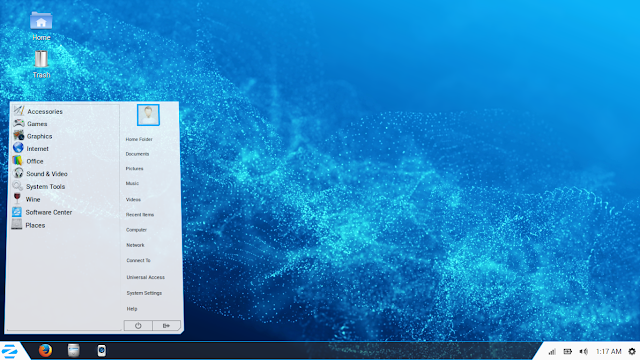

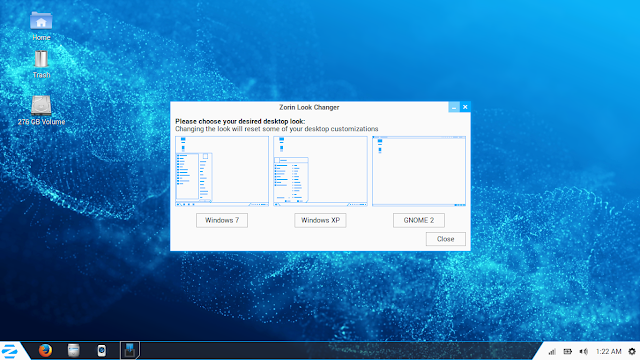


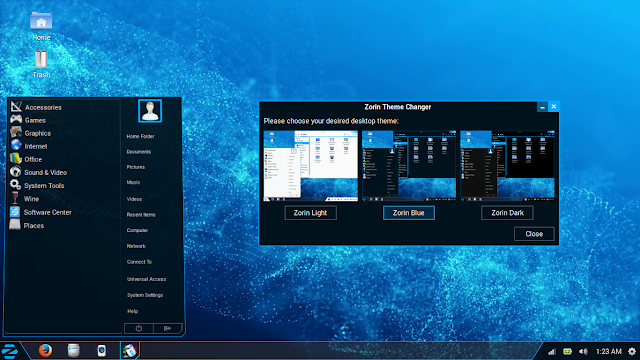


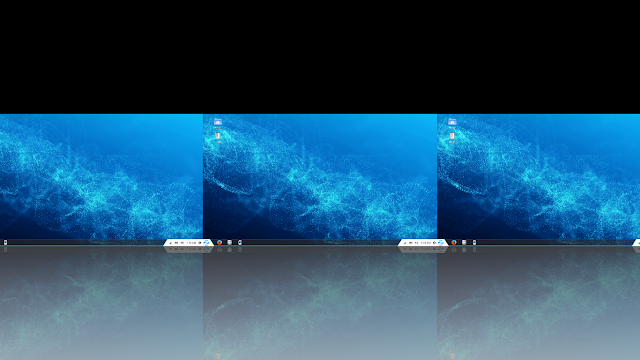
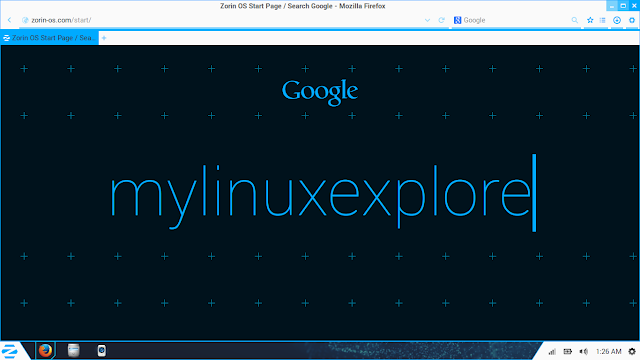

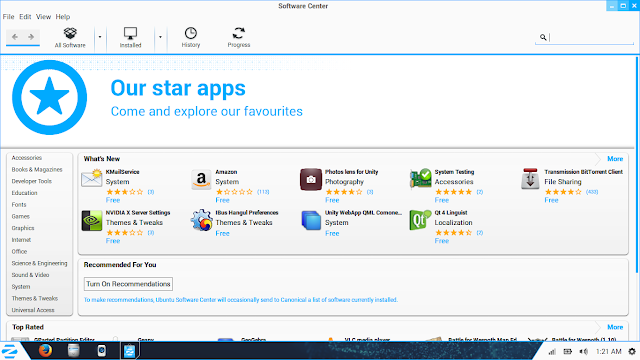
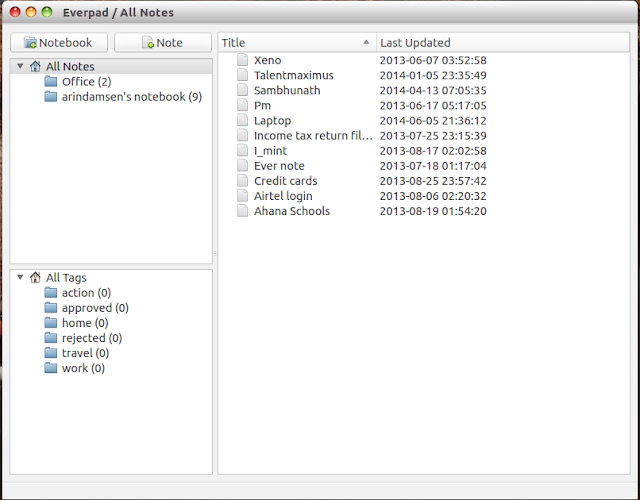
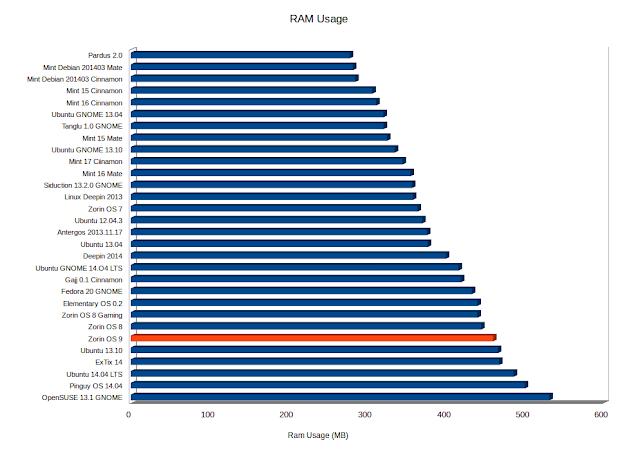


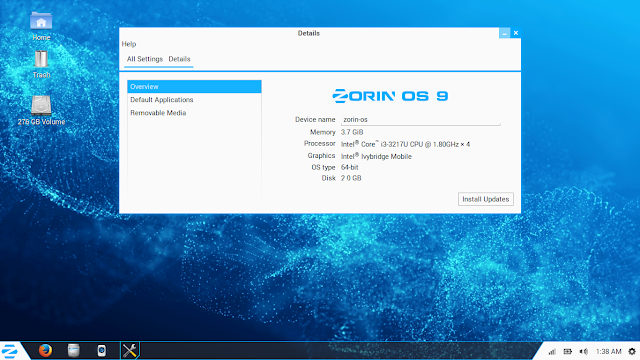




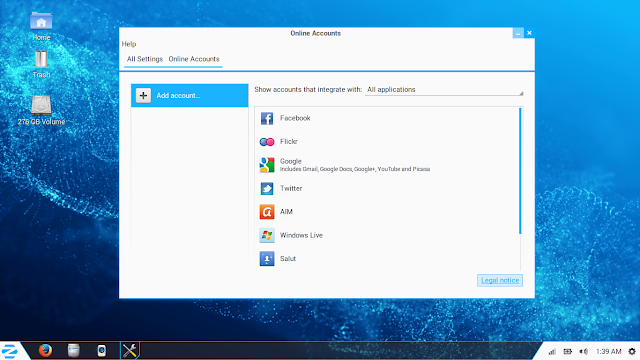
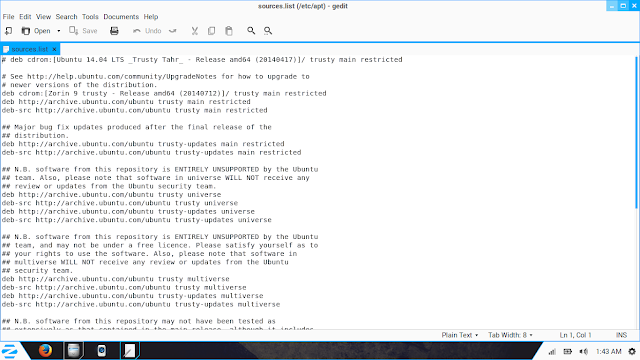
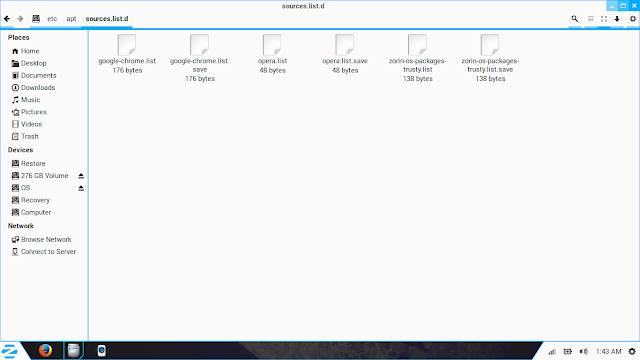

I used to use ZorinOS on my laptop.
I have had it after it ruined my setup after a new update for the nth time so I switched to Mint.
Perhaps things have changed since then but for me Zorin is certainly not up on par with Mint.
I agree in the past Zorin caused me a lot of problems with updates. Lately though that has not been the case. I run Zorin 6 on a tower and the updates have been good this year (2014). Before that I had a lot of problems with updates. Even though targeted towards new users I would not have recommended it a year ago, now I would/
I also run Point Linux on my laptop. It is the quietest forum I have ever seen. No one seems to have problems.
Ahh, Compiz. I played with that in Ubuntu 9. It’s a neat toy, but I found it bulky and unnecessary, IMO.
I always preferred a minimalist desktop and devote the majority of my system resources to the application at hand. Now-a-days I prefer Mint LXDE when I’m not in a CLI.
To me self promotion by sticking your name on a product is tacky, imagine if Windows would have been called “GatesOS”
You mean something calling you Linus and your product Linux 😀 ?
Why wasn’t Ubuntu with Unity include in these tests?
Another review of Zorin OS 9 for those interested…
“Zorin OS 9 Core Review: As good as Linux Mint 17!” …another load of bundled crapware ?